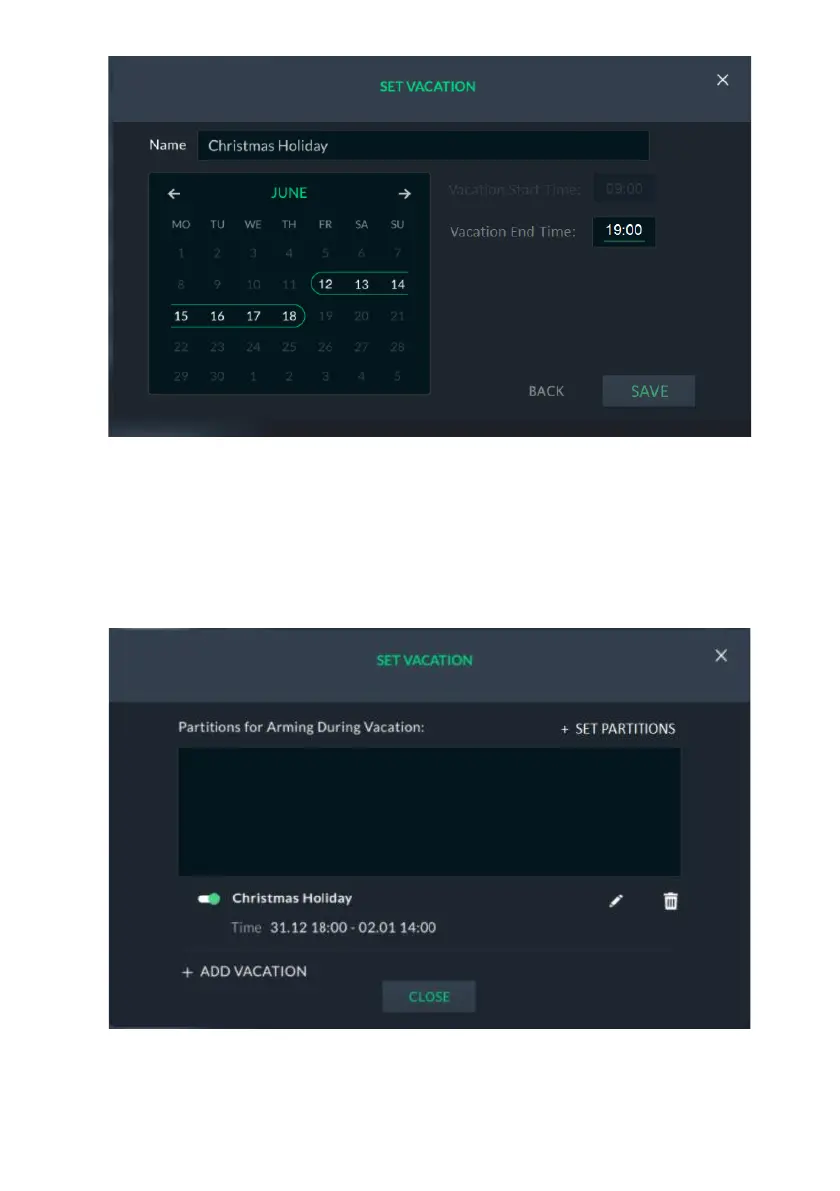109
Figure 121: Set End Date and Time
Note: The last date on the screen indicates the end date and dates in between
the start and end dates are enclosed in open-ended rectangles – even if the end
date is in a different month to the start date.
5. Click the “Save” button; the scheduled vacation time period is displayed in the
following screen.
Figure 122: Vacation Schedule Summary Screen
6. You can click the “+ ADD VACATION” button to set a new vacation time
period or click the “CLOSE” button to exit the screen.