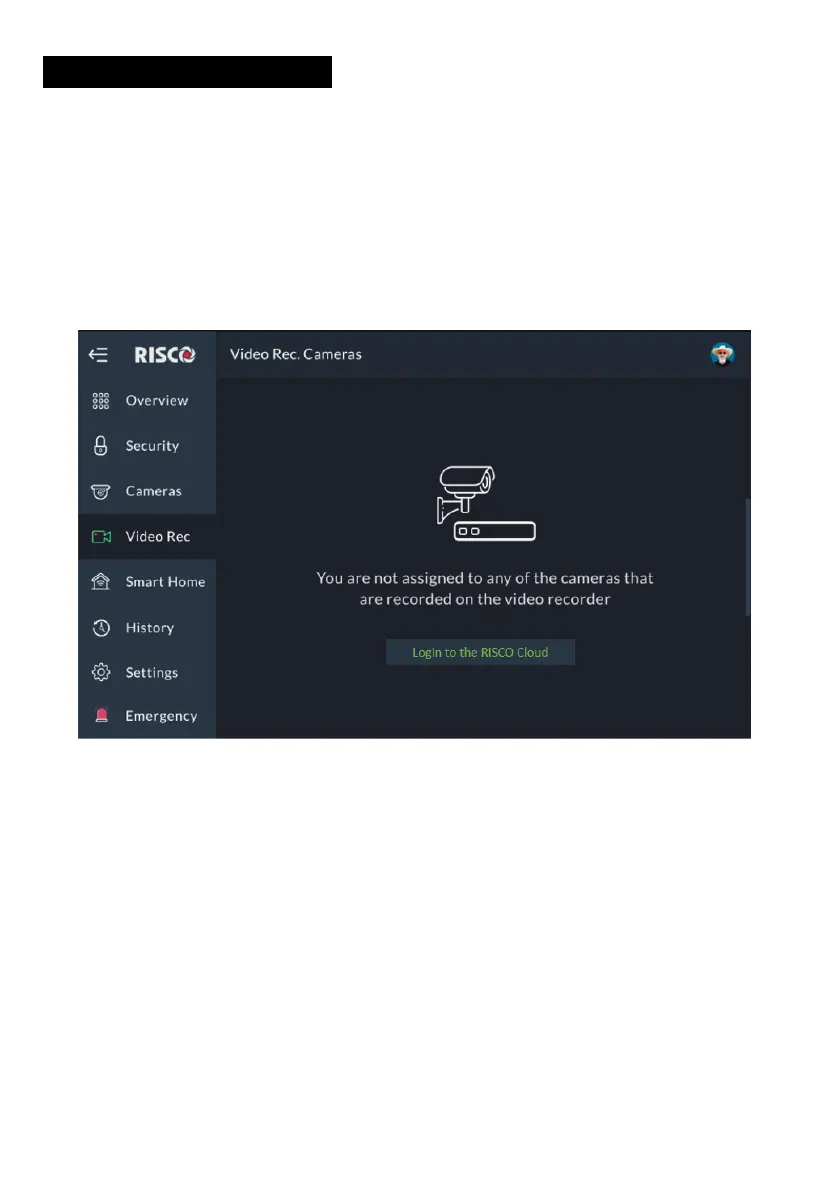62
VIDEO RECORDER
When a Video Recorder is installed in a site (a physical location in the
RISCO Cloud where equipment is installed), a user, with the required permission,
can watch live videos and playback video clips from cameras that are connected
via the Video Recorder.
Note: The user must be logged into the RISCO Cloud via the RisControl to be able
to watch playback on the Video Recorder.
If you click “Video Rec” in the main menu without logging into the RISCO Cloud
via the RisControl, the following screen is displayed.
Figure 60: User is not Logged into the RISCO Cloud
Click the “Login to the RISCO Cloud” button and continue to the login procedure,
as described in “Users & Permissions Settings” (see page 77).
Video Recorder Live Gallery
After you have logged into the RISCO Cloud, click “Video Rec” from the menu.
The Live Gallery screen or the Video Recorder is displayed.
Note: The Live Gallery Screen can be set up in one of three layout formats: 2x2, 3x3
and 4x4 images.
