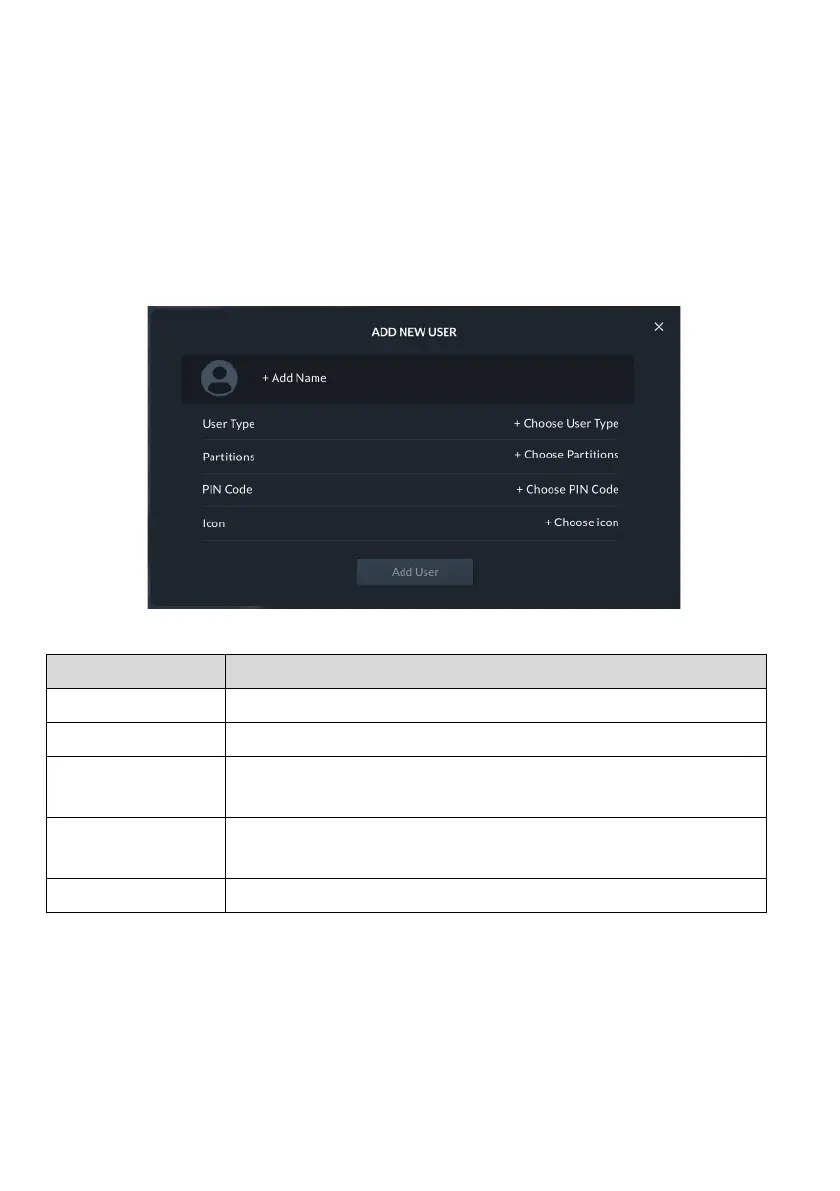78
Add a User
You can add a New User to the system.
1. From the Settings Menu, click “Users & Permissions”.
A list is displayed of the Grand Master or Master User and all the users under this
level. The Grand Master or Master User can edit any existing user. Other users can
only view their own name that is listed with restrictions to the type of editing that
can be performed.
2. Click the “+” button at the top bar; the following screen is displayed.
Figure 79: Add a User Screen
Enter a name for the user
Select the User Type from the list
Select one or more partition(s) that the user will have
permission
Enter a PIN code for the New User - one that is not assigned
to another user in the system
Select an avatar that will represent the user
NOTE: The “Add User” button will be enabled after all the fields are entered.
3. Click the “Add User” button to complete the procedure; a success message will
be displayed confirming that the new user is now valid and operational.
NOTE: If the entered PIN Code is rejected by the panel, an operation failed
message will be displayed.
