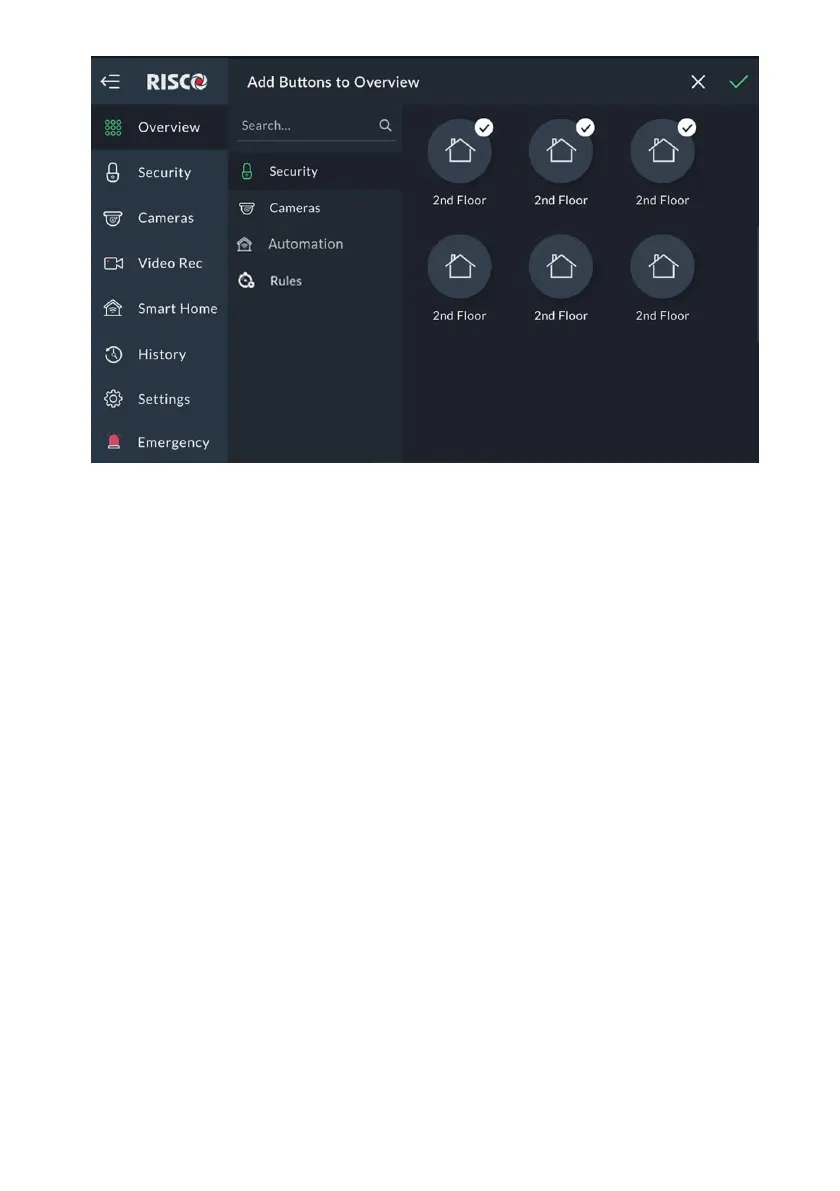43
Figure 40: Overview Screen – Adding Shortcut Buttons
This screen is divided into the following side tabs:
• Security
• Cameras
• Automation
• Rules
Adding Cameras Buttons to the Overview Screen
1. Click the Cameras side tab to open the list of cameras.
2. Click the bubble icons of the cameras that you wish to add to the Overview
Screen.
Adding Utility Outputs Buttons to the Overview Screen
1. Click the Automation side tab to open the list of Utility Outputs.
2. Click the bubble icons of the Utility Outputs that you wish to add to the
Overview Screen.
Adding Rules Buttons to the Overview Screen
In the Rules tab, only rules which are available for the user that is currently logged
in will be displayed on the right side of the screen. All the displayed buttons will
have a "V" inside the bubble icon. If no rules are available or no rules have been
defined for the user, the screen will be blank.
