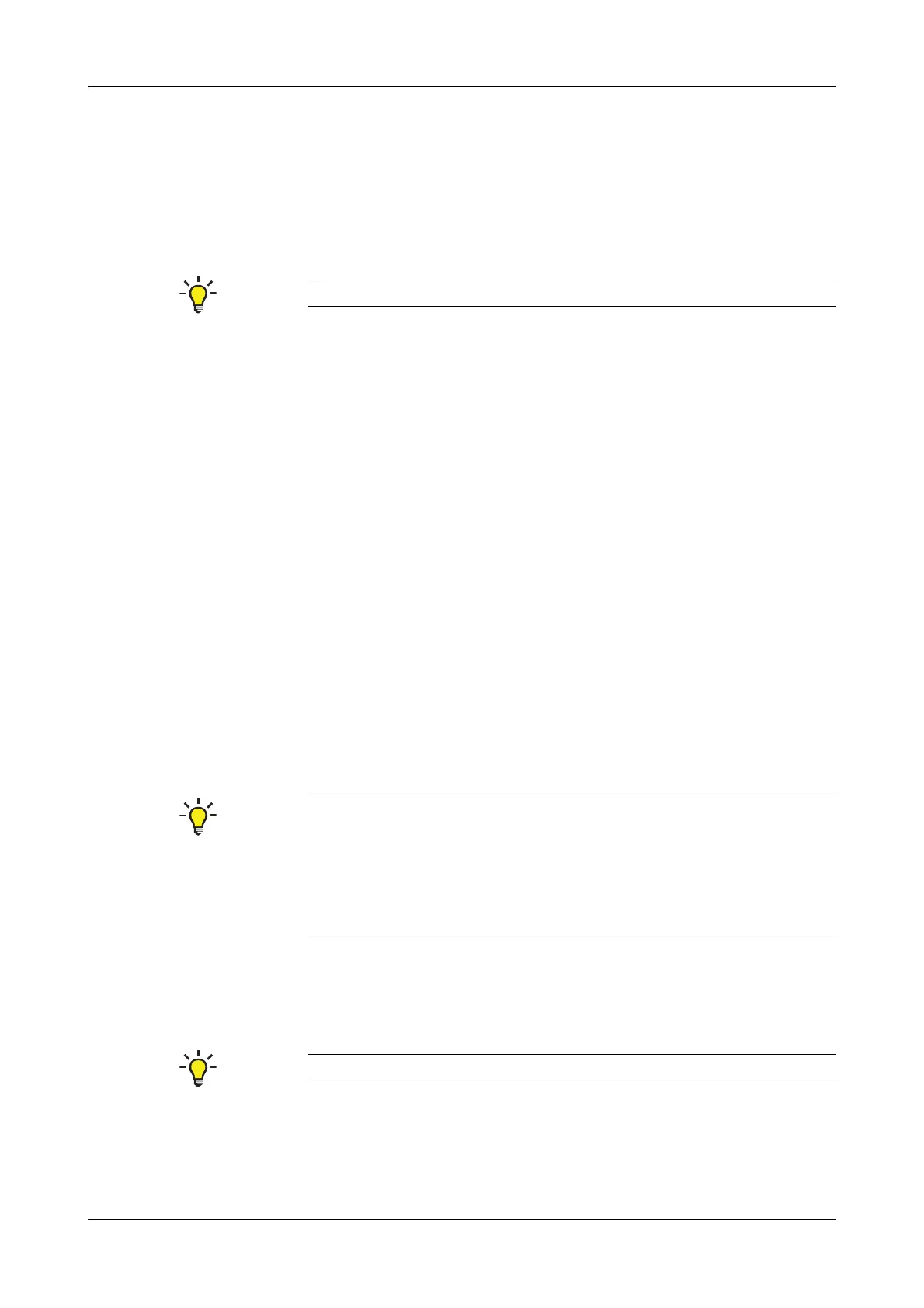Roche Diagnostics May 2009
B-106 Service Manual · Version 9.0
4 Components cobas b 221 system
Touch screen/PC unit
2
Select the network connection that will be used for connecting the computer and
the cobas b 221 system.
3
Select Properties in the context menu (right-click with the mouse).
4
In the network protocol area, select "Internet Protocol (TCP/IP)" and click to
"Properties".
5
Enter the following settings:
IP address:
192.168.0.100
Net mask: 255.255.255.0
No further settings are required.
6
Install the FTP server software on the computer (standard PC or Laptop with
ethernet network connection) according to the instructions of the manufacturer.
Place the FTP software package into the folder swupdate.
a Preparing the cobas b 221 system
1
Select [Settings] > [Interfaces] > [Network].
2
Enter the following settings:
IP address: 192.168.0.101
Net mask: 255.255.255.0
No further settings are required.
Press the "Back" button to save this settings.
a Connecting the FTP server and the cobas b 221 system
1
Connect the computer and the cobas b 221 system using a crossover RJ45 network
cable (available in specialized trade).
2
Run the FTP server software on the computer.
The software update package must be placed into the FTP folder (root folder of
the server) or a sub folder.
Note the current settings to restore them after the software update.
o
Direct network connections between PC and cobas b 221 system are only possible by using a
crossover network cable.
o
Verify proper connection using the command PING on the computer.
Therefore, select Start - Run and enter CMD (or COMMAND).
Enter PING 192.168.0.101 in the command prompt-a proper connection will respond with
"Reply from 192.168.0.101 ...". When "Request timed out." is shown, inspect the network
settings and the cabling.
Details on the settings of the FTP server can be found in the documentation of the manufacturer.