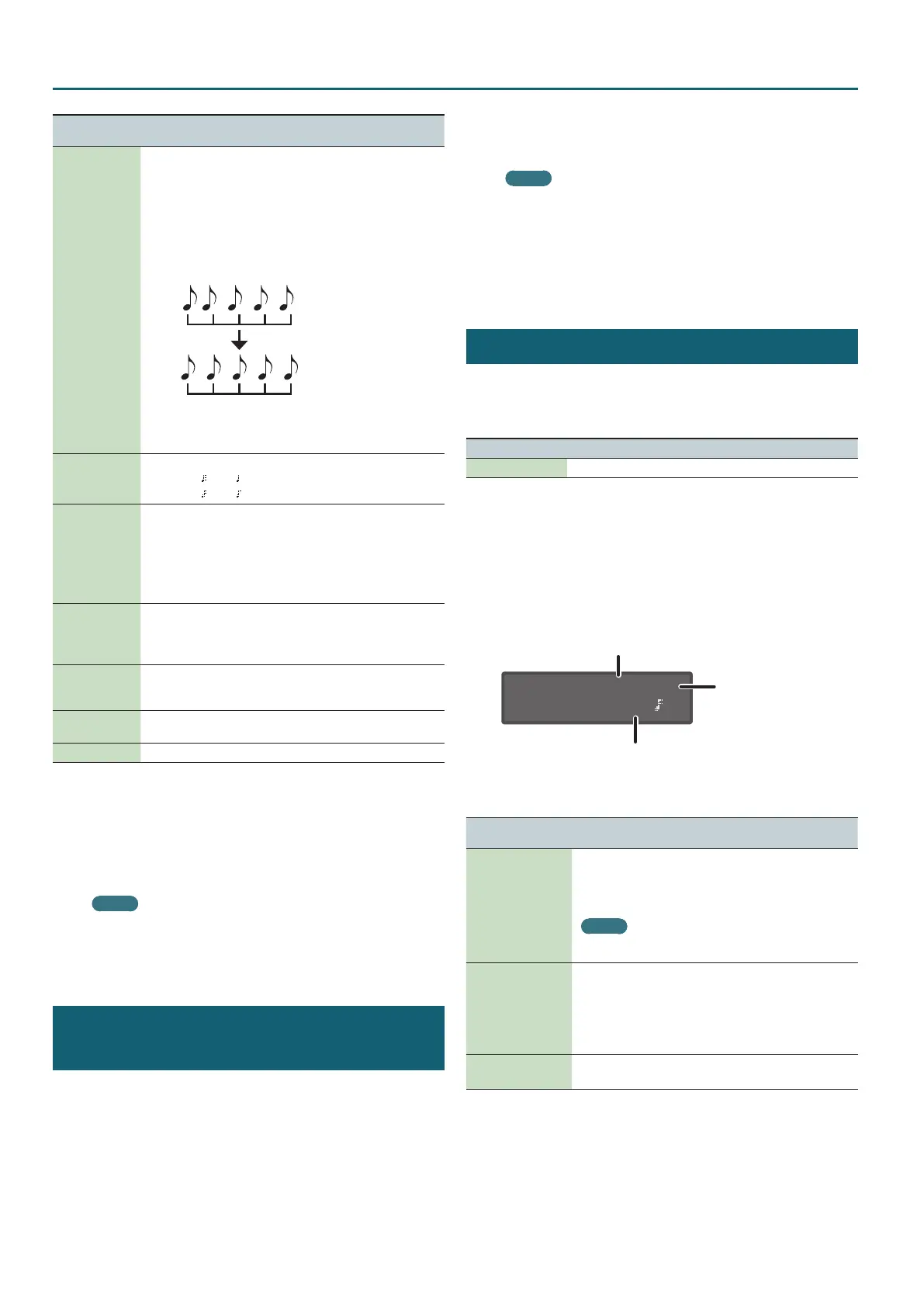64
Pattern Sequencer
Parameter
Cursor [
K
] [
J
]
Explanation
Input Qtz
(Input Quantize)
Quantize is a function that automatically corrects inaccuracies
in the timing at which you play the keyboard, tightening-up the
rhythmic accuracy.
You can apply the quantize function during realtime recording.
This setting species whether quantize will be applied during
recording.
OFF: Quantize is not applied during recording.
GRID: Quantize is applied during recording. Use this when you
need precise timing, such as for drums or bass.
SHFL (SHUFFLE): Shue quantize is applied during recording.
Use this when you want to give the rhythm a shue or
swing feel.
Reso
(Resolution)
Species the note timing value at which quantization is applied.
GRID: 1/32 (
)–1/4 ( )
SHFL: 1/16 (
)–1/8 ( )
Strength
This setting is used with grid quantize. It species the degree
to which your notes are moved to precise intervals of the note
values specied by the Reso setting. If this is set to “100%,” the
notes that you record are moved all the way to exact intervals
of the specied Reso. With lower percentages, less correction is
applied. If this is set to “0%,” the timing is not corrected at all.
0–100%
Rate
Use this setting when applying shue quantize.
With a setting of “50%” the notes are spaced at equal intervals.
As you increase this setting, you’ll get an increasingly “bouncy”
feel as though the notes were dotted.
Loop Rec
Specify whether Real Time REC turns o (OFF) or stays on
(ON) when you move to the next loop after recording your
performance.
Tempo Rec
Species whether tempo changes are recorded (ON) or not
recorded (OFF).
Click Switch Temporarily turns the click on/o.
4. Press the [Play] button to start recording.
During playback, you can also press the [Real Time REC] button to
start recording.
5. Play the keyboard.
Movements of the knobs and wheels are also recorded.
MEMO
Knob movements are recorded on the part that is selected by
PART Select.
6. Press the [Real Time Rec] button to stop recording.
Erasing Only a Portion of a Phrase
(Realtime Erase)
1. Use the ANALOG PART or DIGITAL PART On [01]–[04]
buttons to select the part that you want to erase.
2. During playback or recording, press the [Erase] button
(Erase Mode).
The button is lit, allowing you to erase notes. The Erase screen
appears.
3. Use the [-] [+] buttons to choose what you want to erase,
and then press the [Enter] button.
The chosen data is erased while you hold down the button.
MEMO
In erase mode, notes of the key you hold down are erased while
you continue holding down that key.
If you hold down two keys, all notes between those two keys are
erased.
4. Press the [Erase] button once again.
The button goes dark and turns the Erase Mode o.
Step Recording (Step REC)
Here’s how to create a pattern by recording your keyboard
performance one step at a time.
Your new recording replaces the pattern that’s selected.
Controller Explanation
[01]–[16] buttons The button of the step being recorded is blinking.
1. Use the ANALOG PART or DIGITAL PART On [01]–[04]
buttons to select the part that you want to record.
2. Press the [Step REC] button.
The [01] button blinks.
The following screen is shown until you stop recording.
STEP REC: 1 1:1
Type 1/16(
)
Indicates the measures “1–4” that are being controlled by the 16 steps. (If one
measure cannot be expressed by 16 steps, the indication “A” (beats 1 and 2)
or “B” (beats 3 and 4) is shown following the measure number.)
Measure: Beat
(During playback 0 Playback
position)
(When stopped 0 Recording
position)
Length of notes being input
You can use the Cursor [
K
] [
J
] buttons to select a parameter, and use
the [-] [+] buttons to edit the value of that parameter.
Parameter
Cursor [
K
] [
J
]
Value
[-] [+]
Type
(Note Type)
1/64 (
‰
)–2/1 (
Œ
):
Species the length of the notes being input, as a note value.
The note value indicates the length from note-on until the
next note-on.
MEMO
If you change the Scale, the corresponding Note Type is automatically
set.
Gate Time
(Duration of the Note)
5–200%:
Species the duration of the notes relative to the note type.
Gate time indicates the time from note-on to note-o.
Specify a lower value if you want a staccato feel, or a higher
value if you want to produce tenuto or a slur. Normally you’ll
specify a value of about 80%.
Velocity
(Keyboard Dynamics)
REAL: the actually-played dynamics
1–127: xed dynamics
3. Play one note on the keyboard.
Your performance is recorded in step 1; you automatically advance to
the next step and the [02] button lights.
You can record a chord by selecting multiple notes.
