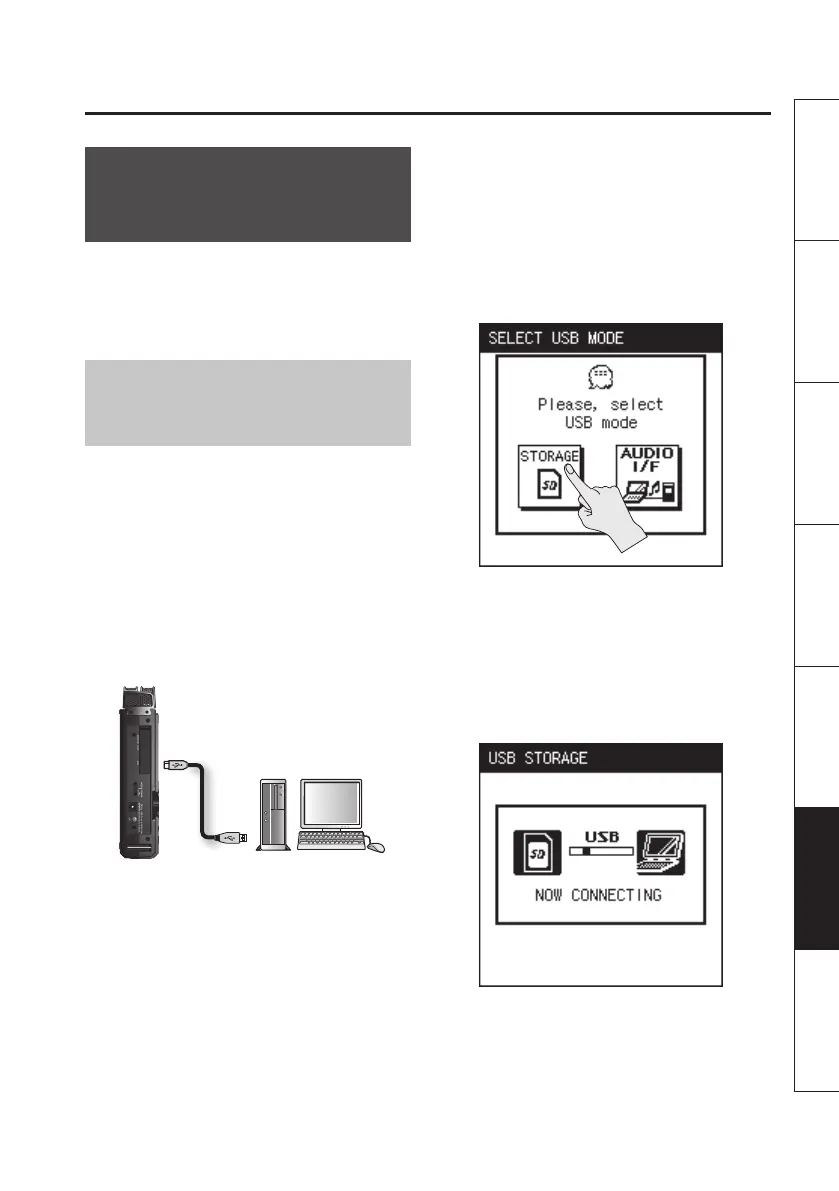Connecting to Your Computer via USB
81
Overview Getting Ready Recording Playback File Operation Computer Appendix
Exchanging Files With
Your Computer (Storage)
WAV les or MP3 les can be copied from
the R-26 to your computer, or from your
computer to the R-26. To copy les, use
your computer to drag and drop them.
Connecting the R-26 to
Your Computer
1. Start up your computer.
2. Make sure that an SD card is inserted
in the R-26’s SD card slot.
“Preparing an SD Card” (p. 26)
3. Switch on the R-26’s power (p. 24).
4. Use the included USB cable to
connect the R-26 to your computer.
USB Connector
R-26
Computer
5. Select the mode (only if you’ve
chosen “SELECTABLE”).
If the USB CONNECTION (p. 80) is set to
“SELECTABLE,” a selection screen will
appear when you connect the R-26 to your
computer, allowing you to select either
storage mode or audio interface mode. For
this example, touch <STORAGE>.
If the R-26 is connected to your computer in
storage mode, the R-26’s display will show
the “USB Storage” screen.
* If you’ve chosen “STORAGE” as the
USB connection mode, this screen will
appear when you use a USB cable to
connect the R-26 to your computer.
