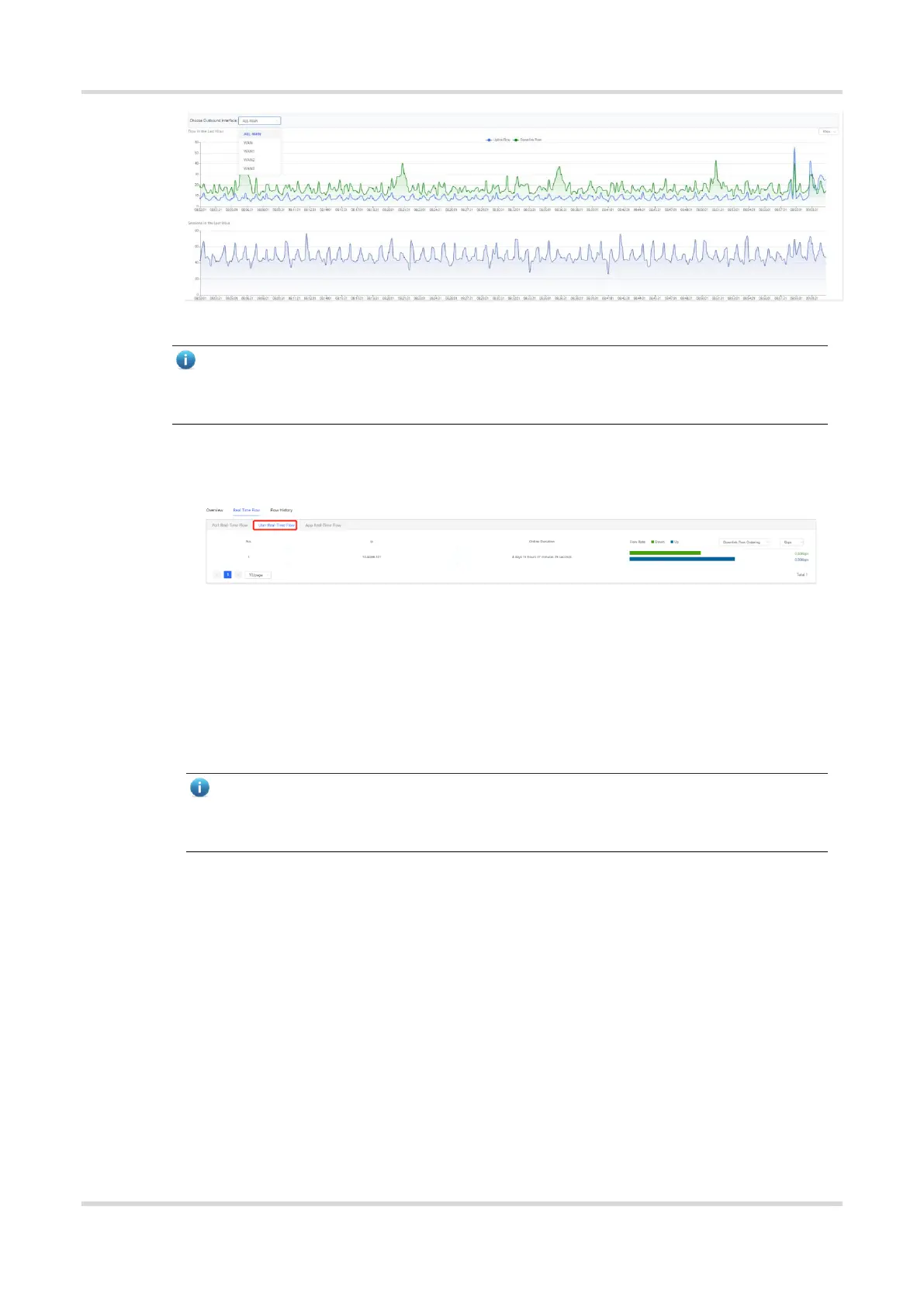Web-based Configuration Guide 1 Network-Wide Monitoring
23
Note
Uplink traffic and downlink traffic are color-coded in the figure. You can move the cursor over a curve to
view uplink traffic and downlink traffic at a certain time.
(2) View real-time traffic of a user.
a Click the User Real-Time Flow tab.
b The system displays real-time traffic of users.
You can view the IP address, online duration, uplink traffic, and downlink traffic of each user.
If there are multiple users, the system displays traffic data by downlink traffic in descending order by
default. The sorting mode can be switched based on uplink traffic or downlink traffic. You can set the
traffic unit, number of items to be displayed on the current page, paging display, and other functions
based on service requirements.
c View traffic details of a user.
Note
Only EG3XX series devices (such as EG310G-E) support this function and Flow-audit Switch on the
App Real-Time Flow tab page needs to be turned on.
Click Detailed. The pop-up page displays the uplink traffic and downlink traffic of each app used by the
current user. You can set the sorting mode (by downlink traffic or uplink traffic), unit, and other parameters
based on service requirements.
