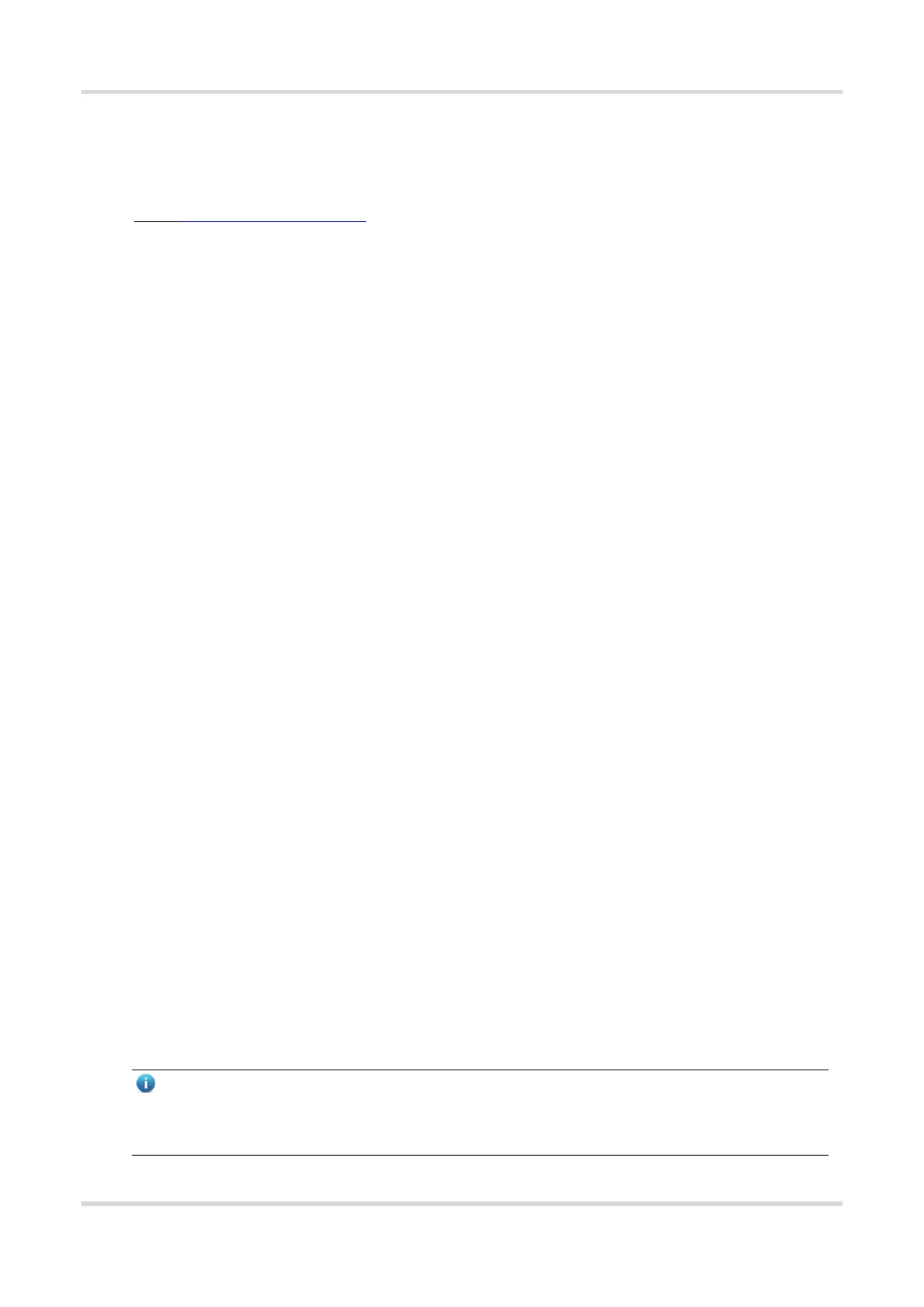Web-based Configuration Guide 1 Login
5
1.4 Work Mode
The device can work in router mode and AC mode. The system menu pages and configuration function scope
vary depending on the work mode. By default, the EG router works in router mode. To modify the work mode, see
Section 3.1 Switching the Work Mode.
1.4.1 Router Mode
The device supports routing functions such as route-based forwarding and network address translation (NAT),
VPN, and behavior management. It can allocate addresses to downlink devices, forward network data based on
routes, and perform NAT operations.
In the router mode, the device can access the network through Point-to-Point Protocol over Ethernet (PPPoE)
dialing, dynamic IP address, and static IP address. It can also directly connect to a fiber-to-the-home (FTTH)
network cable or an uplink device to provide network access and manage downlink devices.
1.4.2 AC Mode
The device supports Layer 2 forwarding only. The device does not provide the routing and Dynamic Host
Configuration Protocol (DHCP) server functions. By default, the WAN port obtains IP addresses through DHCP.
The AC mode is applicable to the scenario where the network is working normally. In AC mode, the device serves
as the management controller to access the network in bypass mode and manage the AP.
1.5 Configuration Wizard (Router Mode)
1.5.1 Getting Started
(1) Power on the device. Connect the WAN port of the device to an uplink device using an Ethernet cable, or
connect the device to the optical modem directly.
(2) Configure the Internet connection type according to requirements of the local Internet Service Provider (ISP).
Otherwise, the Internet access may fail due to improper configuration. You are advised to contact your local
ISP to confirm the Internet connection type:
○ Figure out whether the Internet connection type is PPPoE, DHCP mode, or static IP address mode.
○ In the PPPoE mode, a username, a password, and possibly a service name are needed.
○ In the static IP address mode, an IP address, a subnet mask, a gateway, and a DNS server need to be
configured.
1.5.2 Configuration Steps
1. Adding a Device to Network
You can manage and configure all devices in the network in batches by default. Please verify the device count
and network status before configuration.
Note
New devices will join in a network automatically after being powered on. You only need to verify the device
count.
