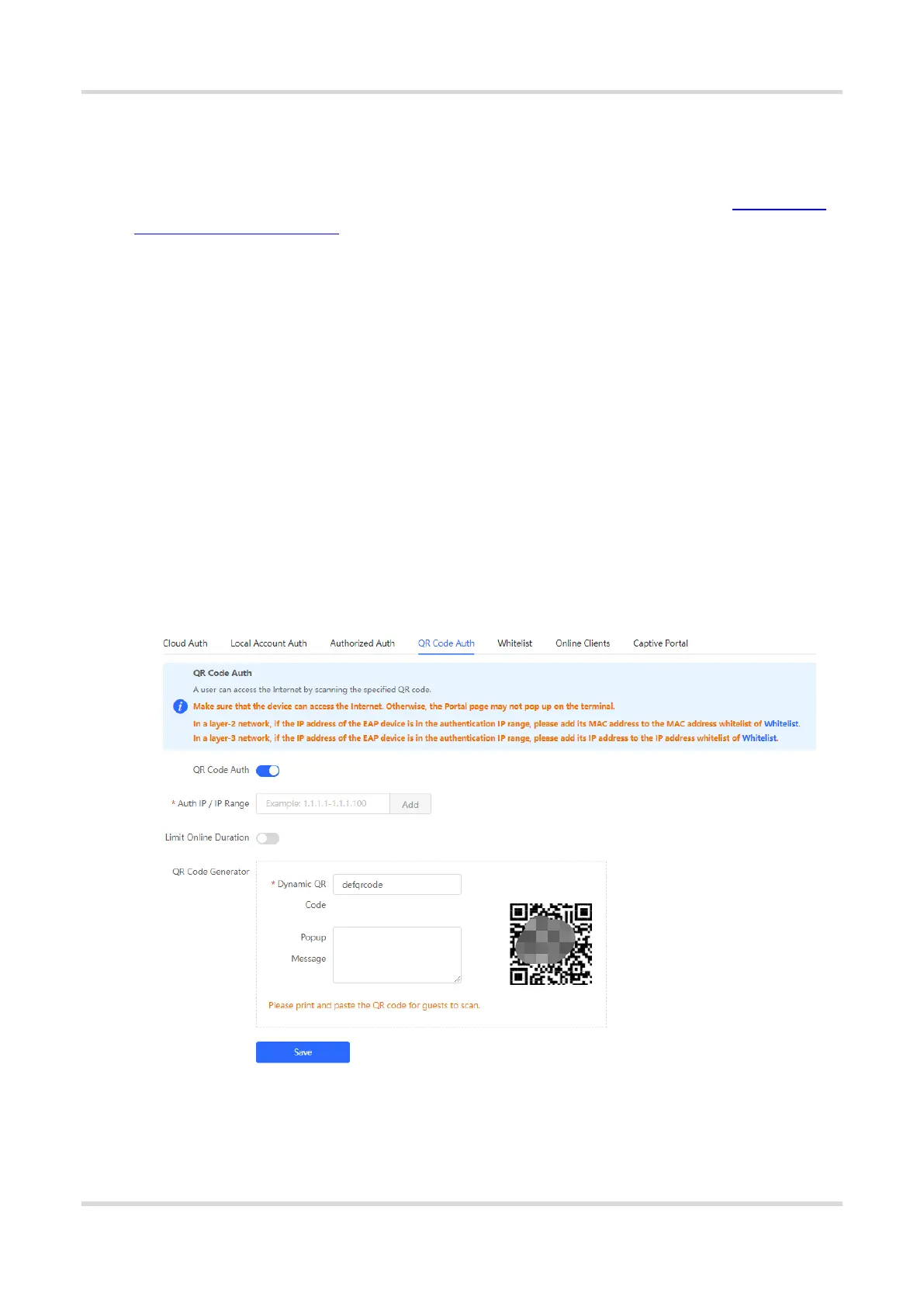Web-based Configuration Guide AP Management
126
4. Verifying Configuration
After a guest connects to Wi-Fi, the QR code authentication page pops up. The guest can access the Internet
after the specified authorization user scans this QR code. You can choose Advanced > Authentication > Online
Clients to view information about the successfully connected user. For details, see Section 4.9.10 Online
Authenticated User Management.
4.9.8 Guest Authentication Through QR Code Scanning
1. Overview
Guests scan the specified QR code to access the Internet. For example, in the wireless office network, guests
scan the pasted QR code to access the Internet after they connect to Wi-Fi.
2. Getting Started
Ensure that the device with the authentication function enabled has been connected to the Internet. Otherwise,
the authentication page does not pop up when a client associates with Wi-Fi.
3. Configuration Steps
Choose Local Device > Advanced > Authentication > QR Code Auth.
Turn on QR Code Auth, configure Auth IP / IP Range, Limit Online Duration, and QR Code Generator, and
click Save.
Table 4-8 Guest authentication through QR code scanning configuration
