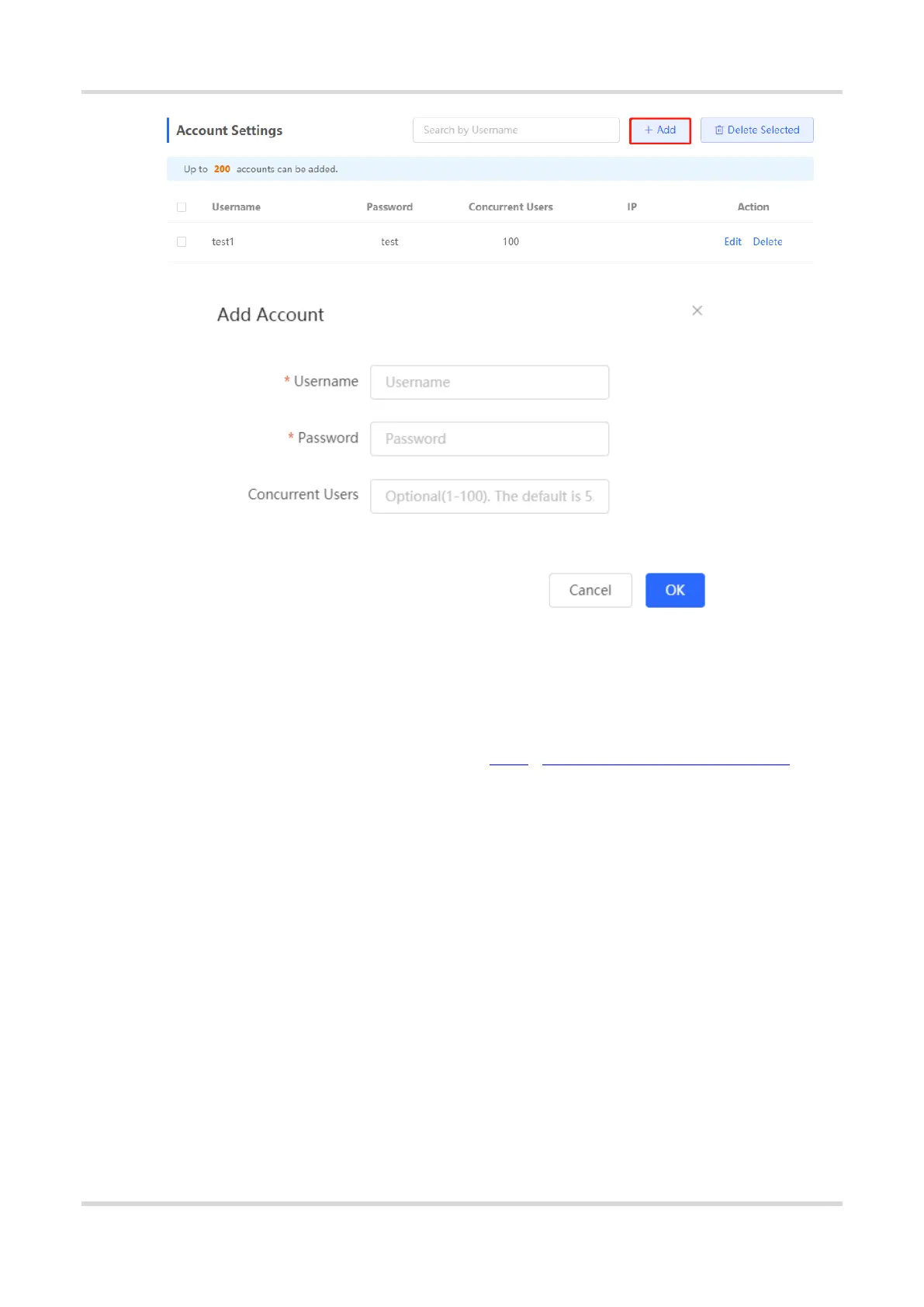Web-based Configuration Guide AP Management
124
4. Verifying Configuration
After a client connects to the specific Wi-Fi, the authentication page pops up automatically. The user can normally
access the Internet only after entering the account and password configured on the local server on the
authentication page. You can choose Advanced > Authentication > Online Clients to view information about
the successfully connected user. For details, see Section 4.9.10 Online Authenticated User Management.
4.9.7 Authorized Guest Authentication
1. Overview
The device is connected to the local authentication server. After a guest connects to Wi-Fi, the guest can access
the Internet after the specified authorization IP user or account and password authentication user scans the QR
code that pops up for guest authentication. For example, in the wireless office network, users in the employee
network segment are authorized to scan the guest authentication QR code for users in the guest network segment.
2. Getting Started
Ensure that the device with the authentication function enabled has been connected to the Internet. Otherwise,
the authentication page does not pop up when a client associates with Wi-Fi.
3. Configuration Steps
Choose Local Device > Advanced > Authentication > Authorized Auth.
Turn on Authorized Auth, configure Popup Message, Auth IP / IP Range, Authorization IP/IP Range, and
Limit Online Duration, and click Save.
