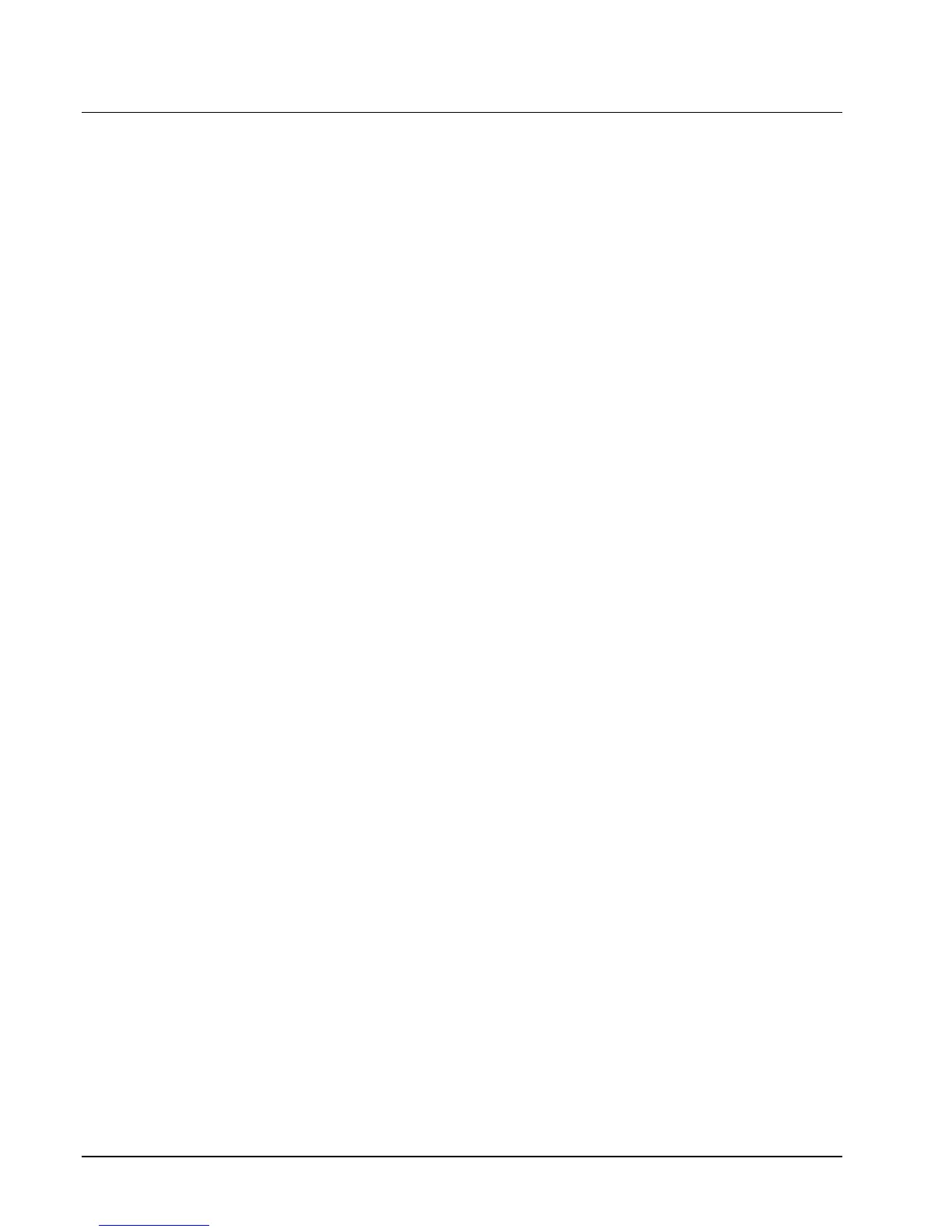96 • Basic Operations SAM4s SPS-2000 Operator Manual v1.18
Using Graphical Table Management
The SPS-2000 graphical table management display offers the following features:
• You can design a facsimile of the restaurant floor plan placing tables on up to five
floors – for example a main floor, bar, counter, patio, or other serving locations.
• You can place up to 30 tables on each floor.
• Tables can be displayed in different shapes and sizes and moved to locations on the
screen that represents their actual locations.
Once the tables are designed and located upon the table display screen, the screen can be used
in the operation of the register.
• The table display screen can be displayed manually or automatically. If a manual
display is used, press the Table Display key to view the table layout. If an automatic
system is employed, the table layout displays immediately after an employee is
logged on to operate the register.
• With the table layout displayed, the operator can touch a table to open or recall the
check for the table. The table number or name will correspond with the check
number.
• Guest counts can be entered from the table display screen.
• The color of the table on the display reflects the table’s status:
Pink Tables are empty tables
Orange Tables are have open checks
Green Tables have printed checks
• Operators can move check balances from one table to another.
• Operators can add check balances from multiple tables to a single table.
Table Management Program Notes
Refer to the SPS-2000 Program Reference Manual for detailed setup instructions.
• S Mode System Option #16 determines whether the table display is automatic or
manual. Set “Use Graphic Table Management” to YES for automatic table display;
Set to NO for manual display.
• When using graphic table management, the table number or name corresponds with
the guest check number (not the table number.) Set options for the appropriate recall
check key as follows:
Set “Table Entry Required” to NO
Set “Assigned by Register” to NO
Set other Recall Check key options a necessary
• S Mode Memory allocation for maximum number of checks (option #12) must
exceed the number of tables in use.
• S Mode System Options #10 and #11 must be set to locate the check file in the
register system.
