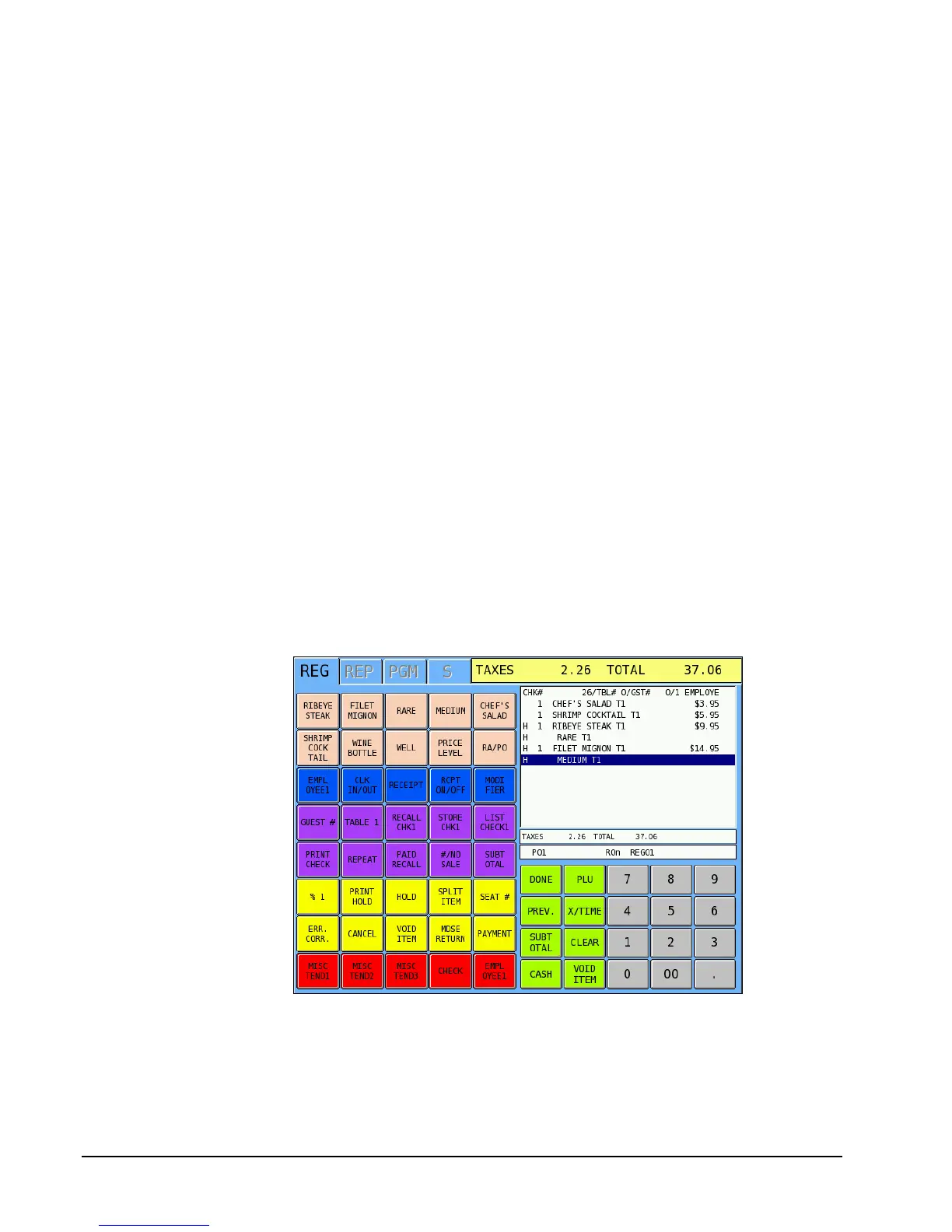86 • Basic Operations SAM4s SPS-2000 Operator Manual v1.18
Hold/Print Hold
This feature is used in a table service restaurant. It prevents kitchen printer /KVS instructions
from being sent immediately after items are registered and stored. For example, an employee
registers a customer order consisting of appetizers and main course entrees. Without this
feature, both the appetizer and main course items are sent to the kitchen at the same time.
With this feature, the employee can "hold" main course items, which prevents them from
being sent to the kitchen printer (even thought they are programmed to be sent to a printer).
Then, later, the employee can recall the check and print the main course items, so they can be
prepared and served when the customer is ready to eat them.
A held item is indicated on the display with an 'H' to the left of the item.
See P Mode System Options/Tracking File Options to set the following related options:
• Option #4: Automatically select held items when a check is recalled, Yes or No.
(This flag is to facilitate printing of held items.)
• Option #5: Display warning to operator that check(s) have held items when
employee finalizes any check, Yes or No.
When using software version 2.02b or later, see PLU/PLU STATUS GROUP option #46
“Hold Automatically” to automatically hold items by group. (For example, you may wish to
automatically hold dessert items when they are first entered.)
Hold an Item
1. Touch the item you wish to hold.
2. Touch the HOLD key. Note that when a main item is held, its condiments or
instructions are also held. Note that an ‘H’ displays next to the held items.
3. Store the check by touching the appropriate store check key, i.e. STORE CHK1.
