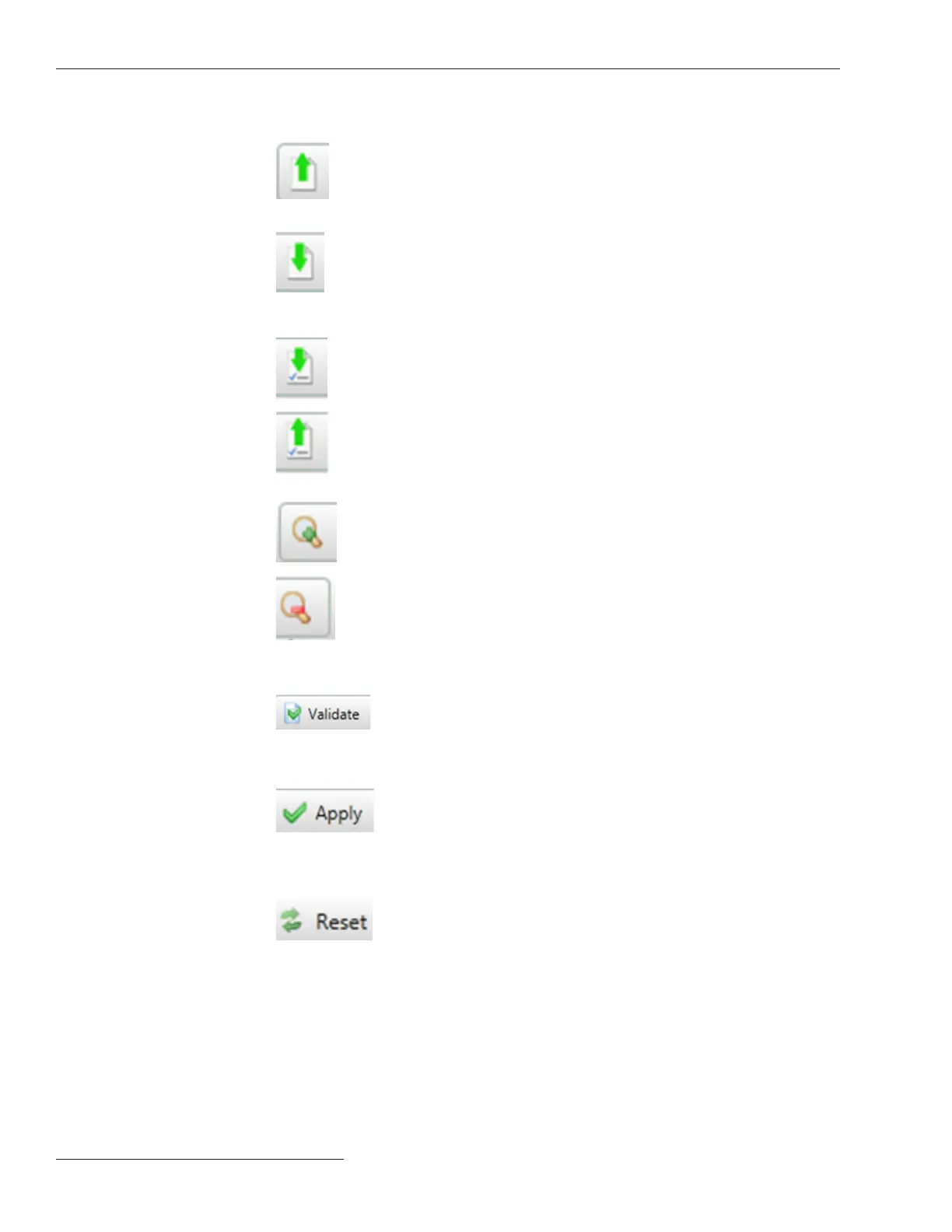Tool Bar
Open Snapshot
Same as Main Menu>File>Open
Snapshot—Clicking on this icon opens
a le browser to allow the selection of a
snapshot le.
Save Data
Snapshot
Same as Main Menu>File>Save Data
Snapshot—Clicking on this icon allows
saving a snapshot of the control data.
It provides a picture of the controls
memory content is a programing format.
Save Setpoints
Same as Main Menu>File>Save
Setpoints—Clicking on this icon opens
the Save Setpoints dialog box.
Load Setpoints
Same as Main Menu>File>Load
Setpoints—Clicking on this icon opens
the Load Setpoints dialog box.
Zoom In
Clicking on this icon increases the size of
objects and text in the screen area. See
Figure 2 on page 11.
Zoom Out
Clicking on this icon decreases the size
of objects and text in the screen area. See
Figure 2 on page 11.
Validate
Same as Validate button on the
Setup>Validate/Apply screen. See
Figure 113 on page 178. Checks the
pending changes; does not apply them.
Apply
Same as Apply button on the
Setup>Validate/Apply screen. See Figure
113 on page 178. Checks the pending
changes, and applies them if no errors
are found.
Reset
Same as Reset Buffer button on the
Setup>Validate/Apply screen. See Figure
113 on page 178. Removes pending
changes and returns to settings in the
memory.
12 S&C Instruction Sheet 766-530
IntelliLink
®
Setup Software
