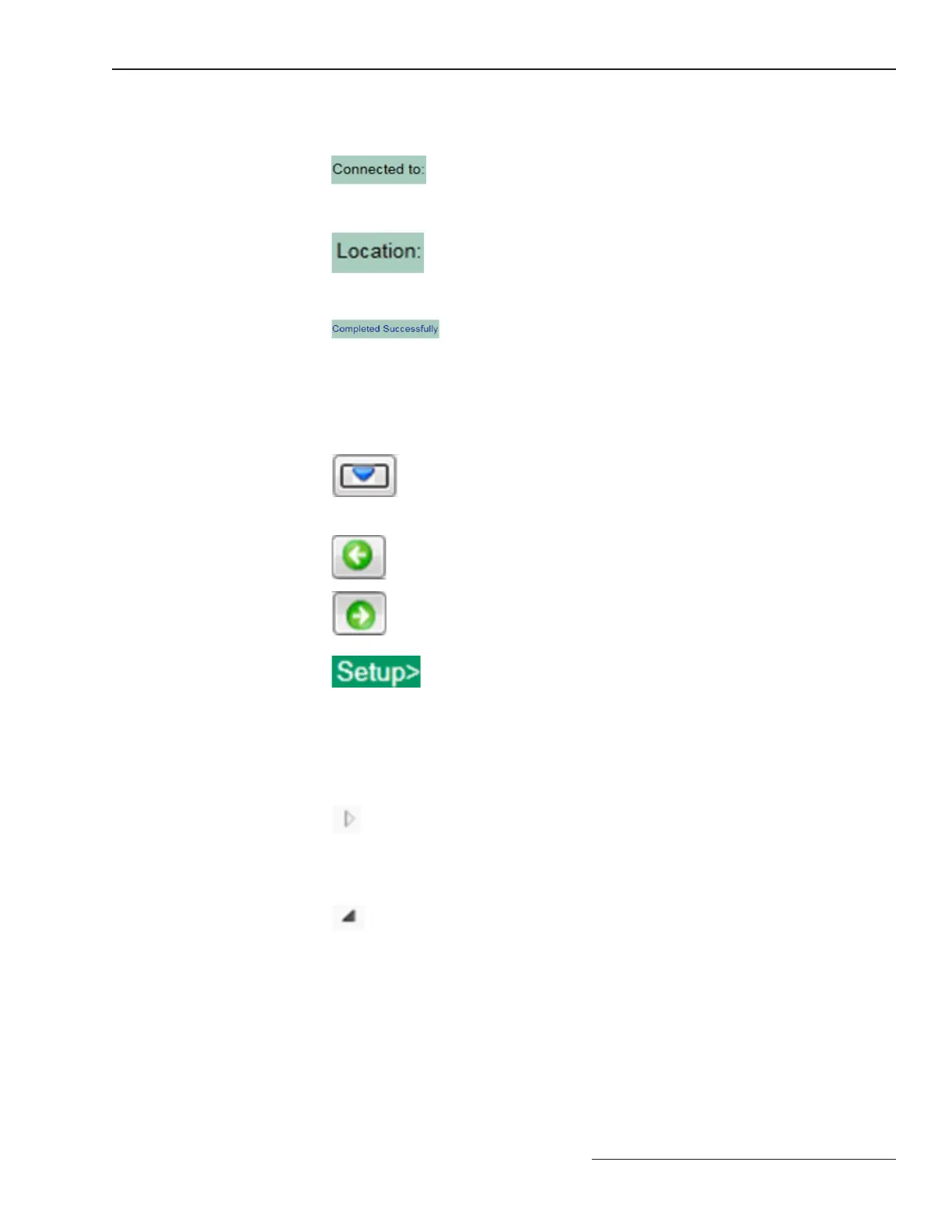Navigation Tree
Expand Arrow
This indicates the item to the right
is collapsed with additional items
underneath. Clicking on this icon expands
the list to show the hidden sub-items.
Collapse Arrow
This indicates the item to the right is
expanded showing additional items
underneath. Clicking on this icon
collapses the list to hide the displayed
sub-items.
Status Bar
Connected to:
This eld shows the user dened device
name. The device name is entered on the
Setup>General>Site-Related screen.
Location:
This eld shows the user dened device
location. The device location is entered on
the Setup>General>Site-Related screen.
Validate Status
This eld shows the status of the Validate
and Apply functions.
Navigation Tools
Navigation
History
Clicking on this icon opens a list of the
last 10 screens visited. Selecting a screen
from the list will automatically transition
from the present screen to the selected
screen.
Navigate Back
Clicking on this icon selects the next
screen down in the history list.
Navigate
Forward
Clicking on this icon selects the next
screen up in the history list.
Bread crumb
Field
This eld contains the path of the current
screen.
S&C Instruction Sheet 766-530 13
IntelliLink
®
Setup Software
