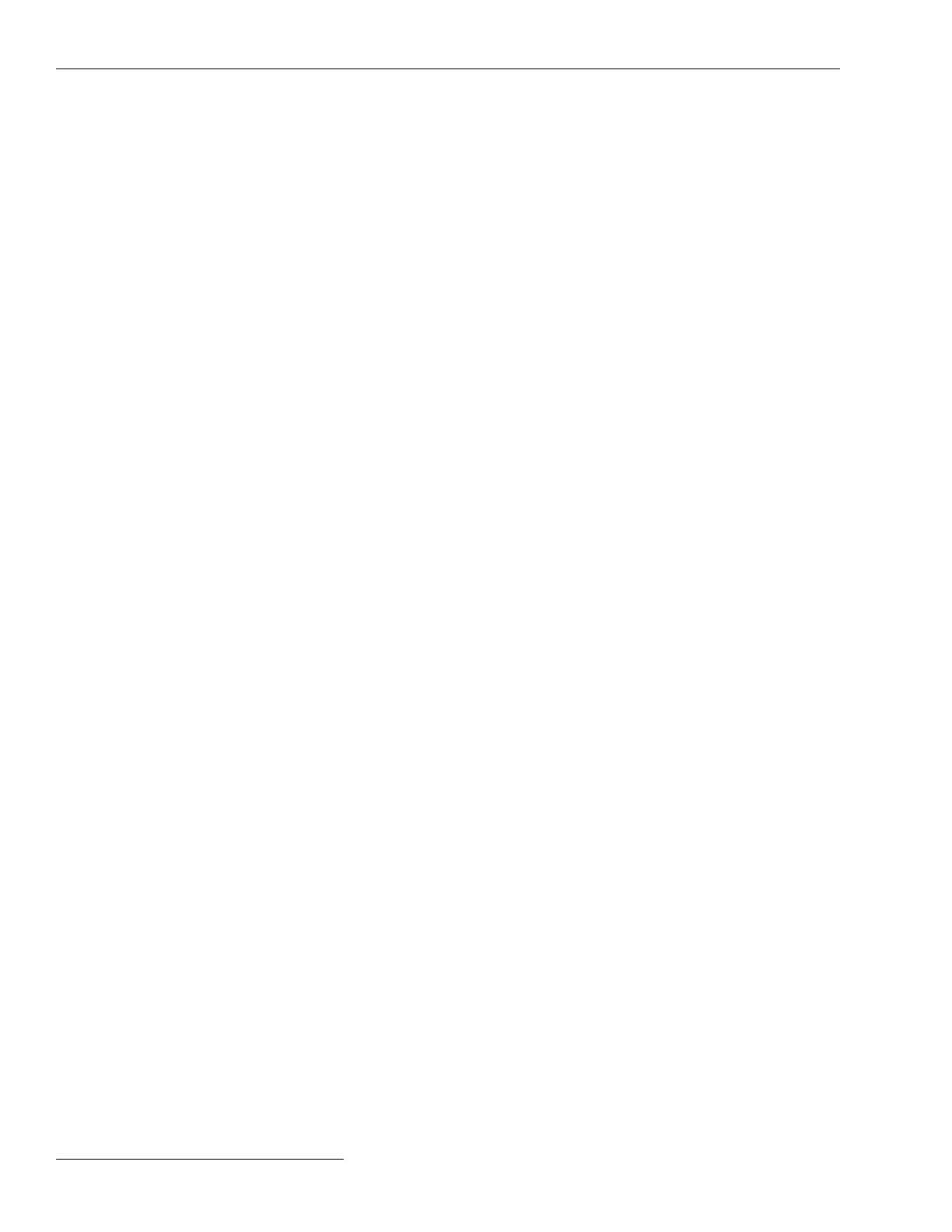Stop Historic Logging if Full
This setting stops logging events when the Historic Log is full and subsequent events
are discarded without overwriting contents of the log. Flash memory logging, the
Status Point Log, and Special Events counter logging are not affected by this setpoint.
This setting is factory set to the No setting to ensure continued event logging.
Compact Flash Logging
When enabled, every historic event generated is written to ash memory. Logging Level
and Duplicate Event Margin setpoints do not prevent an event from being written to
ash memory. Flash memory logging preserves as much data as possible. Flash memory
data can be retrieved with IntelliLink software. Open the Tools option on the menu bar
and click on the Compact Flash Access option. Select and save any les needed. S&C
strongly recommends enabling the Compact Flash Logging setting to simplify diagnostic
and troubleshooting work.
Event Categories
Select the categories that will be displayed on the Logs>Historic Log screen. To display
only the most important operation information, select the EVT category and click the
Refresh View button. Utility operation data will be displayed and log information for
software troubleshooting and debugging will be omitted.
Logging Control
Complete data are stored in the historic event log in ash memory. Flash memory les
can be downloaded by opening the File option on the menu bar and clicking on the
Flash Memory Files option. The complete historic event log (up to a million events)
cannot be viewed through IntelliLink software, but a small subset of the historic event log
(160 events) is displayed on the Logs>Historic Log screen. Event lters can be applied
to the Logs>Historic Log screen, but these lters do not affect entry of events in the
Historic Event Log.
Clear View
This button clears all data on the Logs>Historic Log screen. In Real-Time View mode, the
next qualifying event will be placed at the top of the Logs>Historic Log screen. In Static
View mode, the Logs>Historic Log screen will remain empty until it is completely relled.
Refresh View
This button clears the present contents of the Logs>Historic Log screen and loads up
160 events from the Historic Event Log in ascending chronological order. Only events
satisfying the checked Event Categories options are displayed on the Logs>Historic
Log screen.
Real Time View or Static View
Use this drop-down menu to select the view mode. Real Time View mode loads the latest
data on the screen, and Static View mode freezes data on the Logs>Historic Log screen.
176 S&C Instruction Sheet 766-530
Log Management
