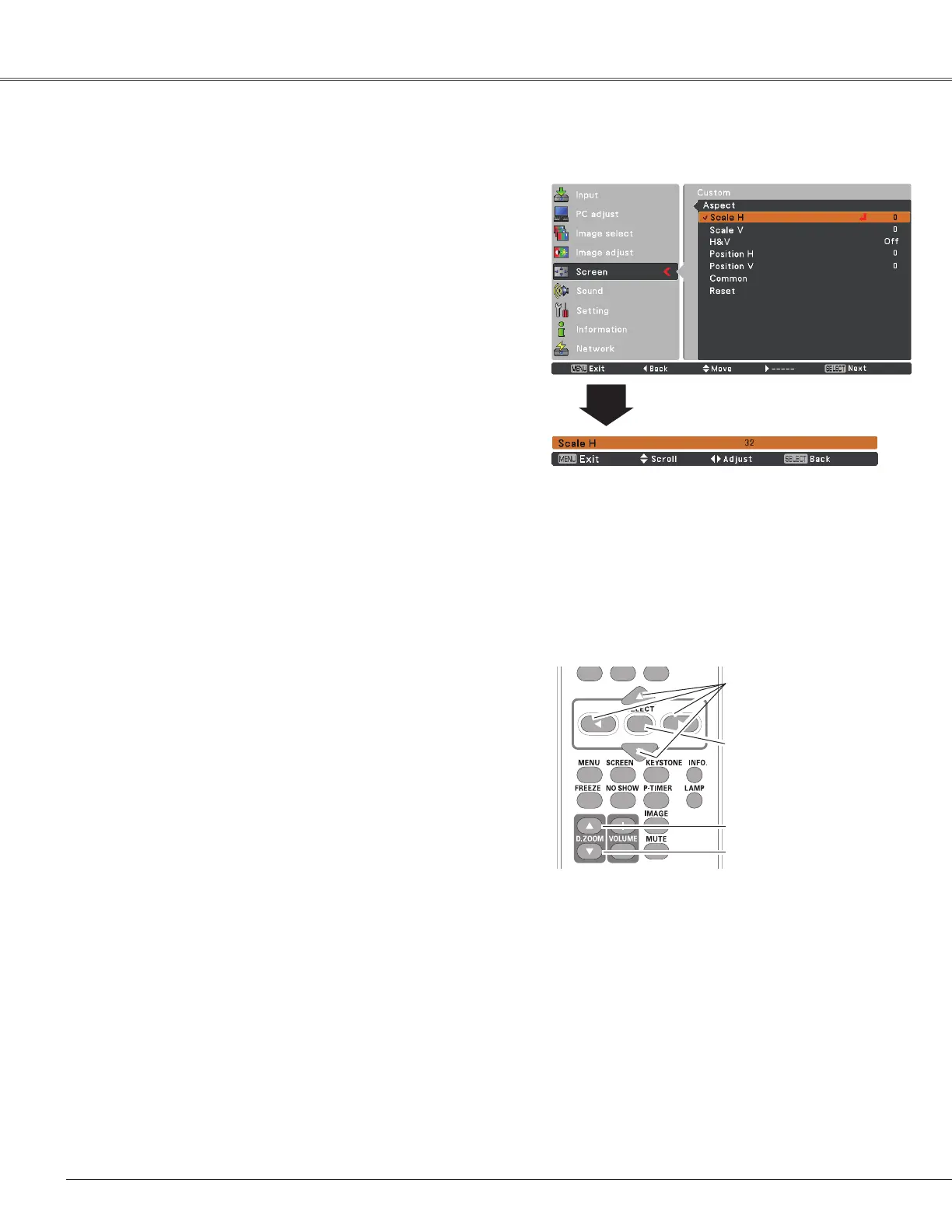36
Computer Input
SelectDigital zoom +.TheOn-ScreenMenudisappearsand
D. zoom +appears.PresstheSELECTbuttontoexpandthe
imagesize.UsethePoint▲▼◄►buttonstopantheimage.
ThePanningfunctioncanworkonlywhentheimageislarger
thanthescreensize.
A projected image can be also expanded by pressing the
D.ZOOM▲ortheSELECTbuttonontheremotecontrol.
ToexittheDigitalzoom+/–mode,pressanybuttonexcept
theD.ZOOM
▲▼buttons,SELECTandPointbuttons.
Digital zoom +
SelectDigital zoom –.TheOn-ScreenMenudisappearsand
D. zoom –appears.PresstheSELECTbuttontocompress
imagesize.
Theprojectedimagecanbealsocompressedbypressingthe
D.ZOOM▼ortheSELECTbuttonontheremotecontrol.
Digital zoom –
To return to the previous screen size, selecta screen size
from the Screen SizeAdjustment Menu or select an input
source from the Input Source Selection Menu (see pages
27-28) again, or adjust the screen size with the D.ZOOM
▲▼buttons.
For zooming in and out the images
Note:
•Thepanningfunctionmaynotoperate
properlyifthestoredModeinthePC
adjustMenuisused(p.32).
•Theminimumcompressionratioislimited
dependingontheinputsignal,whenthe
Keystonefunctionisworkingorwhenthe
customisselectedforthescreensize.
•True,Full,andDigital zoom +/–cannot
beselectedwhen480i,575i,480por
575pisselectedinthePCSystemMenu
(p.29).
•Digital zoom +/-cannotbeselected
whenFullorTrueisselected.
•WhenCustomisselected,theDigital
zoom-functionisdisabled.
Remote Control
D.ZOOM + button
POINT buttons
SELECT button
D.ZOOM - button
Adjust the screenscale and position manually with this
function.
PressthePoint
►
buttonatCustomandtheCustomis
displayedonthescreen,youcanusethePoint▲▼buttons
tochoosetheitemyouwanttoadjust.
Scale H/V.......... AdjusttheHorizontal/Verticalscreen
scale.
H&V................... WhensettoOn,theaspectratiois
fixed.TheScale Vappearsdimmedand
becomesunavailable.AdjustScale H,
thenthescreenscaleisautomatically
modifiedbasedontheaspectratio.
Position H/V..... Adjust the Horizontal/Vertical screen
position.
Common........... Savetheadjustedscaleorpositiontoall
theinputs.PresstheSELECTbuttonat
Commontodisplayaconfirmationbox.
Tosavethescaleorposition,pressthe
SELECTbuttonatYes.WhenCustom
isselected,thesavedscaleorpositionis
used.
Reset................. Resetthealladjustedvalues.Press
theSELECTbuttonatResettodisplay
aconfirmationbox.Toreset,pressthe
SELECTbuttonatYes.
Custom
Note:
•Whennosignalisdetected,Normalisset
automaticallyandtheAspectdialogbox
disappears.
•TheadjustablerangeforScale H/Vand
Position H/Vislimiteddependingonthe
inputsignal.
