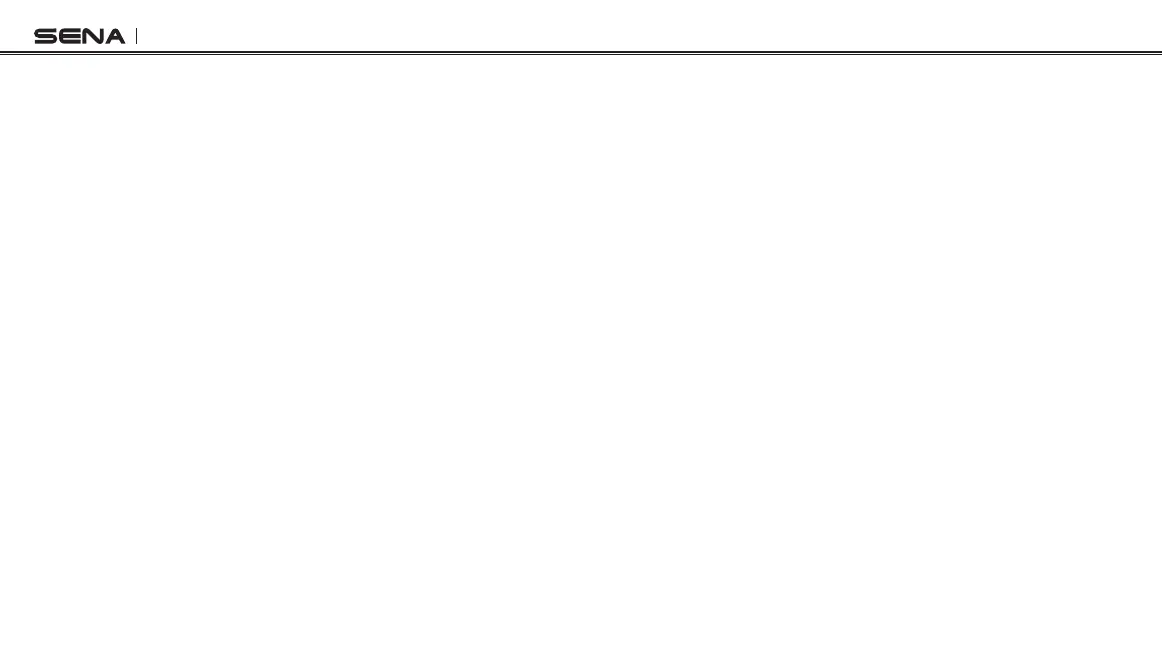10C
22
5.5 Video Tagging
Video Tagging allows the camera to continuously record videos, but
save only the important events. This eliminates the le storage of
unnecessary video content. You have to enter Video Tagging mode
before using Video Tagging.
1. Press and hold the Camera Button for 3 seconds to enter Video
Tagging mode. Green LED will ash twice and you will hear a
voice prompt, “Video tagging ready”. The camera begins to
continuously record video that overwrites itself every minute.
2. When you encounter an event that is worth saving, press and hold
the Camera Button for 1 second. Green LED will ash and you will
hear a voice prompt, “Video tagging”. It creates video les of
past, present, and future with each footage having an assigned
length of time.
3. When Video Tagging is completed, you will hear a voice prompt,
“Tagging complete”. The camera then returns to Video Tagging
mode.
4. Press and hold the Camera Button for 3 seconds to exit Video
Tagging mode. You will hear a voice prompt, “Video tagging off”.
5.6 Playback
Playback videos and photos by connecting the headset to a TV
(requires a micro HDMI cable sold separately).
To browse videos and photos:
1. Plug the headset into a TV/HDTV with a micro HDMI cable.
2. The TV displays previews of videos and photos stored on the
microSD card.
3. Move right and left by rotating the Jog Dial clockwise or counter
clockwise.
4. Select an item or play a video by tapping the Camera Button.
5. Move back or cancel by tapping the Jog Dial.