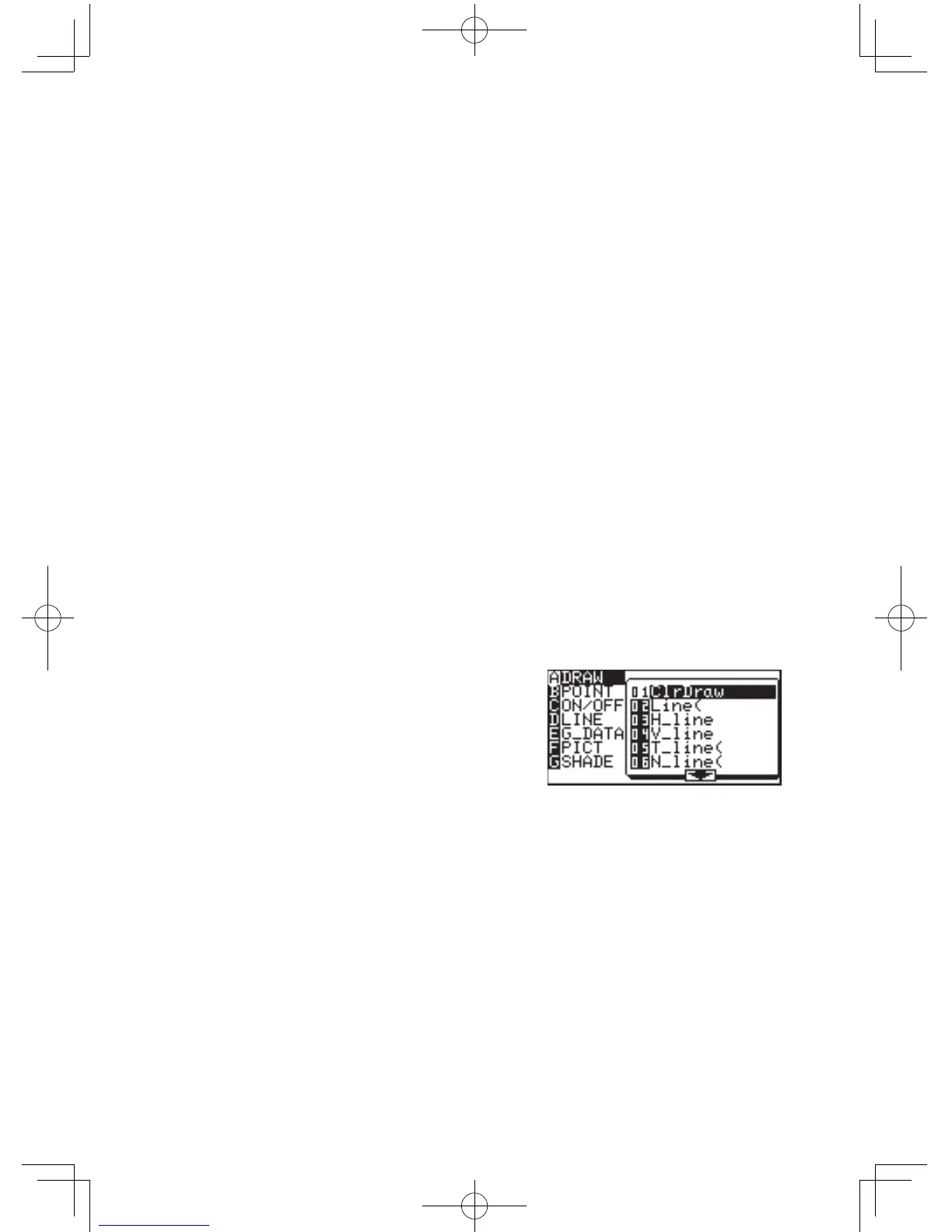96
Chapter 4: Graphing Features
12. The DRAW Function
WiththeDRAWfunction,lines,circles,graphs,andpixelpointscanbeaddedtothe
graphwindow.TheDRAWmenualsocontainscongurationtoolsfortheordinary
graphsenteredintheGraphEquationEntrywindow:linetypes,shading,andvisibility
status of each graph.
Press
@
d
to enter the DRAW menu.
Note: When entering coordinates, the DRAW function assumes that
rectangular coordinates will be entered. The exception to this is for
PxlON(, PxlOFF(, PxlCHG(, and PxlTST(, all within the B POINT
menu item.
A DRAW
The tools in this menu add lines, circles, additional graphs and text
on the graph screen.
ThetoolsbelowcanbeaccessedfromtheGRAPHwindow,or
anyotherwindowssuchastheGraphEquationEntrywindowand
Calculationscreen.Mostofthesetools,suchasLine(, can be
entered directly onto a graph from the cursor point.
01 ClrDraw ClearsallitemsonthegraphwindowEXCEPTforthe
graphsenteredviatheGraphEquationEntrywindow.
1. FromtheGRAPH
window, press
@
d
to
enter the DRAW
menu.
2. Press
A
to select A DRAW, then press
0
1
to select 1 ClrDraw.
or
1.FromtheCalculationscreen,press
@
d
A
0
1
.
“ClrDraw”willappear.
2. Press
E
.
Alltheitemsonthegraphwillbedeletedandthe
message“Done”willappear.