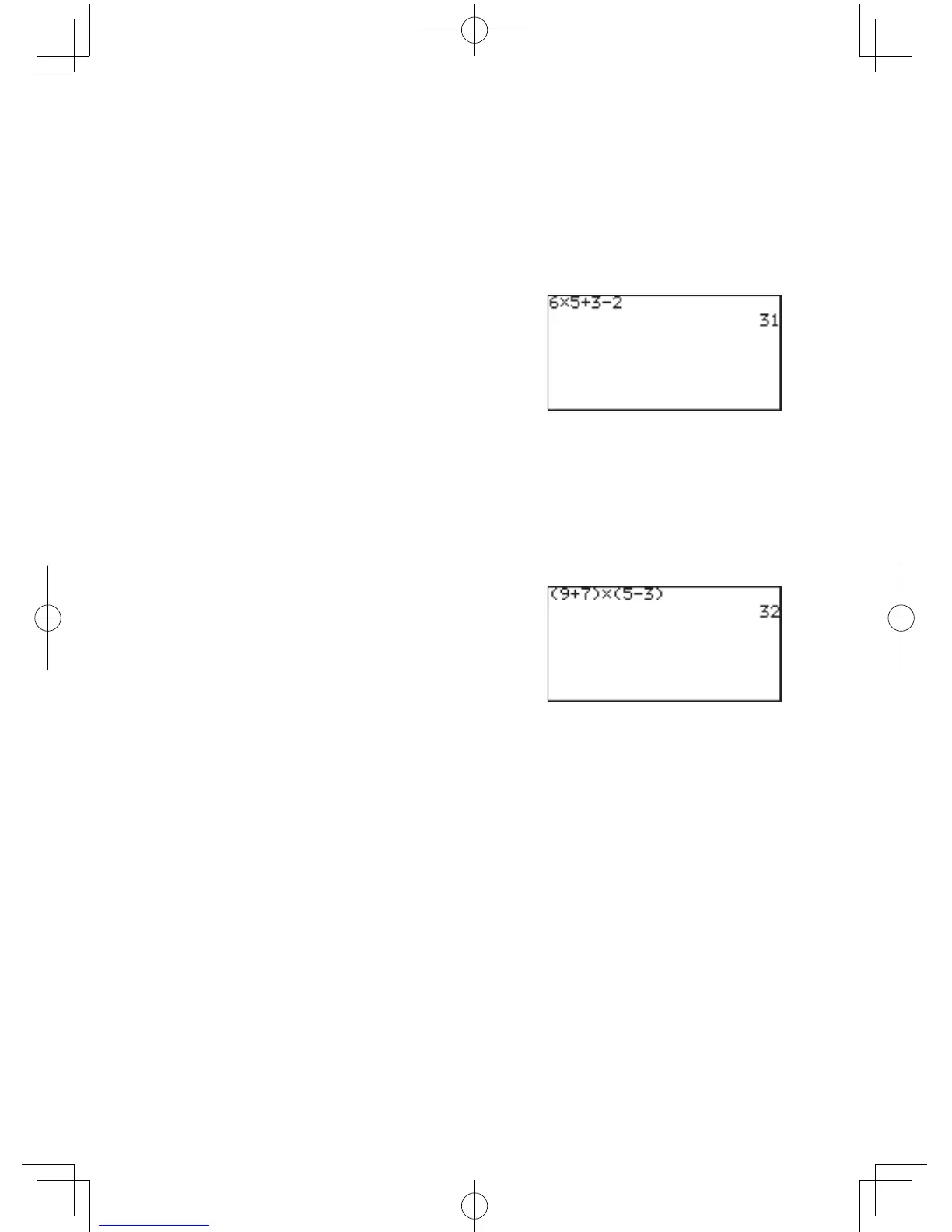20
Chapter 2: Operating the Graphing Calculator
2. Performing standard math calculations
Byutilizingthe
+
-
|
and
=
keys, you can perform the standard
arithmeticcalculationsofaddition,subtraction,multiplication,anddivision.Press
E
to perform each calculation.
Example
Obtain the answer to “6
×
5
+
3
–
2”.
#
C
6
|
5
+
3
-
2
E
With the
(
and
)
keys, parentheses (round brackets)
canbeaddedtogroupsectionsofexpressions.Sectionswithin
theparentheseswillbecalculatedrst.Parenthesescanalsobe
used to close the passings of values in various functions, such as
“round(1.2459,2)”.
Example
Obtain the answer to “(9
+
7)
×
(5
–
3)”.
#
C
(
9
+
7
)
|
(
5
-
3
)
E
Note: The multiplication sign “
×
”,astheoneintheaboveexample,can
beabbreviatedifitproceedsamathfunction,aparenthesis“(”,or
avariable.Pleasenotethattheprecedenceofcalculationsmaybe
changed (see page 45).
And,themultiplicationsign"×"afteraparenthesis")"cannotbe
abbreviated.Forexamples,Abbreviating“(1
+
2)
×
3”to“(1
+
2)3”
will result in an error.
Cursor Basics
The cursor indicates where the next entry will be placed. The cursor may be placed
automatically to different areas by various functions and tools, or can be moved around
by using the
;
'
{
}
keys. Use the cursor keys to select a menu
item, select a cell item in a matrix, and trace along a graph.
Perform an
arithmetic
calculation
Using
parentheses