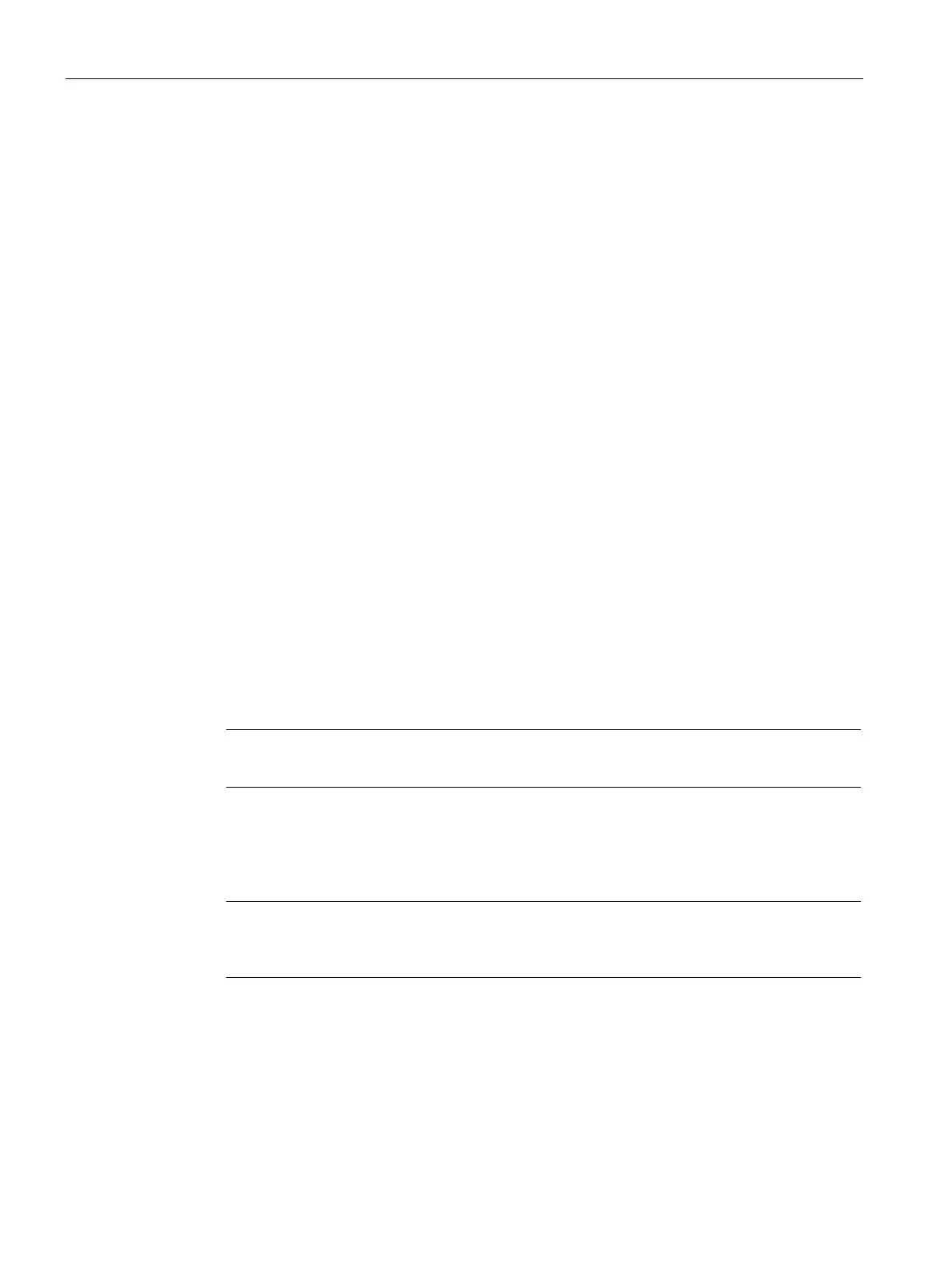Web-based configuration
5.2 Downloading and installing the certificate
CIM
42 Operating Manual, 11/2022, A5E51250518-AC
5.2 Downloading and installing the certificate
5.2.1 Overview
CIM has a build-in Web-based configurator which enables you to configure the CIM functions
from a PC.
CIM supports HTTPS for web server communication. You need to import the LOGO! Root
certificate before using HTTPS to visit CIM with browsers.
You can get the "LOGO! Root CA" in either of the following ways:
• Copy LOGO! Root CA from the DVD or LOGO!Soft Comfort installation path.
• Download LOGO! Root CA from CIM.
Copy the LOGO! Root CA
You can get the "LOGO! Root CA" in either of the following ways:
• on DVD: Windows, Linux, or MAC→ Application“_operating system version”→res
“_operating system version” is available only for Linux and Windows.
• in LOGO!Soft Comfort installation path: The LOGO!Soft Comfort installation drive (such as
C:\)→Program Files→lsc→lsc→res
Download the LOGO! Root CA from CIM
1. Set up the Ethernet communication between you PC and CIM.
Make sure you connect to CIM within a secure network.
2. Open a web browser and enter "https://192.168.0.80".
3. Accept the risk notification and Click "Continue to visit the website".
4. Enter the password to login. The default password is "cim".
After you log in the first time, you will be prompted to configure the
power on/off SMS
(Page 85) and change the default password.
5. Navigate to the Security Setting --> Certificate.
6. Select "Owned Certificates --> CIM build-in certificate".
7. Click Download.