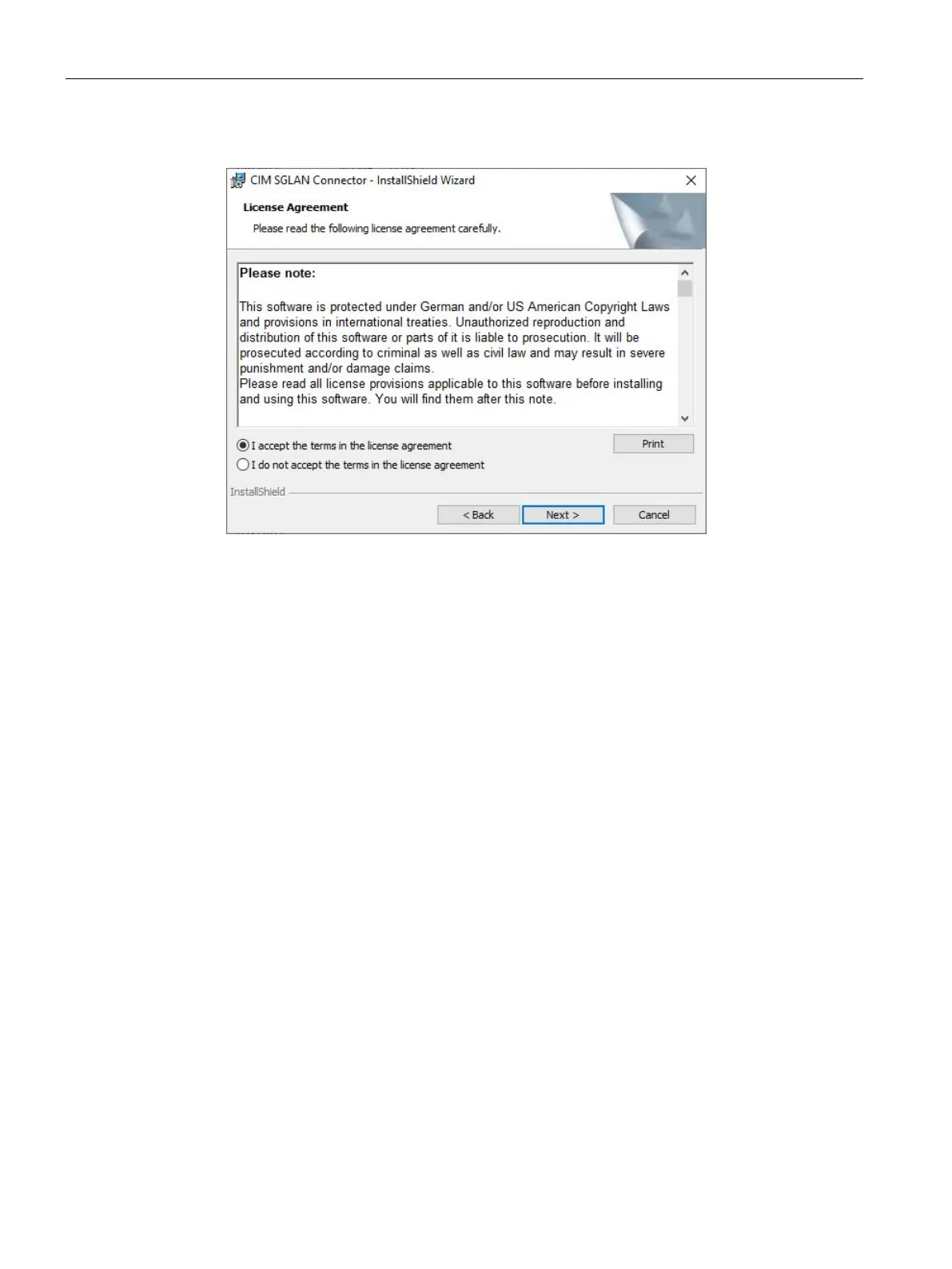CIM SGLAN Connector
6.2 Working with CIM SGLAN Connector
CIM
90 Operating Manual, 11/2022, A5E51250518-AC
3. To continue the installation, read and accept all license agreements and click "Next".
4. Check the costumer Information and click "Next".
The dialog for selecting the install folder opens.
5. Click Next to install to the default folder, or click "Change" to change the install directory.
6. Click "Install" to begin the installation.
7. Click "Finish" when you get the notice that installation has finished.
6.2 Working with CIM SGLAN Connector
6.2.1 Certificate setting
Before connecting the SGLAN server, make sure you select the same trust certificate as the
SGLAN server.
• If the SGLAN server used the CIM build-in certificate, skip this step. CIM SGLAN connector
uses CIM build-in certificate by default.
• If the SGLAN server used an "CIM Internal certificate" or "External certificate", you need to
upload the same certificate in SGLAN connector before connecting SGLAN server.
Import the external CA in CIM SGLAN connector
Import external CA as follow.
1. Open SGLAN connector and select "Certificate" from the menu.
2. Drag and drop or select the same CA used in server in to the blank box.