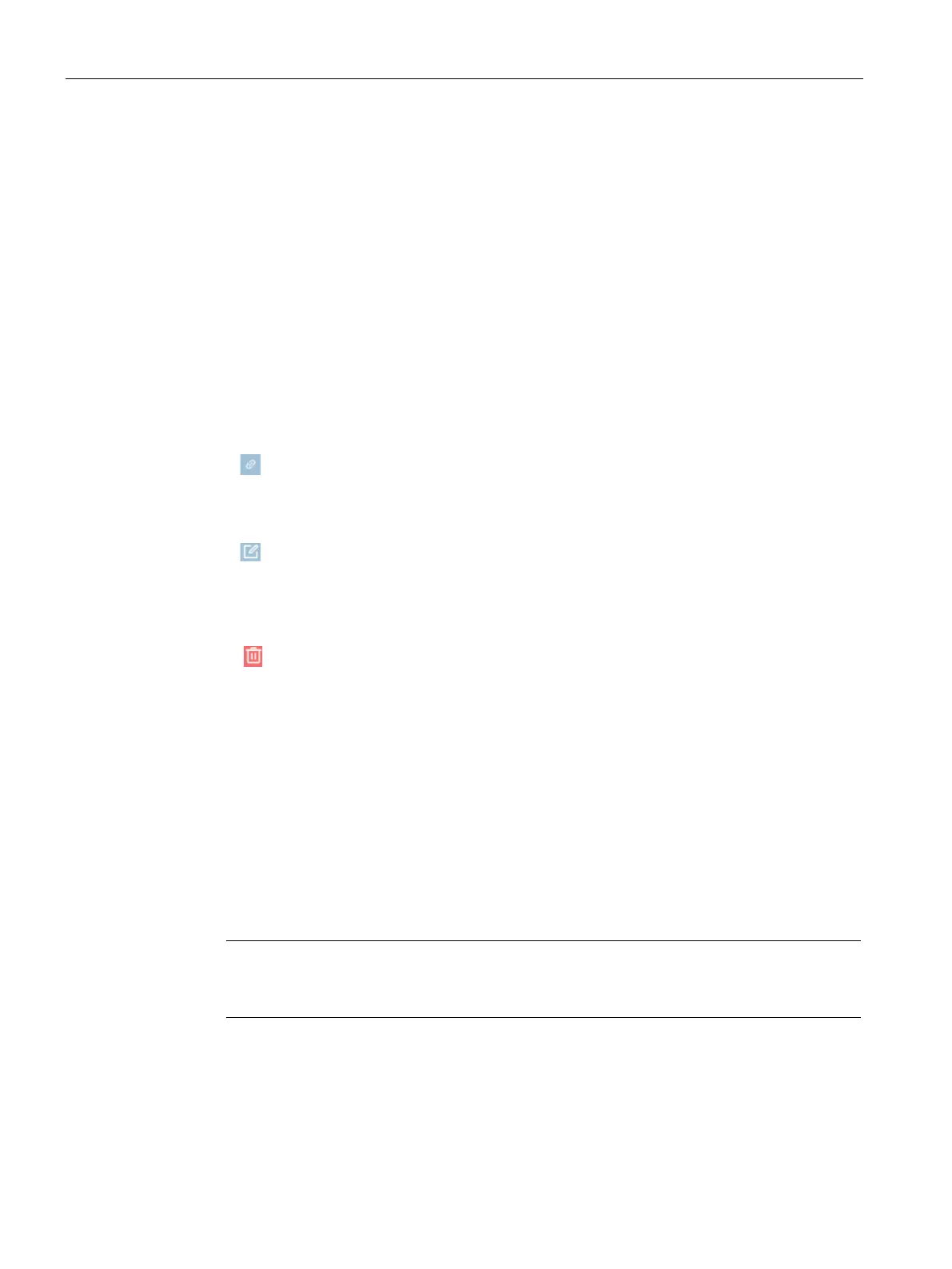CIM SGLAN Connector
6.2 Working with CIM SGLAN Connector
CIM
92 Operating Manual, 11/2022, A5E51250518-AC
Create a server item
1. Click "Add Row" button.
2. Enter the server information. You can add maximum 64 server items at most.
Description: description of the SGLAN server
Remote Host Mode: remote host mode of SGLAN server
Remote Host: IP address of the remote host
Server Password: password of the SGLAN server
3. Click "Save" to confirm the server information or click "Cancel" to discard the information.
4. Repeat step 1-3 to add all server items you need.
Connect the SGLAN server
Click to connect the SGLAN server.
Change a server item
Click then enter the new value to the corresponding filed of the server item you want to
change.
Delete a server item
Click delete button next to the server item you want delete.
6.2.3 Connecting to SGLAN server
Connect to SGLAN server
To connect the CIM SGLAN server, follow the steps:
1. Open CIM SGLAN Connector from the start menu or desktop.
2. Select the host mode the same as SGLAN server mode.
3. Enter the IP address of SGLAN server and the access password.
If you have enabled SGLAN server without changing the password, you can connect to the
SGLAN server with the default password "sglan".
4. Click "Connect".