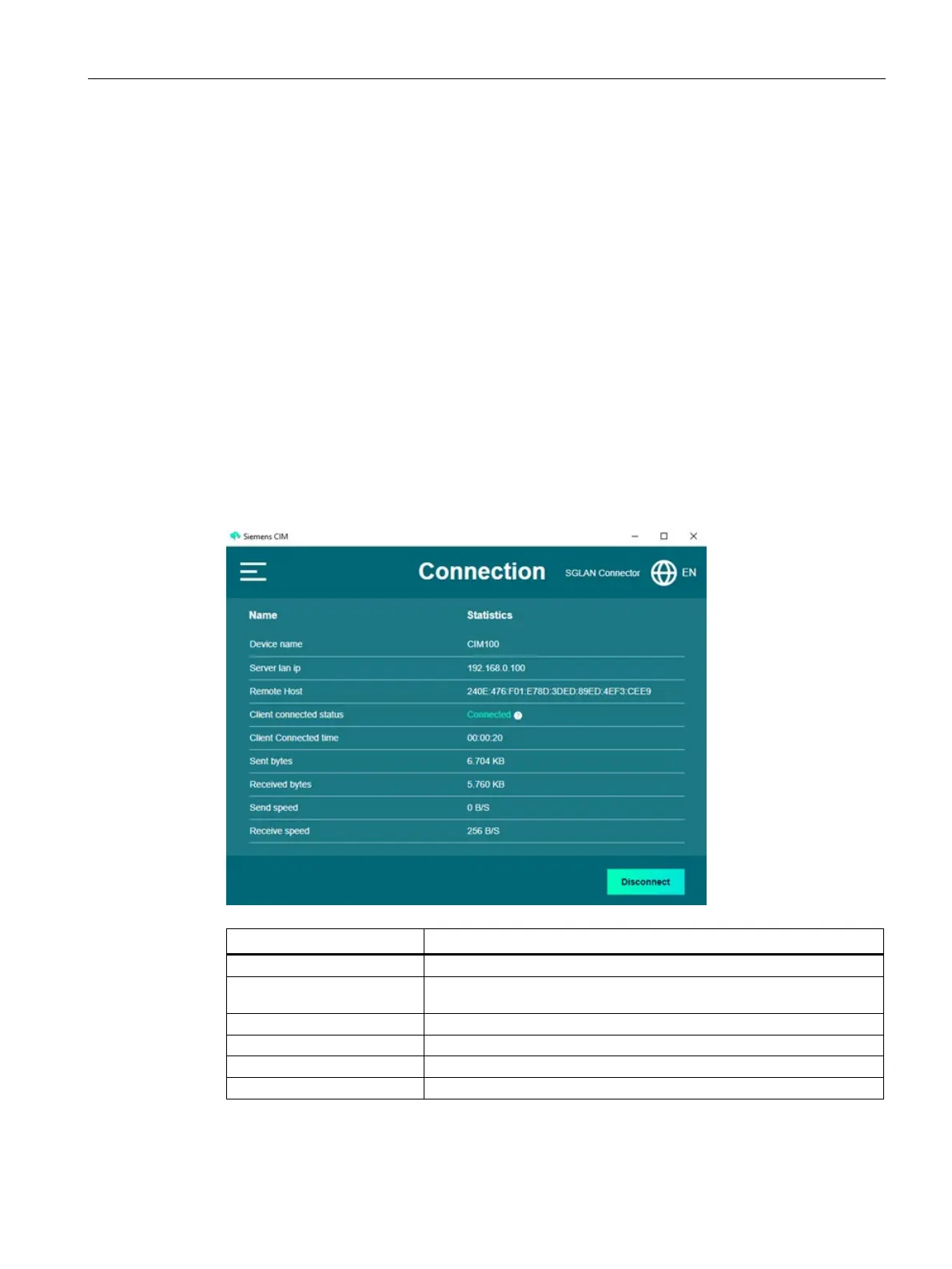CIM SGLAN Connector
6.2 Working with CIM SGLAN Connector
CIM
Operating Manual, 11/2022, A5E51250518-AC
93
Connect to SGLAN server stored in server list
If you stored the information of SGLAN server in the CIM SGLAN Connector, you can connect
to SGLAN server as follows:
1. Open CIM SGLAN Connector from the start menu or desktop.
2. Click "Server List".
3. Select the server and click "Connect".
6.2.4 Viewing SGLAN connection
Once logged in, you can check the status of connection to SGLAN.
Operation:
• To disconnect the connection to the remote host, click "Disconnect" button by selecting
"Home page" in the menu.
• To close the window, click "Close" button.
State of connection to SGLAN server
The amount of time spent by host computer in being connected to
SGLAN server
The total amount of data sent in this connection
The total amount of data received in this connection