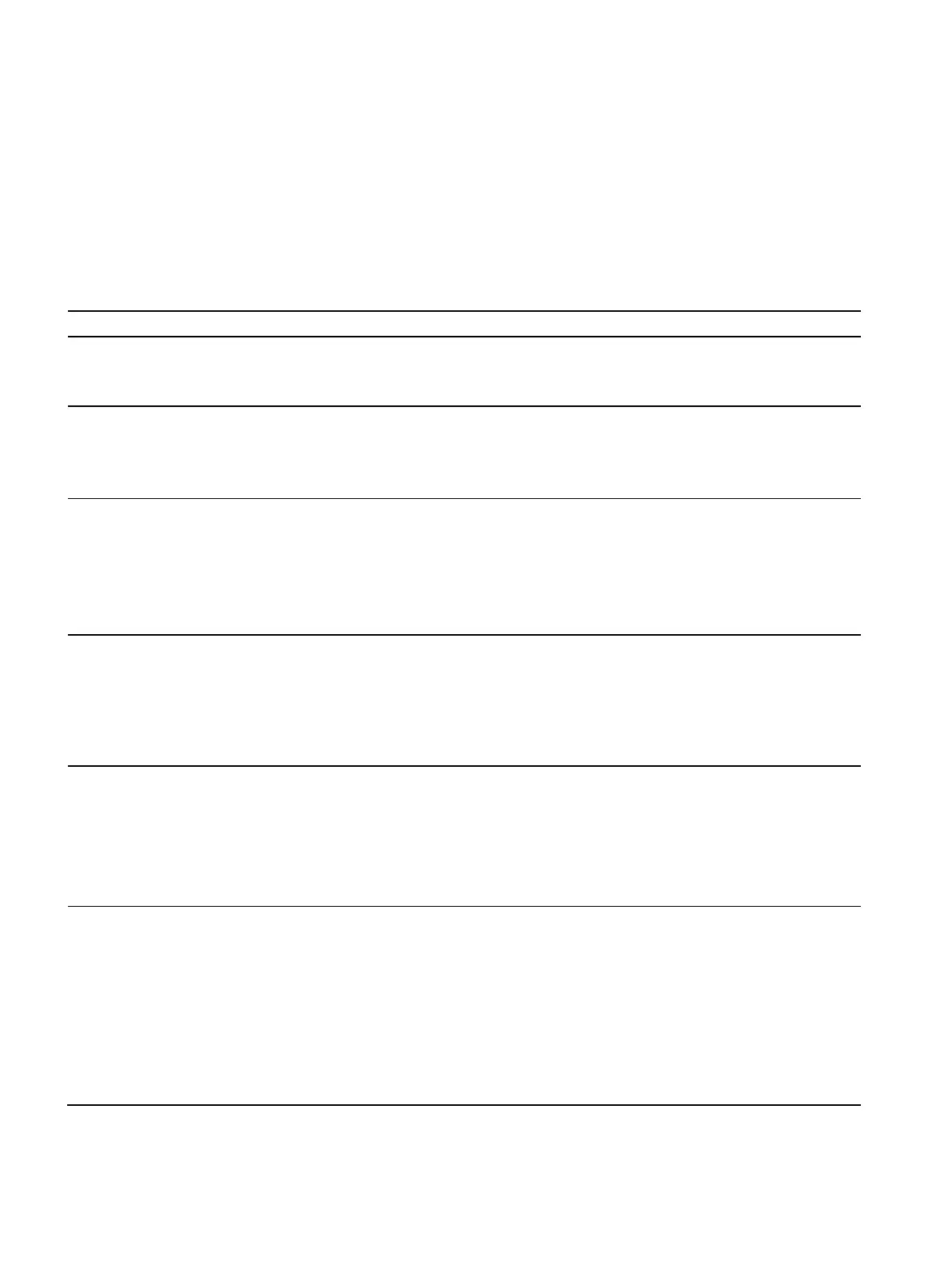MD-34A
94 Operating Instructions, 08/2023, A5E52427535-AA
Technical Support
B.1 Basic troubleshooting
The replacement battery is not charging.
• Ensure that the replacement battery has been inserted
correctly and the power supply unit has been connected
correctly.
No display appears on the screen.
• The tablet may be in hibernation. Press the On/Off button
to wake the display.
• The brightness may be set too low. Increase the bright-
ness.
The screen suddenly turns black and the status display goes
out.
• Make sure that the LED display has not been turned off in
HotTab.
• Ensure that the power supply unit has been connected
correctly.
• If the device is running on battery power, the battery
may be empty. Charge the battery.
The quality of the WLAN signal is poor.
• The tablet may be outside the WLAN range. Bring the
tablet closer to the access point or near another WLAN
device that is connected to the tablet.
• Check whether microwave ovens, cordless phones, or
similar devices are causing interference in your vicinity.
Move the tablet away from interference-causing devices.
I cannot establish a connection to another WLAN device.
• Make sure that the WLAN function is switched on.
• Make sure that the SSID setting is the same for every
WLAN device in the network.
• Restart the tablet.
• Make sure that the IP address and subnet mask have
been set correctly.
I cannot establish a connection to another device via Blue-
tooth.
• Ensure that Bluetooth is turned on for both devices (on
the tablet, check with HotTab to see if Bluetooth is
switched on).
• Ensure that the distance between the two devices is no
more than 10 meters and there are no walls or larger
barriers between the devices.
• Make sure that both devices have been switched on and
configured to allow them to detect each another.
• Make sure that both devices are compatible.
