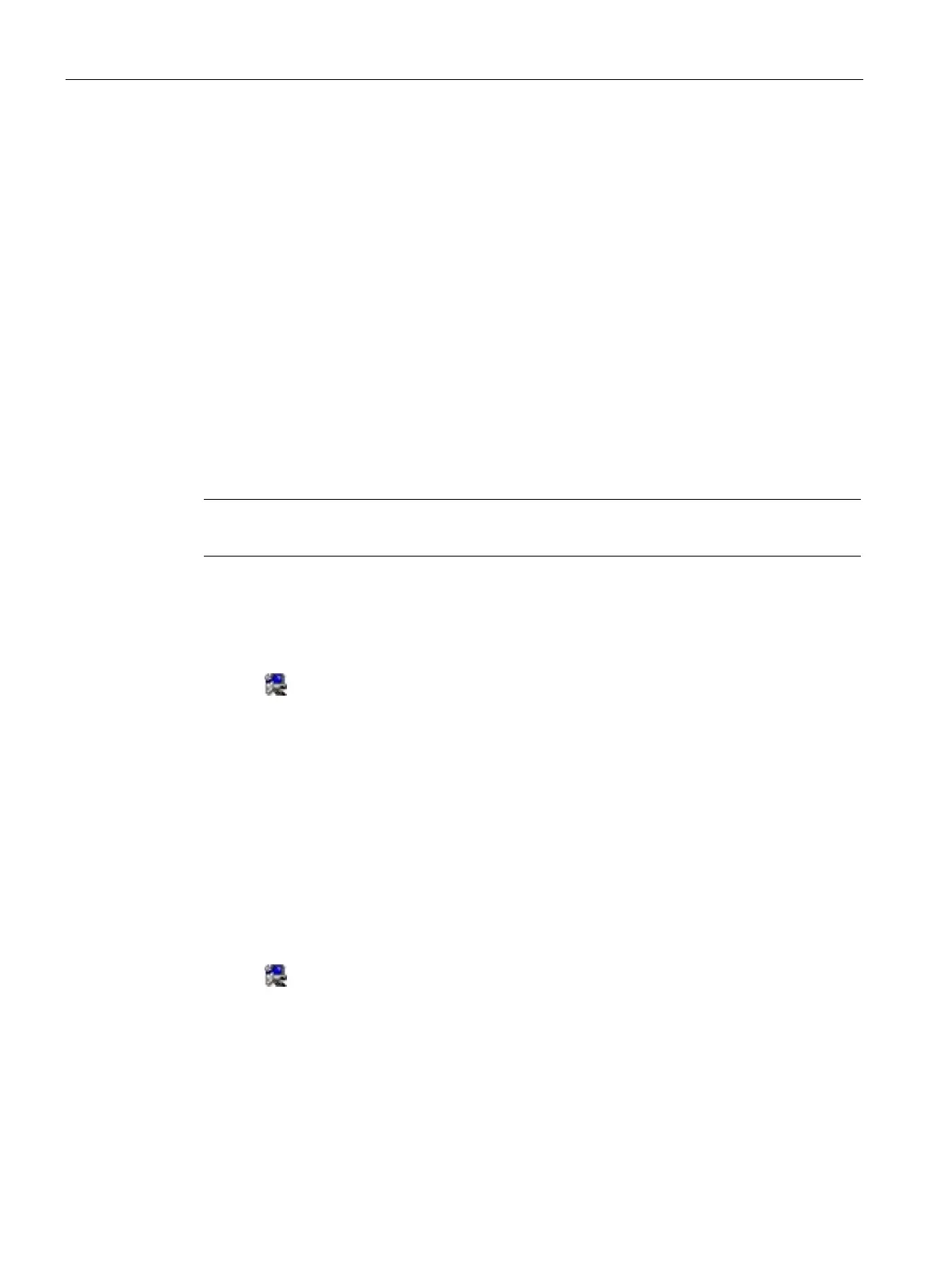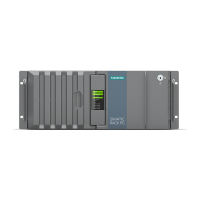Maintaining and repairing the device
7.6 Installing the software
SIMATIC IPC377E
64 Operating Instructions, 2017/05, A5E40965249-AA
Installing the drivers on Windows 7
Requirements
Windows 7 Operating System is installed in your IPC.
1. Put the
Documentation and Drivers
DVD into the optical driver.
2. Double-click
→
Documentation and Drivers
to open the DVD.
3. Double-click
.
4. Click
to open the available OS list.
5. Click the OS you use.
The available driver list opened.
Note
Install the Windows system patch before installing the Intel chipset driver.
Step 1: install Intel chipset driver
1. Click
.
2. Click
to install the chipset driver.
3. Click
to confirm the user account control question.
4. Click
to accept the license agreement.
5. Click
to allow the computer to start the installation.
The installation starts.
6. Click
.
The chipset installation is completed.
Step 2: install the Intel graphic driver
1. Click
2. Click
to install the chipset driver.
3. Click
to accept license agreement.
4. Click
to confirm the
Readme File Information
and move on.
The installation starts.
5. Click
to confirm the user account control question.
