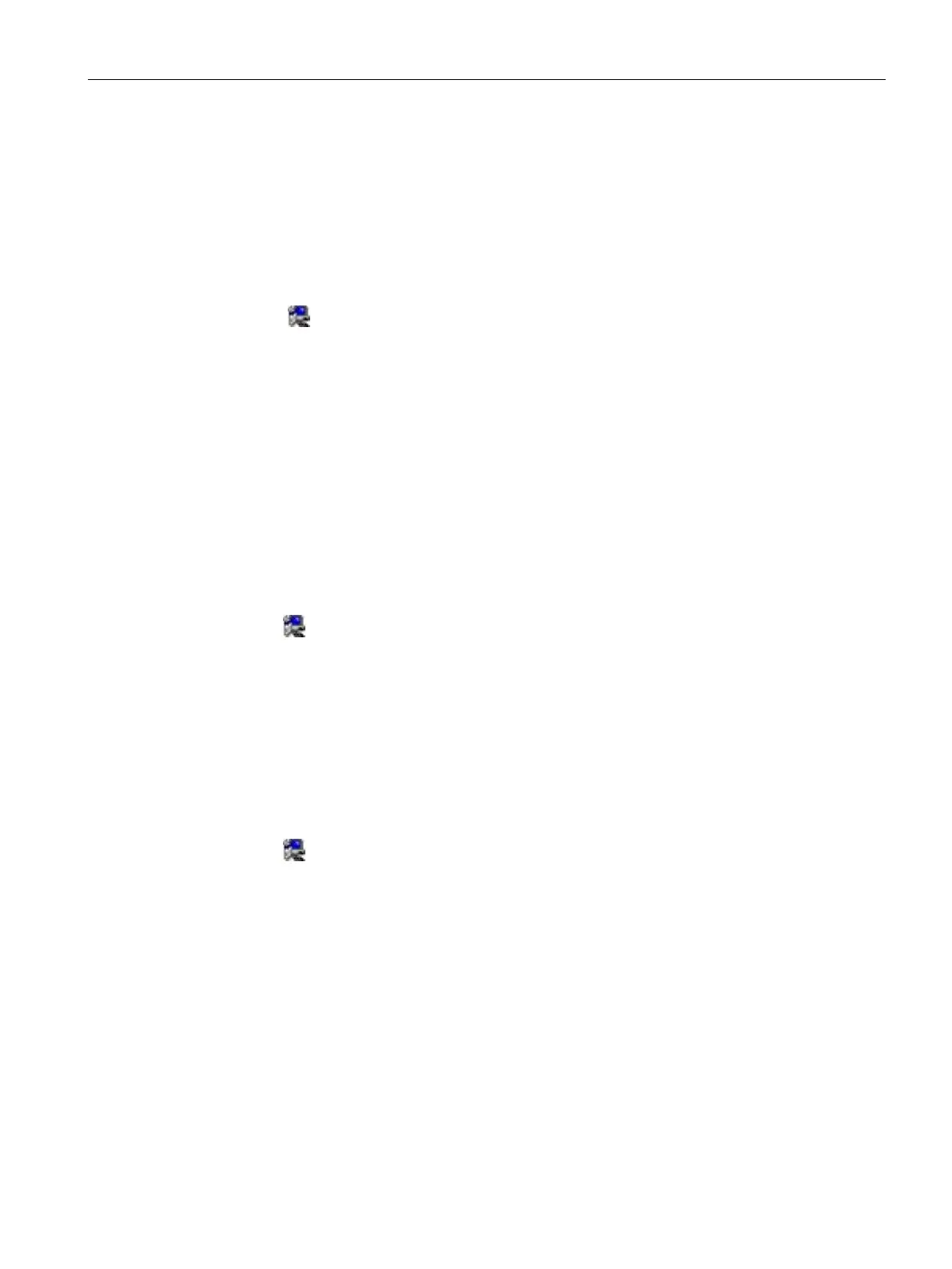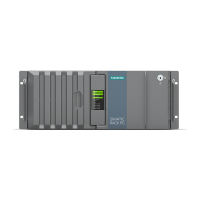Maintaining and repairing the device
7.6 Installing the software
SIMATIC IPC377E
Operating Instructions, 2017/05, A5E40965249-AA
65
6. Click
to continue the installation.
7. Select
"Yes, I want to restart this computer now."
and click
to restart the computer
for the changes to take effect.
Step 3: install LAN driver
1. Click
.
2. Click
to install the chipset driver.
3. Click
to continue.
4. Select the radio button before "
I accept the terms in the License Agreement
", and
click
to accept license agreement.
5. Set the setup option as you like and click
.
6. Click
to start the driver installation.
7. Click
.
The installation is completed.
Step 4: install Realtek AUDIO driver
1. Click
.
2. Click
to install the Audio driver.
3. Click
to allow the system to start the installation.
4. Click
to continue the installation.
5. Check the radio button next to “
Yes, I want to restart my computer now
.” and click
to restart the computer for the changes to take effect.
Step 5: install Touch driver
1. Click
2. Click
to install the Audio driver.
3. Click
to confirm the user account control question.
4. Click
to continue the installation.
5. Select
I accept the terms in the license agreement
and
click
to accept license agreement.
6. Click
to continue the installation.
7. Set the touch calibration option.
8. Click
to continue the installation.
9. Select "support Multi-Monitor System" and click
10.Click
to select the folder you want to install the driver and then click
. Or click
to install the driver on the default folder.
