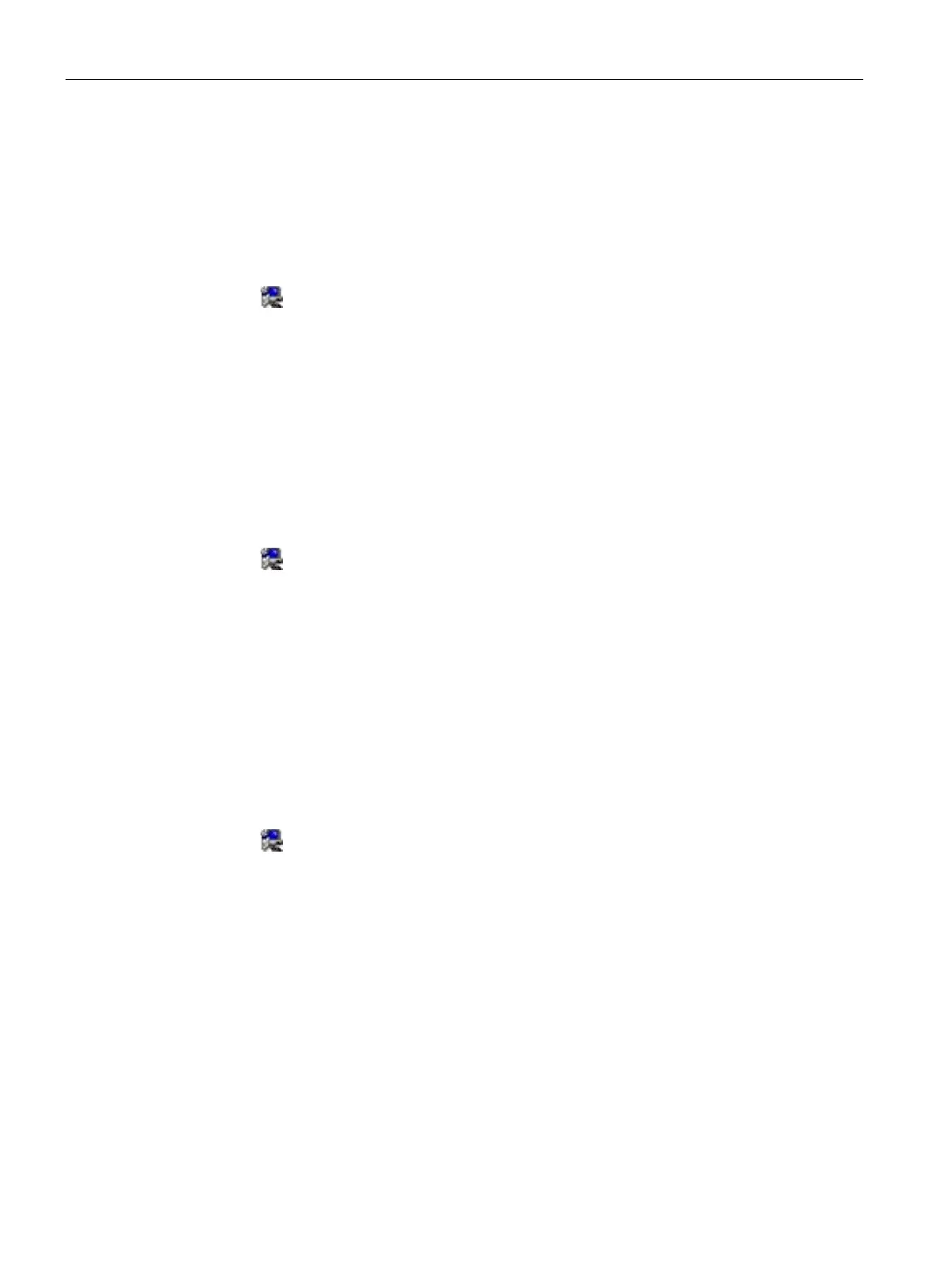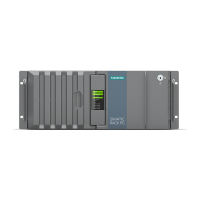Maintaining and repairing the device
7.6 Installing the software
SIMATIC IPC377E
66 Operating Instructions, 2017/05, A5E40965249-AA
11.Set the setup type as you like and click
.
12.Click
button to do 4 point calibration. After calibration, the installation is completed.
Step 6: install Serial Port Driver
1. Click
Setup Serial Port Driver.
2. Click
to install the driver.
3. Click
to confirm the user account control question.
4. Select the language for installation.
5. Click
to start the installation.
6. Click
.
The installation is completed.
Step 7: install Intel Trusted Execution Engine driver
1. Click
SetupTrusted Execution Engine Driver
.
2. Click
to install the Intel Trusted Execution Engine driver.
3. Click
to continue.
4. Select the radio button before "
I accept the terms in the License Agreement
", and
click
to accept license agreement.
5. Click
to start the driver installation.
6. Click
.
The installation is completed.
Optional step: install xHCI driver
1. Click
.
2. Click
to install the chipset driver.
3. Click
to continue.
4. Click
to accept license agreement.
5. Click
to start the driver installation.
6. Click
.
The installation is completed.
