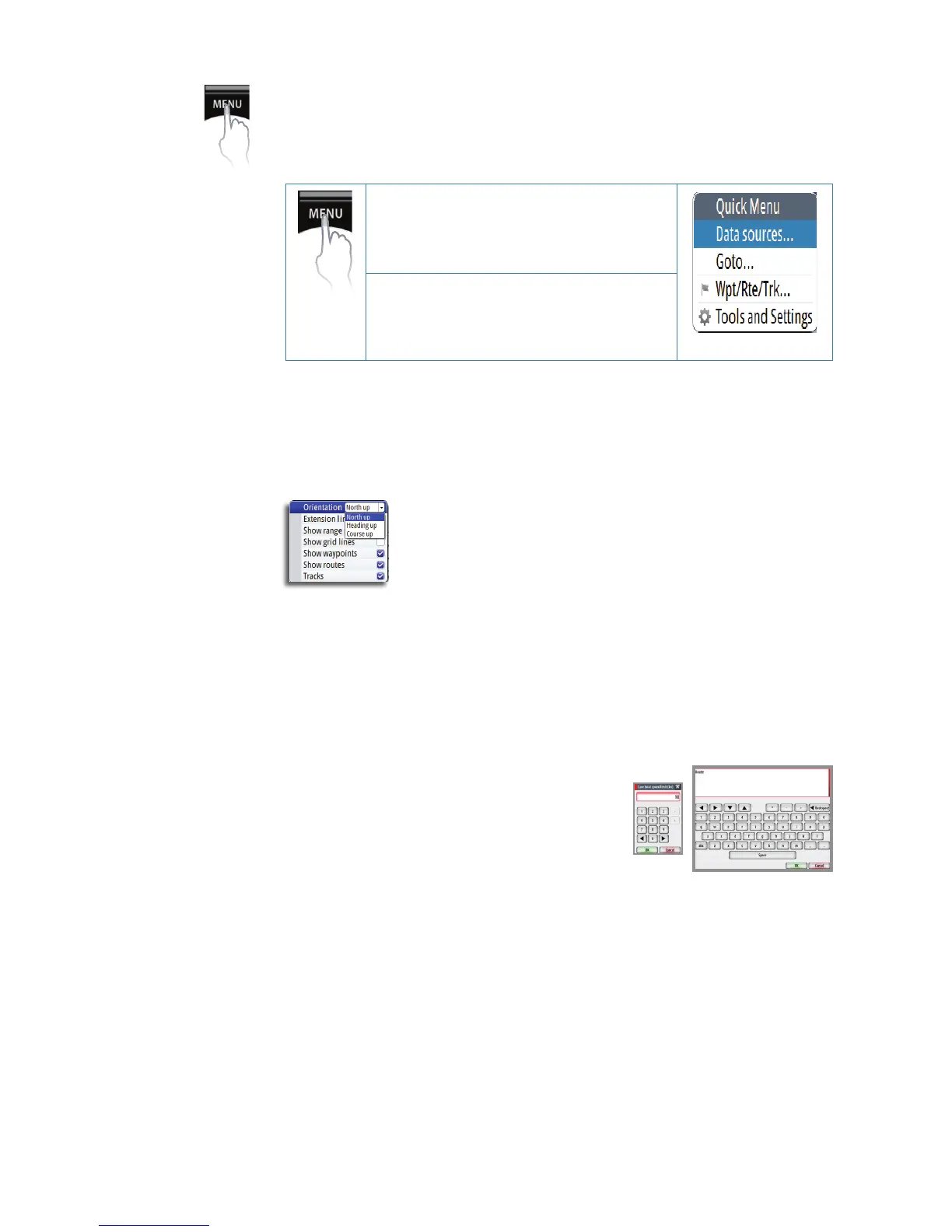12 |
Basic operation | GN70/MX610/MX612 Operator and Installation Manual
MENU key
Menus are used to operate the system and to adjust configuration settings.
You display the menu by pressing the MENU key to bring up the “Quick Menu”.
Using the rotary knob, scroll down to Tools and Settings and press the ENT key.
• Pressing the MENU key brings up the quick
menu for the particular screen on the display
• Scroll down to the Tools and Settings then
press the ENT key to display the main menu
• You can scroll through the menu icons by using the rotary knob and then pressing the ENT
key or middle of the knob to select.
• Adjust slide bar values by turning the rotary knob clockwise (CW) or counterclockwise (CCW)
direction.
• Drop-down listings are selected by pressing the ENT key when the highlight is at the
selected item.
•
If you do not want to accept the entry or need to exit the setup screen, press the CLR key to
return to previous menu level or to exit.
Dialog boxes
Select entry fields and keys in a dialog box by using the rotary knob then pressing the
center of the knob or the ENT key. You can only enter information when the selected field is
highlighted.
Virtual numeric or alphanumeric keyboards will automatically be displayed when required for
entering user information in dialogs.
Pressing the ENT key after selecting the required value(s)
will select the entry. Highlight the OK button and press
ENT will save the entry.
A dialog is closed without saving by pressing the CLR
key.