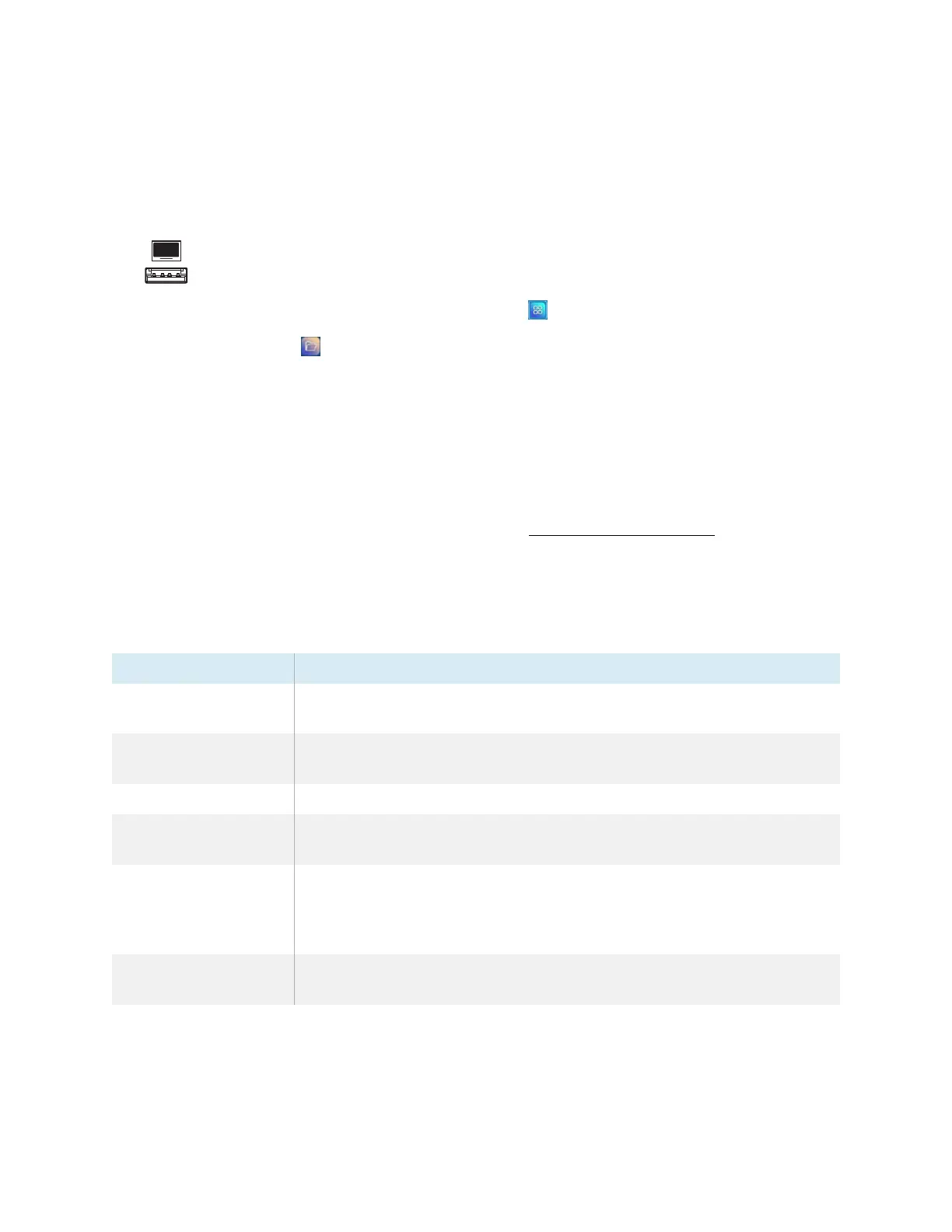Chapter 3 Using apps on the display
docs.smarttech.com/kb/171745 49
To install apps using File Manager
1. Download and save .apk files to a USB Drive.
2. Connect the USB drive to the display on the front connector panel.
3.
On the display’s Home screen, tap the Apps menu icon .
4.
Tap the File Manager icon.
5. Tap the name of the connected USB Drive.
6. Browse to and double-tap the .apk file you want to install.
Follow the on-screen instructions to install the app on the display.
Supported file formats
For more information regarding supported file formats, see Supported Media Formats.
Unsupported apps
Some apps can cause issues with GXdisplays and are not supported on these displays as a result.
Icon Notes
Launchers Launcher apps can interfere with the home screen app and cause the Input,
Screen Share, and other apps to stop working.
Web browsers Third-party web browsers allow users to download APKs and other files
from the internet.
File managers File managers can allow access to hidden system files and settings.
Keyboards Third-party keyboards can cause a wide variety of issues with the
embedded Android experience.
Setup wizards, system
setting tuners, and apps
that allow the system to
be rooted
These apps grant access to the operating system and can cause a wide
variety of issues.
Online music players Online music players can operate in the background. The interface is hidden
and you can’t stop unintended music from playing.
