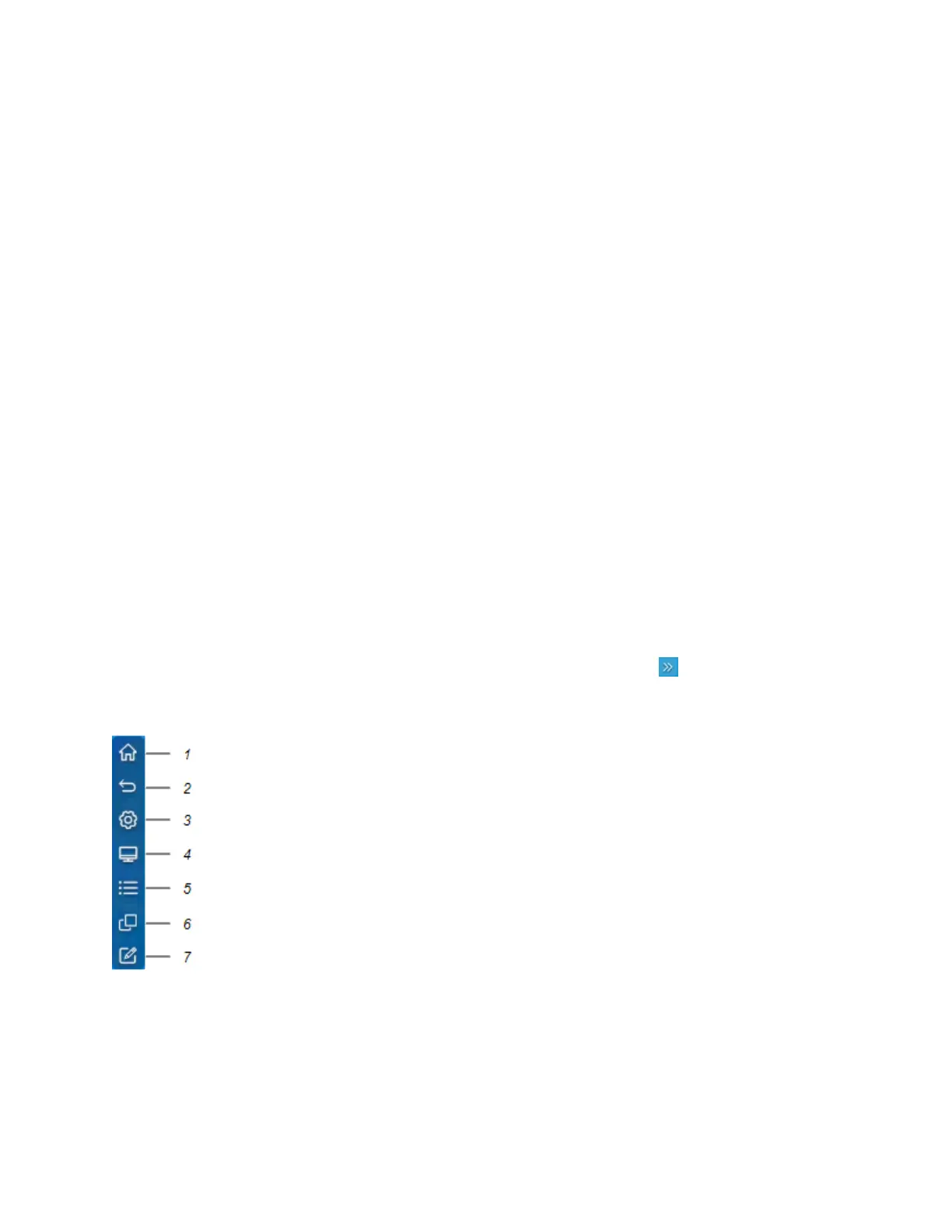Chapter 2 Using basic features
docs.smarttech.com/kb/171745 19
Side Toolbar menu handles
See
Side Toolbar
below
Whiteboard
Open the display’s whiteboard application, where you can draw, show images, and write.
See
Using Whiteboard
on page28
Browser
Open the display’s Browser to view web sites on the display.
See
Using Browser
on page33
Apps menu
Open a menu of Android apps installed on the display. Apps include WPS Office, file browser, settings,
iMirror, E-Share, and Vote.
Side Toolbar
From the Side Toolbar menu you can access a variety of commonly used display controls and features.
To open the Side Toolbar menu, slide either of the Side Toolbar menu handles (on either sides of the
screen) toward the center of the screen.
