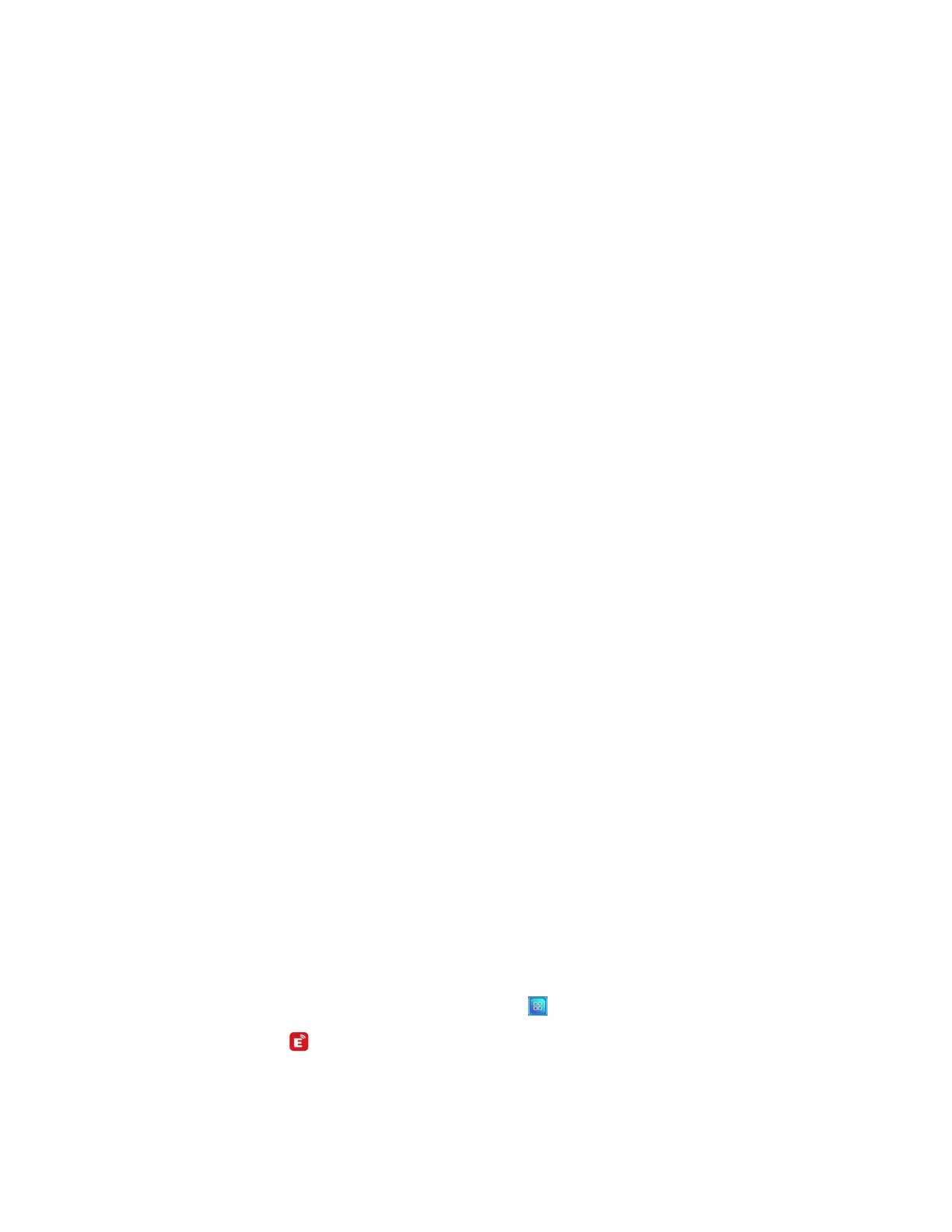Chapter 3 Using apps on the display
docs.smarttech.com/kb/171745 38
Controlling the display
You can control the display using the EShare app on your device. Choose whether to use the remote
control feature or duplicate the display’s screen to your device.
Using TVMirror
When you use the TV Mirror feature, the display’s screen appears on your device. You can also open files
to appear on the display, use a pen to draw on the display’s screen, and take a photo that appears on
the display.
To use TV Mirror
1. Open the EShare app on your device.
2. Connect the EShare app to the display.
3.
On your device, tap TVMirror.
Using Remote
You can also use the buttons in your device’s app to control the display’s volume, enter text, close apps,
or return to the Home screen.
To use the Remote
1. Open the EShare app on your device.
2. Connect the EShare app to the display.
3.
On your device, tap Remote in the EShare app.
4. Control the display using the touch on your mobile device or mouse on your computer.
Opening apps using EShare
See
Controlling the display
above
EShare settings
You can change the display’s name and add a connection code.
To change the display’s name
1.
On the display’s Home screen, tap the Apps menu icon .
2.
Tap the EShare icon .
