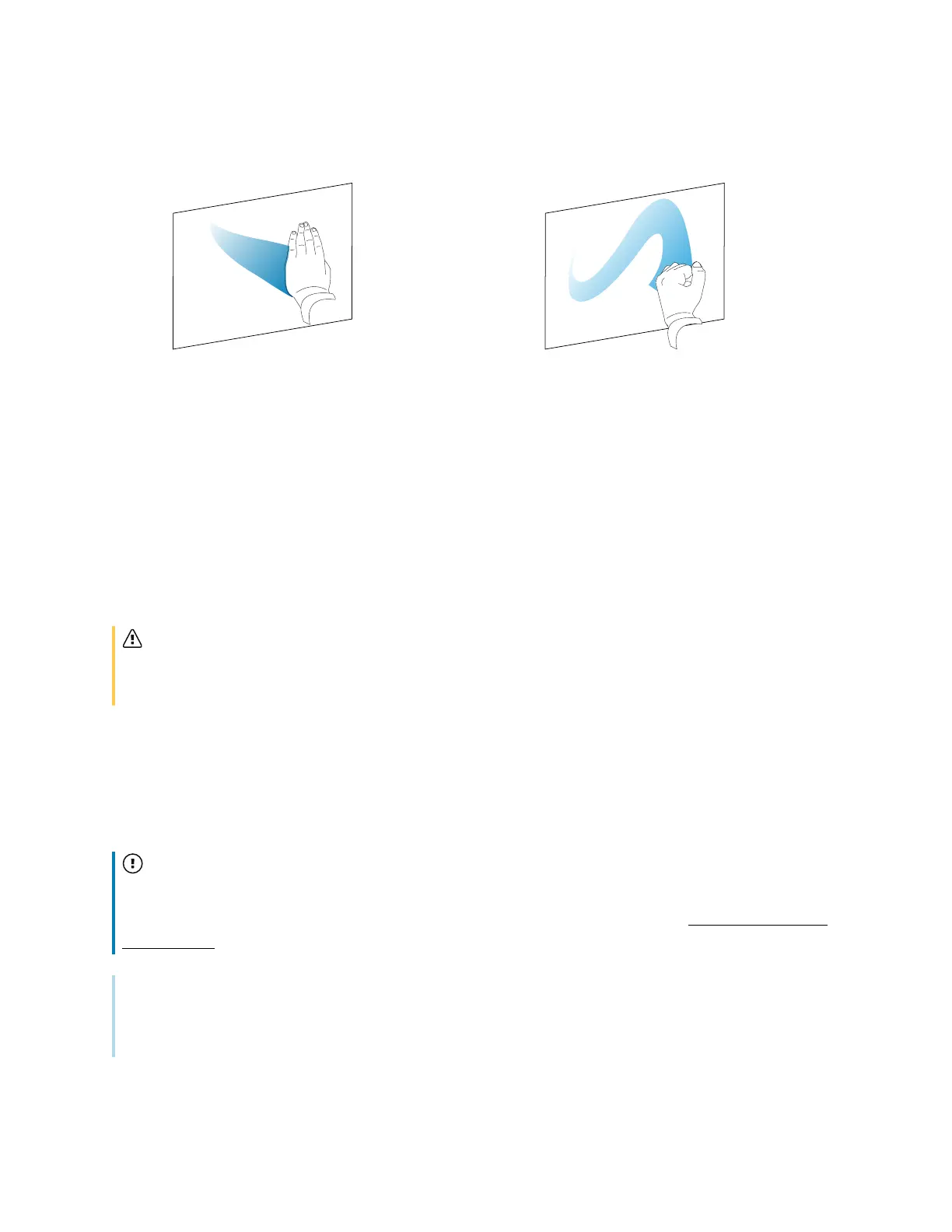Chapter 2 Using basic features
docs.smarttech.com/kb/171745 24
Erase with palm Erase with fist
Writing, drawing, and erasing
The display comes with two pens, which you can use to write or draw in digital ink. Each pen has a thin
nib and a thick one. By default, the thin nib writes in black ink and the thick nib writes in red ink in the
display’s native tools and installed applications.
The display has magnetic holders for the pens at the bottom of the display’s frame. Return the pens to
their holders when you’re done with them.
Caution
When you return a magnetic pen to the holder, make sure it’s centered in its holder to keep it from
falling and being damaged.
Writing and drawing in digital ink
1. Pick up one of the display’s pens.
2. Write or draw in digital ink on the screen.
Important
Use only pens designed for SMART Board GX series interactive displays. Pens for other SMART
products aren’t compatible with SMART Board GX series interactive displays (see Comparing SMART
product pens).
Tips
l
When writing in SMART Notebook software on a connected computer, the smaller tip on the
display’s pens writes in black ink and the larger tip acts as a finger or pointer.
