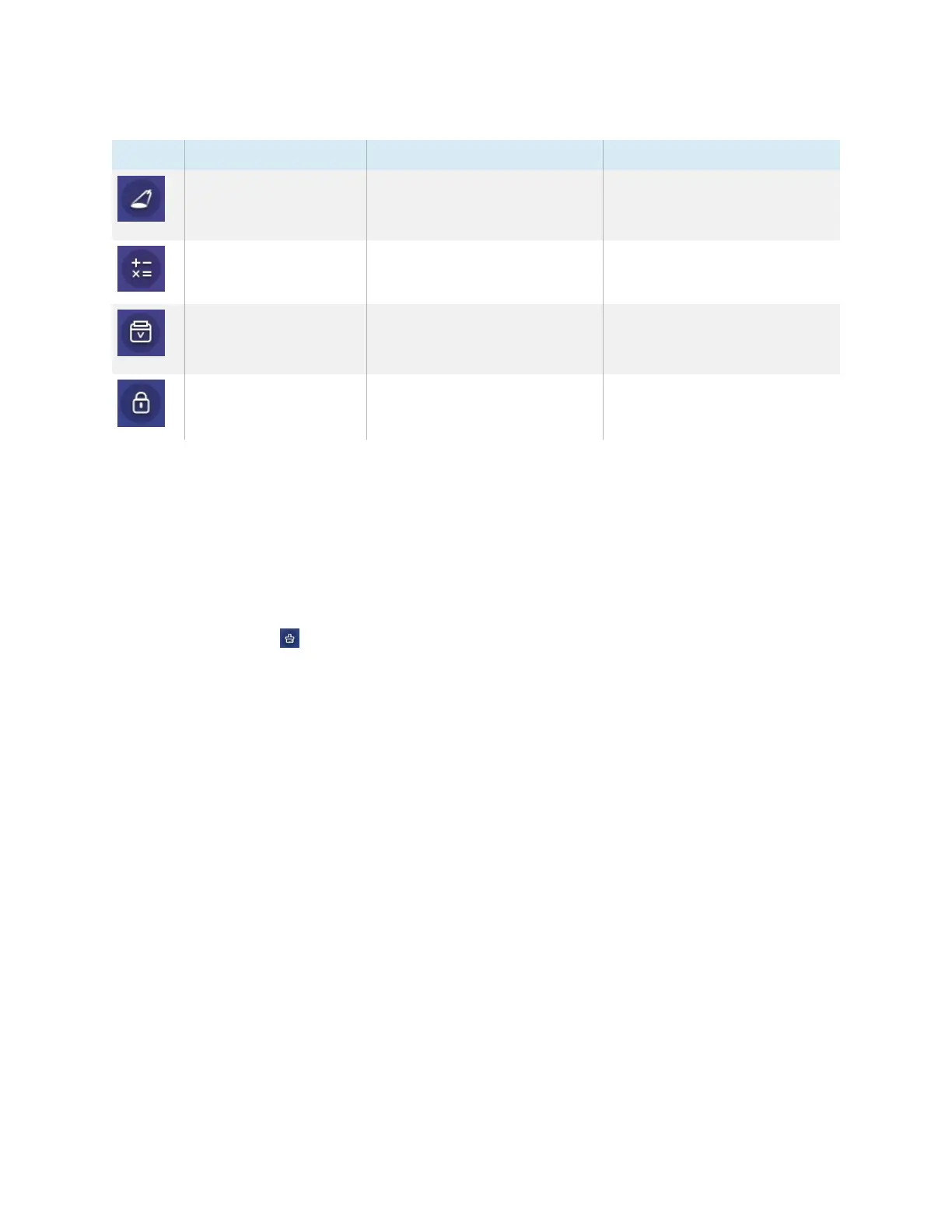Chapter 4 Using widgets on the display
docs.smarttech.com/kb/171745 52
Icon Widget Function For more information
Spotlight Use the Spotlight widget during
a presentation to draw
attention to an area of a screen.
See
Using the Spotlight widget
on page55
Calculator Open an on-screen calculator. See
Using the Calculator tool
on page56
Vote Create instant polls and
distribute them to your class or
audience.
See
Using the Vote widget
on
page56
Lock Screen Lock the screen. See
Using Lock Screen
on
page56
Using the Clean widget
Use the Clean widget to close all open apps and clear the display’s system RAM.
To use the Clean widget
Tap the Clean icon .
Using the Countdown widget
Use the Countdown widget to display a countdown timer on the screen.
