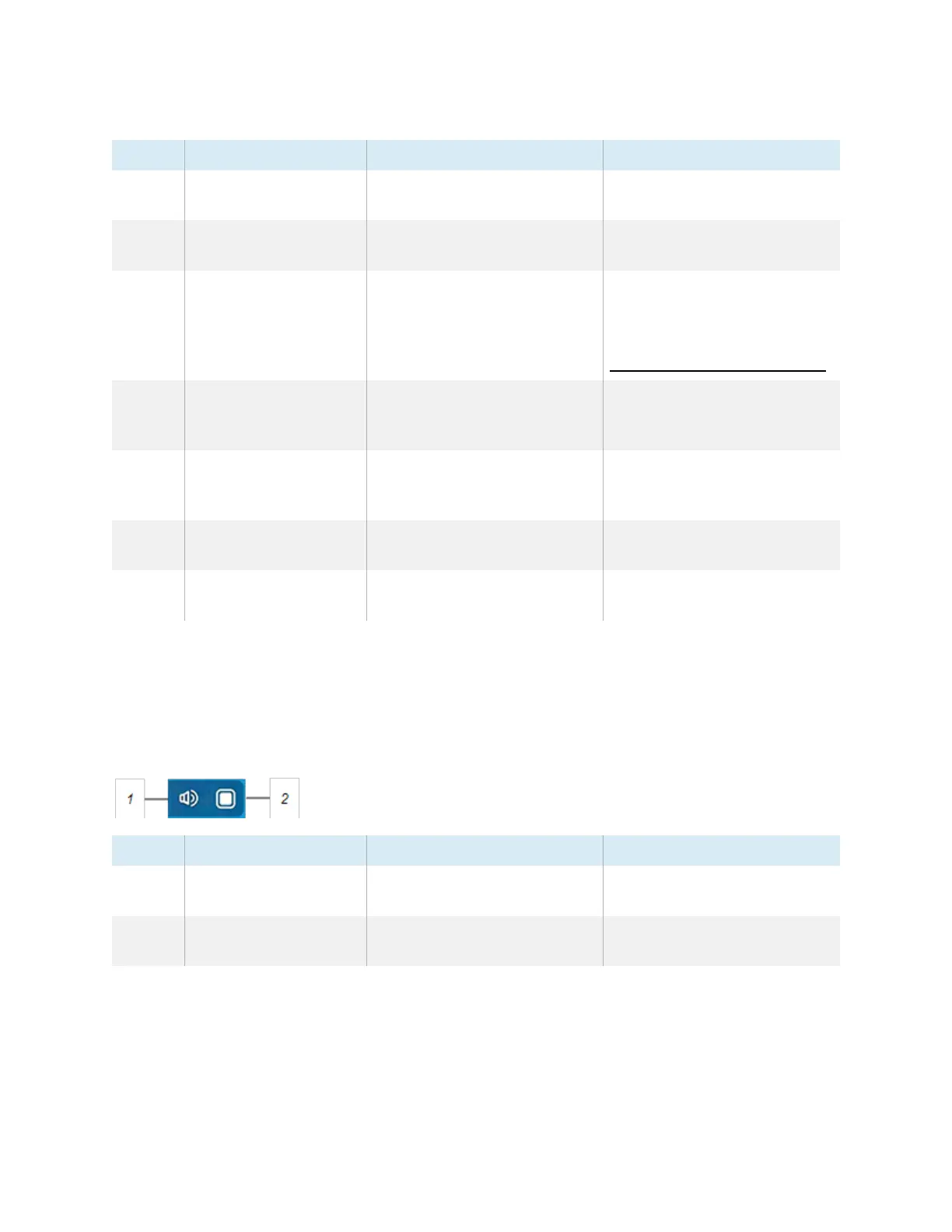Chapter 2 Using basic features
docs.smarttech.com/kb/171745 20
No. Command Function Notes
1 Home Open the Home screen. See
On-screen menus and
controls
on page18
2 Back Return to the previous screen in
the embedded Android system.
N/A
3 Settings Open the display settings. See the
SMARTBoard GX series
interactive displays installation
and maintenance guide
(
docs.smarttech.com/kb/171744)
4 Input select Select a connected computer or
device’s input to appear on the
display.
See
Viewing a connected
computer or other device’s
input
on page64
5 Widgets Open the widgets menu, where
you can access the calculator,
timer, and other tools.
See
Chapter 4 Using widgets
on the display
on page51
6 Recent files and apps Access the most recently used
files and apps.
N/A
7 Overlay Annotate and save over
images, web pages, and so on.
See
Using overlays
on page33
Bottom Toolbar
Use the Bottom Toolbar menu to mute the display’s sound and open the Floating Toolbar menus. The
Bottom Toolbar menu can be opened on all screens and open apps.
To open the Bottom Toolbar menu, swipe up along the edge of the bottom left corner of the screen.
No. Tool Function Notes
1 Mute Mute or unmute the display’s
volume.
N/A
2 Open Open the Floating Toolbar
menus.
See
Floating Toolbar
below.
Floating Toolbar
The Floating Toolbar features two menus that provide access to a number of the display’s features and
controls.
