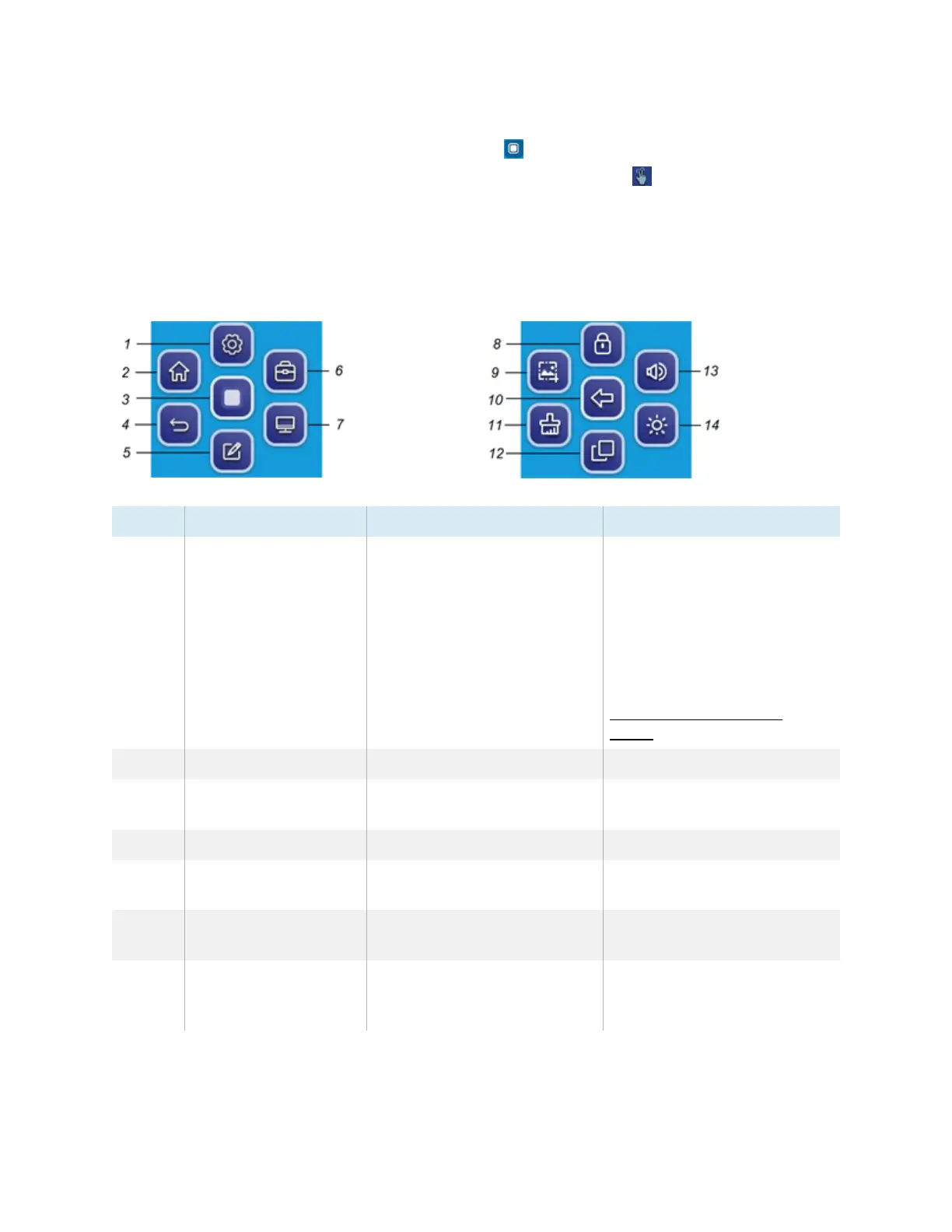Chapter 2 Using basic features
docs.smarttech.com/kb/171745 21
To open the Floating Toolbar menus, tap the Open icon in the Bottom Toolbar menu (see
Bottom
Toolbar
on the previous page) or place and hold two fingers on the screen for 2—3 seconds.
Use the screen controls (
6
and
10
) to switch between the two Floating Toolbar menus.
Menu 1 Menu 2
No. Tool Function Notes
1 Settings Open the Settings screen,
where you can connect to Wi-Fi,
change the date, set passwords
and locks, and change the
power settings.
If the
Setting Lock
option is
enabled, only admins who have
the settings passcode can
access the system settings.
See the
SMARTBoard GX series
interactive displays installation
and maintenance guide
(
docs.smarttech.com/kb/
171744).
2 Home Open the Home screen. N/A
3 Minimize the Floating
Toolbar menus
N/A N/A
4 Back Return to the previous screen. N/A
5 Overlay Annotate and save over
images, web pages, and so on.
See
Using overlays
on page33
6 Go to Floating Toolbar
Menu 2
N/A N/A
7 Input select Select a connected computer or
device’s input to appear on the
display.
See
Viewing a connected
computer or other device’s
input
on page64
