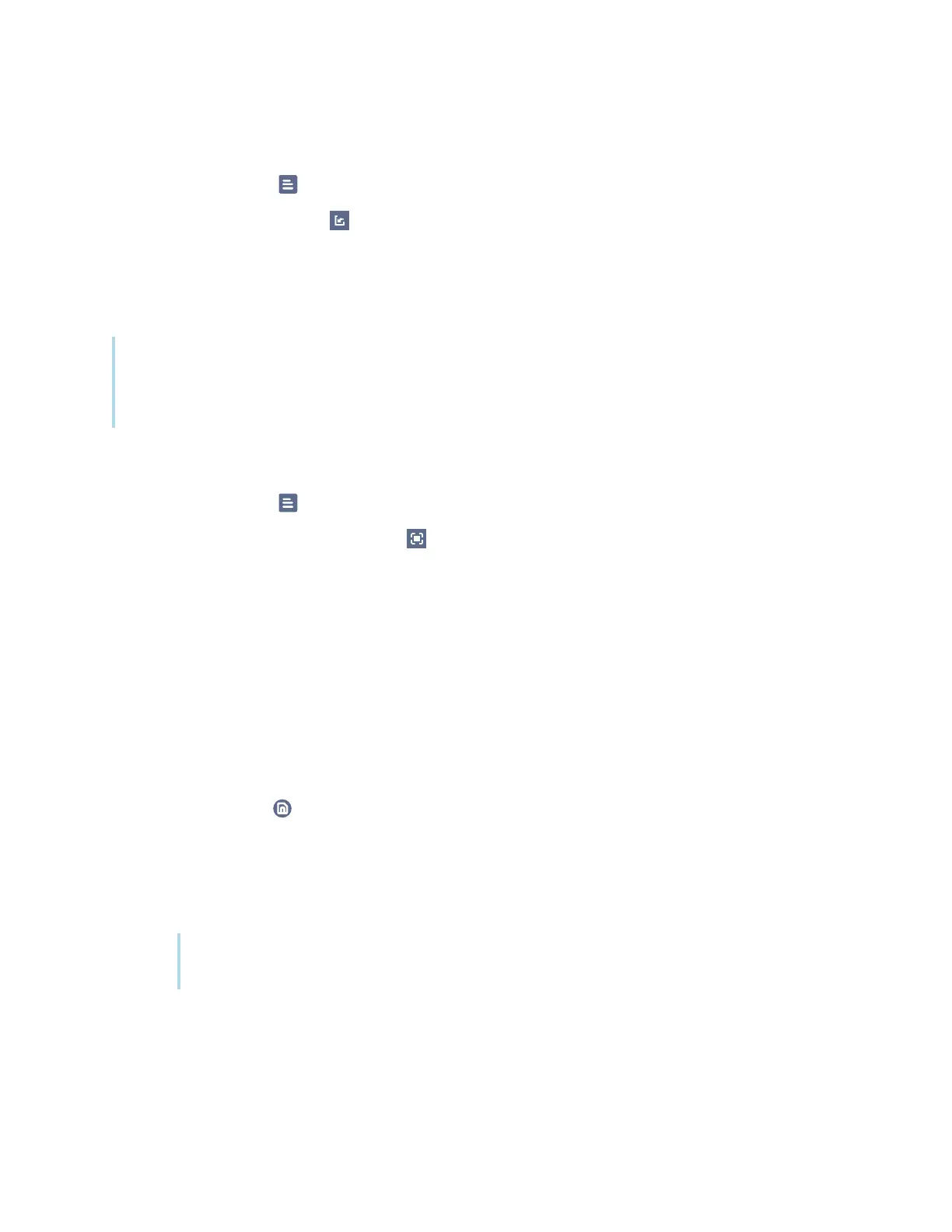Chapter 3 Using apps on the display
docs.smarttech.com/kb/171745 32
To open a saved whiteboard
1.
Tap the Menu icon .
2.
Tap the Import notes icon , select the whiteboard you want to open, and tap Confirm.
Sharing a whiteboard
If your mobile device has a QR code scanner, it can open an image of the whiteboard in a web browser.
Notes
l
The shared whiteboard doesn’t update if the whiteboard is shared again.
l
Make sure your computer or mobile device is connected to the same network as the display.
To share the whiteboard note
1.
Tap the Menu icon .
2.
Tap the Share through QR code icon , choose whether to share the current page or all pages,
and tap Confirm.
3. Scan the QR code with your mobile device.
You’re prompted to open the page images in your device’s browser.
When the image appears, you can save the image to your mobile device.
Saving a whiteboard
To save the whiteboard as a .png or .pdf file
1.
Tap the Save icon , enter a folder name, and select the following options:
o
save the file locally or to a USB drive
o
save the current page or all pages
o
save as a .png or .pdf file
Note
The Whiteboard pages are saved as sequentially-numbered .png files or as a single .pdf file.
2.
Tap OK.
