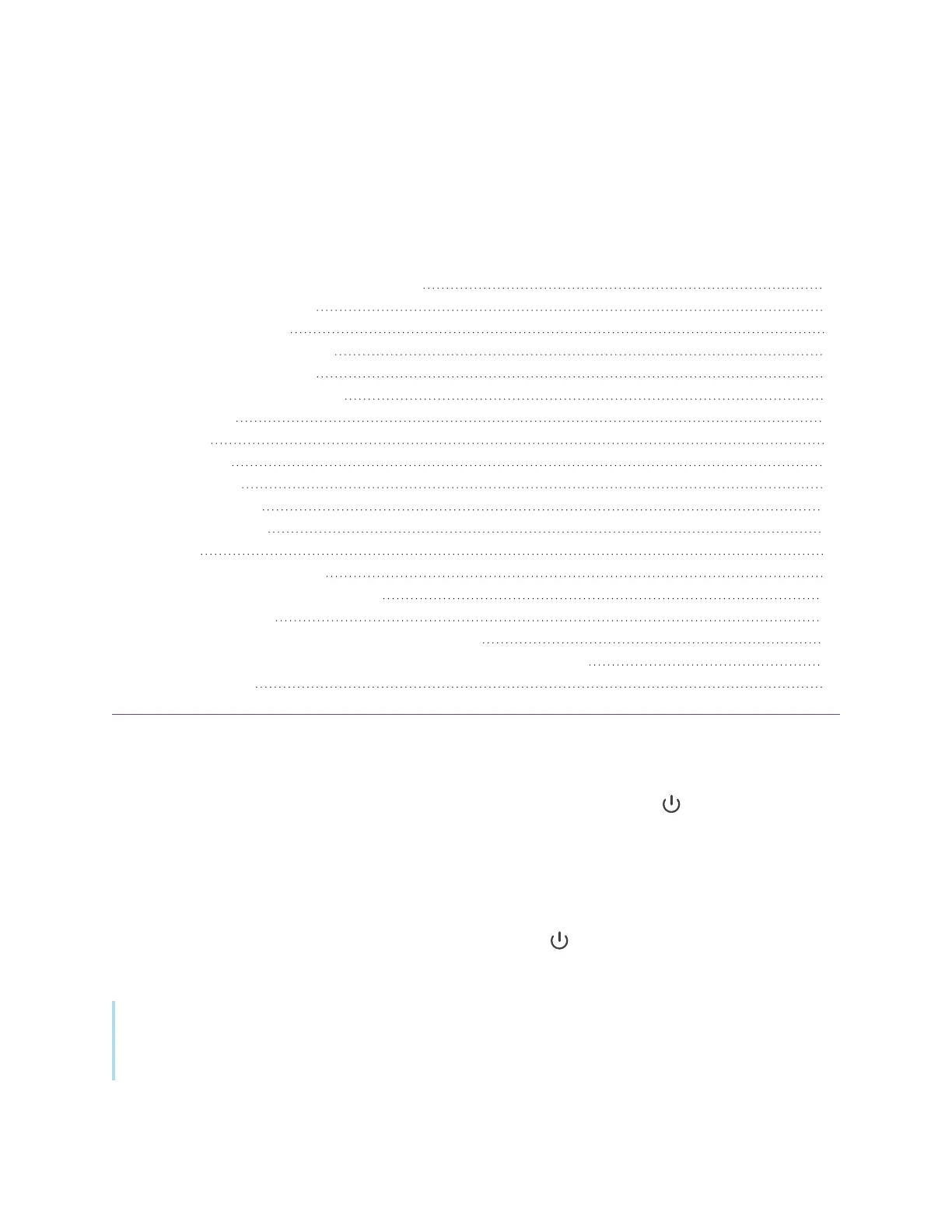docs.smarttech.com/kb/171745 13
Chapter 2 Using basic features
Waking the display and putting it in standby 13
Using the front control panel 14
Using the remote control 15
On-screen menus and controls 18
Connection status icons 18
Side Toolbar menu handles 19
Whiteboard 19
Browser 19
Apps menu 19
Side Toolbar 19
Bottom Toolbar 20
Floating Toolbar 20
Using touch 22
Writing, drawing, and erasing 24
Writing and drawing in digital ink 24
Erasing digital ink 25
Using the SMART Ink dynamic (floating) toolbar 25
Changing a pen’s default color, thickness, and other properties 25
Freezing the screen 26
Waking the display and putting it in standby
If the display is in Standby mode, you can wake it by pressing the Power button on the front control
panel or remote control.
If the display’s input source is set to HDMI2 and a computer is connected to the HDMI2 input, the display
wakes automatically whenever the computer wakes.
To return the display to Standby mode, press the Power button on the front control panel or remote
control.
Note
When the display is connected to an external input that has had no active signal for one hour, it begins
a 60 second countdown before it enters Standby mode.
