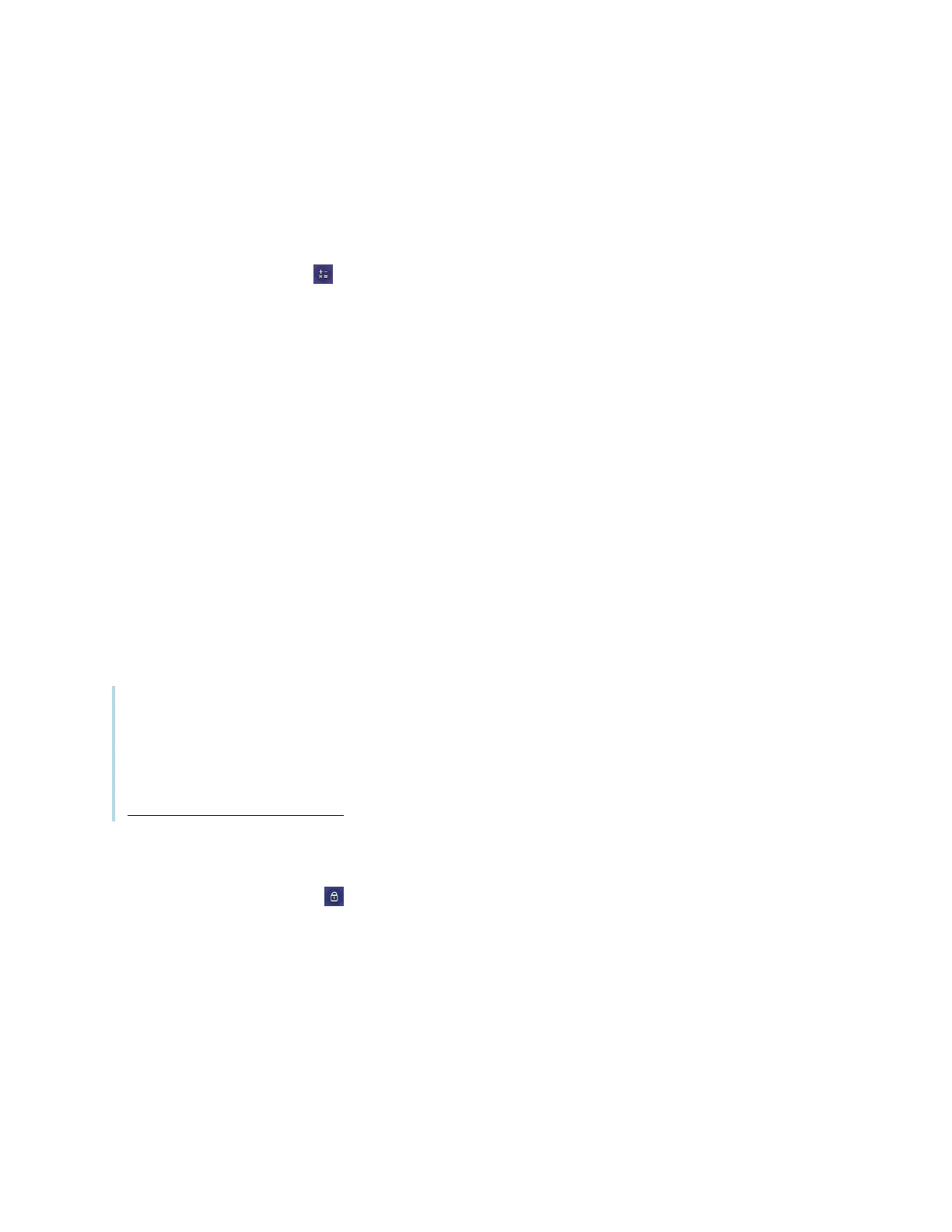Chapter 4 Using widgets on the display
docs.smarttech.com/kb/171745 56
Using the Calculator tool
Open an on-screen calculator that appears in front of any application running on the display.
To use the Calculator widget
Tap the Calculator icon .
To close the Calculator widget, tap Close.
Using the Vote widget
Use the Vote widget to create instant polls and distribute them to your class or audience.
To use the Vote widget
For information about using this widget, see
Using Vote
on page44.
Using Lock Screen
Use the Lock Screen feature to secure the display’s screen. When Lock Screen is enabled, a six digit
passcode must be entered to un-lock the screen.
Note
Creation of a Lock Screen passcode is part of the initial set up when the display is turned on for the first
time. The Lock Screen feature can also be configured in display settings.
See the
SMART GX series interactive displays installation and maintenance guide
(docs.smarttech.com/kb/171744).
To lock the screen
Tap the Lock Screen icon .
A lock icon will appear on the screen and a password must be entered to un-lock the screen.
