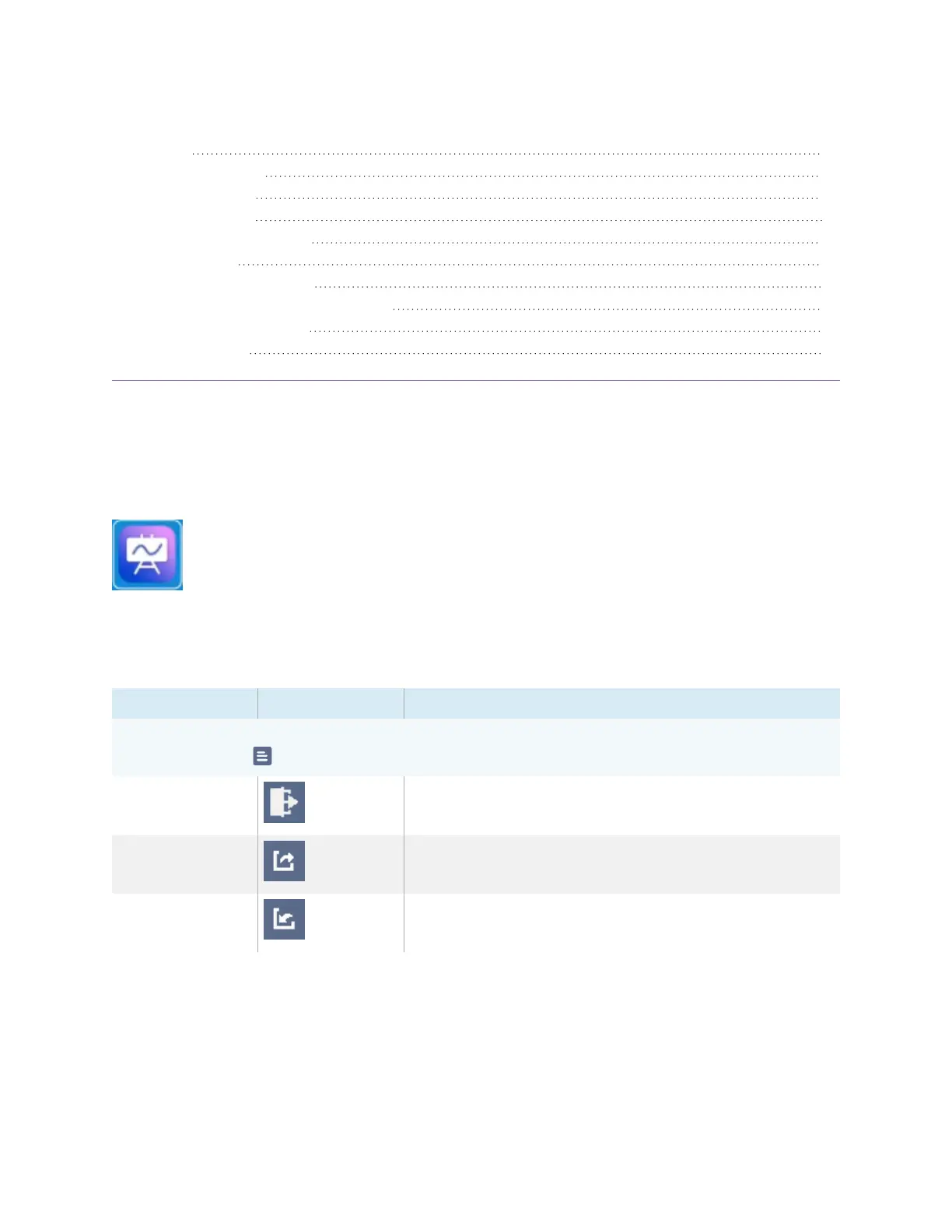Chapter 3 Using apps on the display
docs.smarttech.com/kb/171745 28
Using Vote 44
Setting up a poll 44
Viewing results 44
Using File Manager 45
Opening File Manager 45
Viewing files 45
Moving or copying files 46
Installing apps using File Manager 48
Supported file formats 49
Unsupported apps 49
This chapter introduces the apps on SMART Board GX series interactive displays.
Using Whiteboard
You can view and erase notes, open a saved note, and share images of your whiteboard
using a QR code.
Whiteboard tools and controls
The Whiteboard has several tools and controls for accessing and managing whiteboard sessions.
Tool Icon Description
Menu tools
Tap the Menu icon in the lower left corner to open the menu of tools for saving and sharing.
Quit Exits the Whiteboard app.
Export notes Export the whiteboard as a .png file. The image is saved to
the display.
Import notes Import a whiteboard from a .png file.
