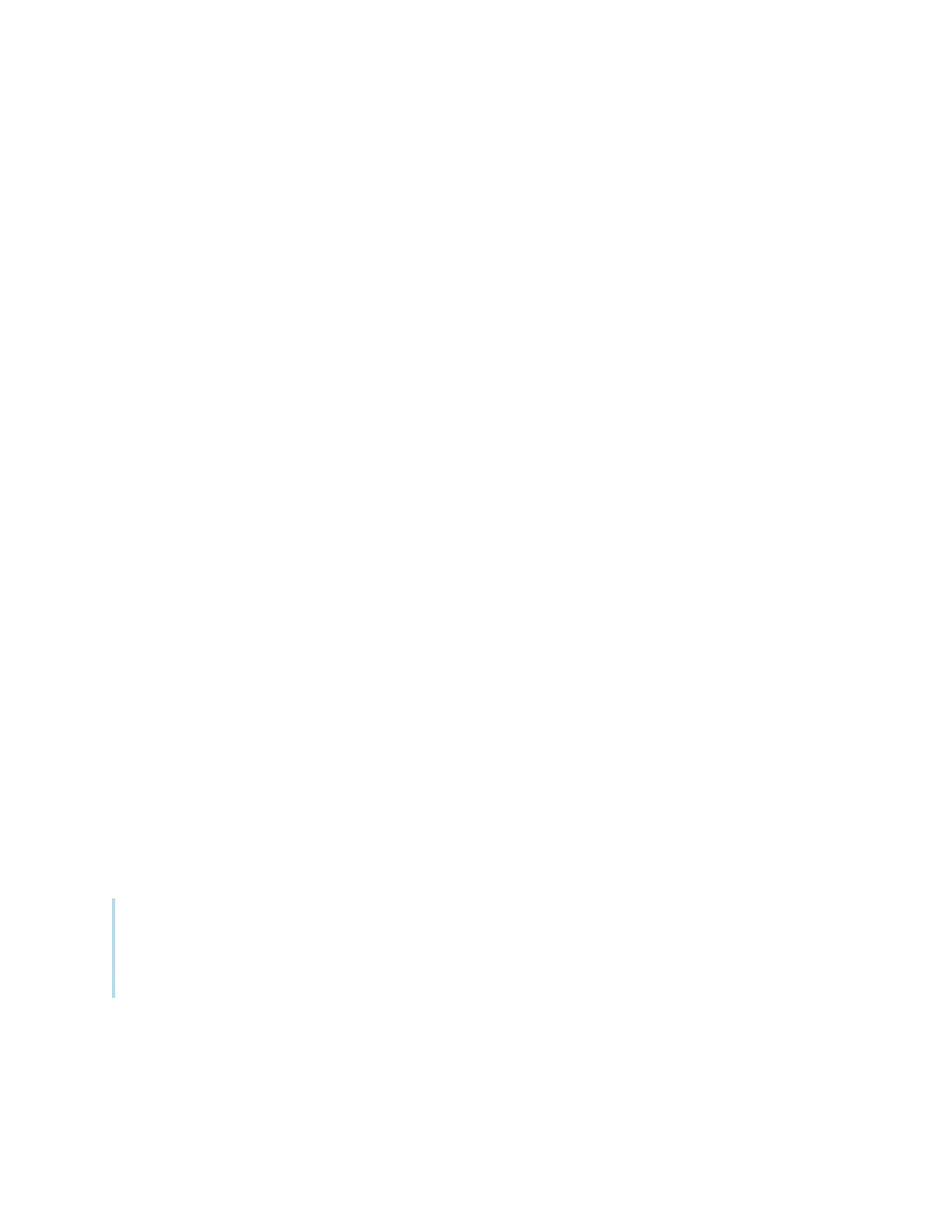Chapter 3 Using apps on the display
docs.smarttech.com/kb/171745 37
2. On the mobile device or computer, verify that the mobile device or computer is connected to the
same network and subnet.
Consult the mobile device or computer’s user guide for more information.
Connecting your device to the display
1. Verify that your device and display are connected to the same network (see
Verifying that the
display and mobile devices are connected to the same network
on the previous page).
2. Open the EShare app on your device.
The
Device List
appears, showing EShare enabled devices connected to your network.
3. On your device, tap the display’s name.
OR
Tap Scan QR on your device and scan the QRcode on the display.
Sharing your device’s screen to the display
1. Open the EShare app on your device.
2. Connect the EShare app to the display.
3.
On your device, tap Mirroring.
Your device’s screen appears on the display.
Showing files from your device on the display
1. Open the EShare app on your device.
2. Connect the EShare app to the display.
3.
On your device, tap Local files.
4. Select the video or photo you want to show on the display.
Note
Another user can write or draw in digital ink over the shared screen contents.
See
Using overlays
on page33
