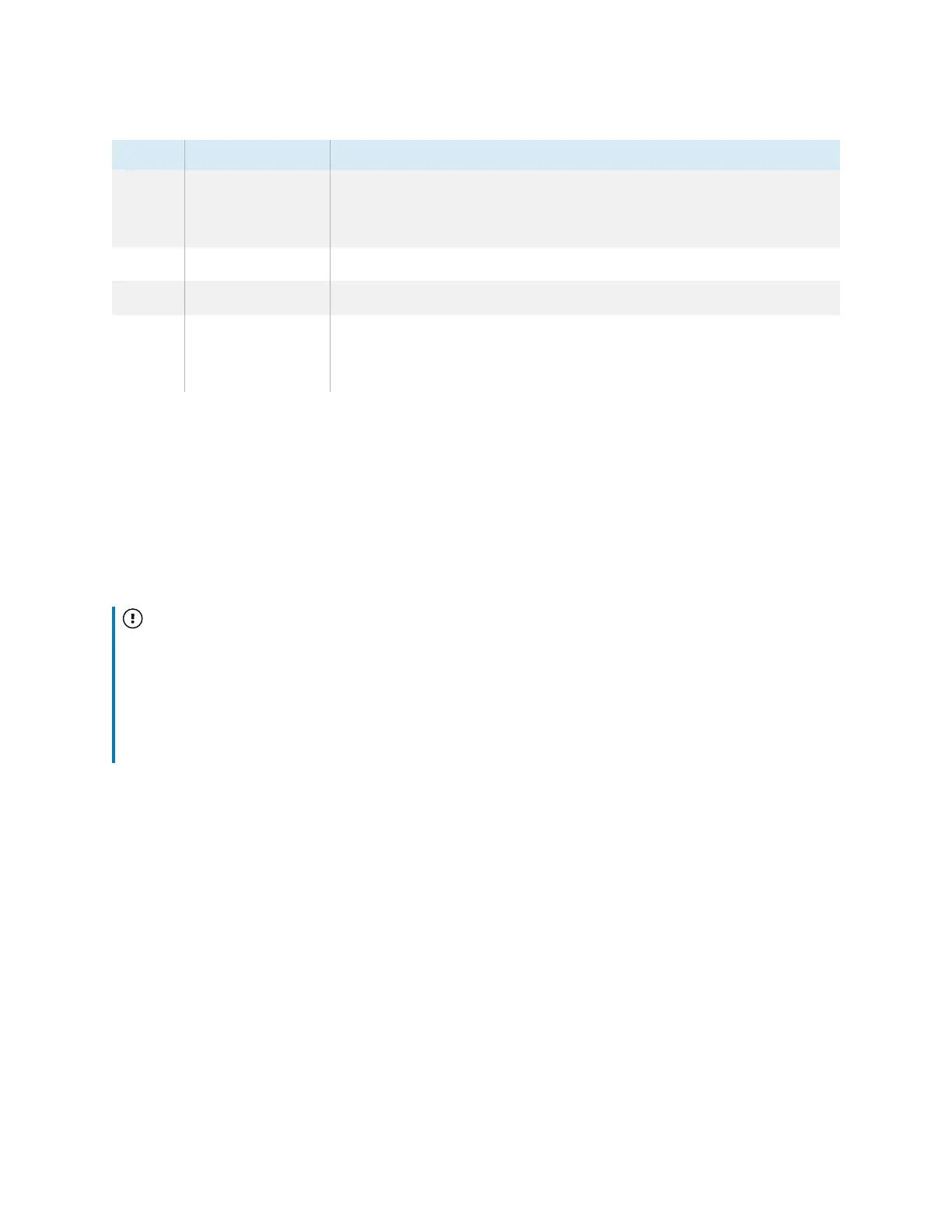Chapter 2 Using basic features
docs.smarttech.com/kb/171745 15
No. Name Procedure
4 Settings or Freeze
l
Open the display Settings.
l
Press and hold for three seconds to freeze and unfreeze the
screen.
5 Volume increase Increase the volume.
6 Volume decrease Decrease the volume.
7 Power
l
Enter or exit Standby mode (see
Waking the display and putting it
in standby
on page13).
l
Press and hold for five seconds to turn off the display.
Using the remote control
Use the remote control to turn the display on or off, change the input source, control the volume, switch
to the OPS PC (if installed), and more. You can also use the remote control to open the on-screen menus
and change the display’s settings. The Settings button is context-sensitive. Depending on the currently
selected input, it opens either the main system settings or the video input source settings.
Important
l
Do not subject the remote control to strong shock.
l
Keep the remote control away from liquids. If it gets wet, wipe it dry immediately.
l
Do not expose the remote control to heat or steam.
l
Do not open any part of the remote control other than the battery compartment.
