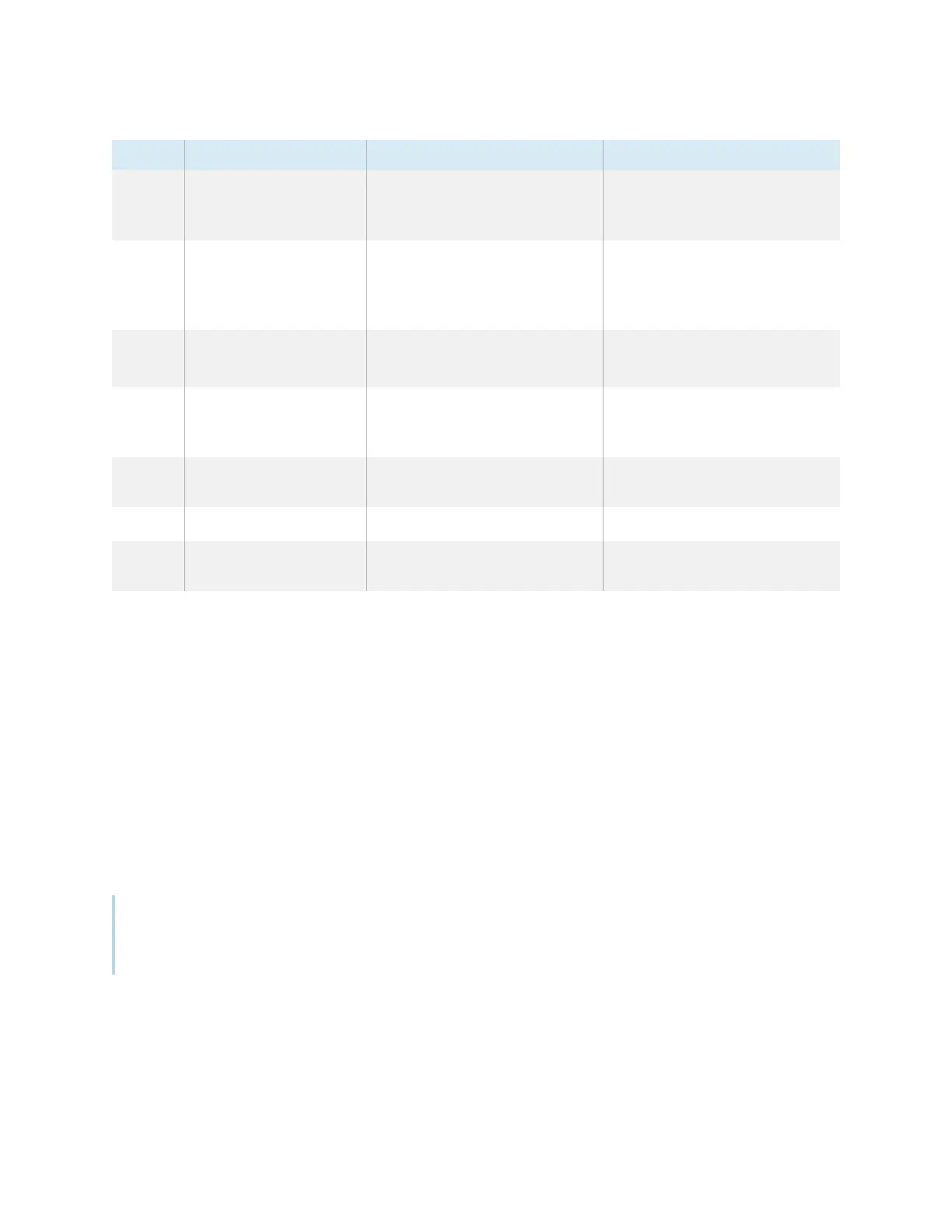Chapter 2 Using basic features
docs.smarttech.com/kb/171745 22
No. Tool Function Notes
8
Screen lock
Lock access to the screen
functions.
When enabled, a six digit
passcode is required to unlock
the screen.
9
Screen capture
Take a screen capture of a
rectangular area, a freehand
area, a window, or the entire
screen.
See
Using the Screen Capture
widget
on page54
10
Go back to Floating
Toolbar Menu 1
N/A N/A
11
Quick clean
Clear temporary files (cache)
on the display’s operating
system
See
Using the Clean widget
on
page52
12 Recent files and apps Access the most recently used
files and apps.
N/A
13
Volume controls
Set the display’s volume. N/A
14
Screen brightness
Set the display’s screen
brightness.
N/A
Using touch
You can do everything on the display that you can do at your computer—open and close applications,
meet with others, create new documents or edit existing ones, visit websites, play and manipulate videos,
and so on—by touching the display’s surface.
You can use a variety of gestures within applications, including panning, scaling, rotating, and zooming
in and out.
The display’s support for up to 20 simultaneous interaction points enables you and others to interact with
objects on the screen at the same time.
Note
Some applications don’t support all the gestures. Not all gestures work in all applications. Refer to an
application’s documentation to learn which gestures it supports.
