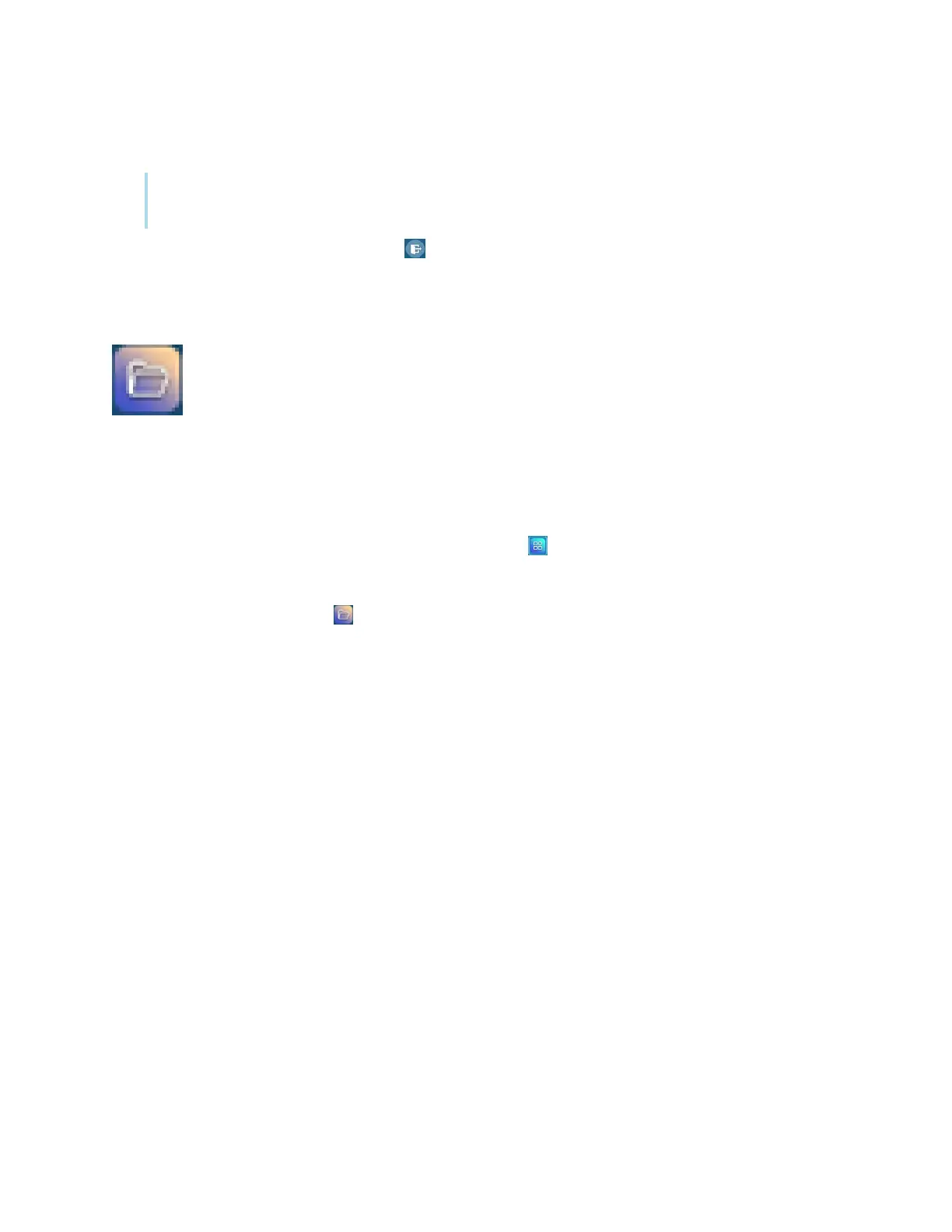Chapter 3 Using apps on the display
docs.smarttech.com/kb/171745 45
2.
To end voting, tap Voting over.
Note
Remember the display’s name.
3.
To exit the Vote app, tap the Exit icon .
Using File Manager
Use the File Manager to access files saved on the display, USB drives, Google Drive or
OneDrive cloud storage (cloud storage must be enabled in the display’s settings).
Any Whiteboard notes that have been exported are saved as .png files in the File Manager.
Opening File Manager
1.
On the display’s Home screen, tap the Apps menu icon .
The Apps menu appears.
2.
Tap the File Manager icon .
File Manager appears.
Viewing files
To view an image exported from the Whiteboard app
1. Export your drawing from the Whiteboard app.
Remember the folder name.
See
Using Whiteboard
on page28
2. In File Manager, browse to the folder and tap it.
3. Tap the .png file.
