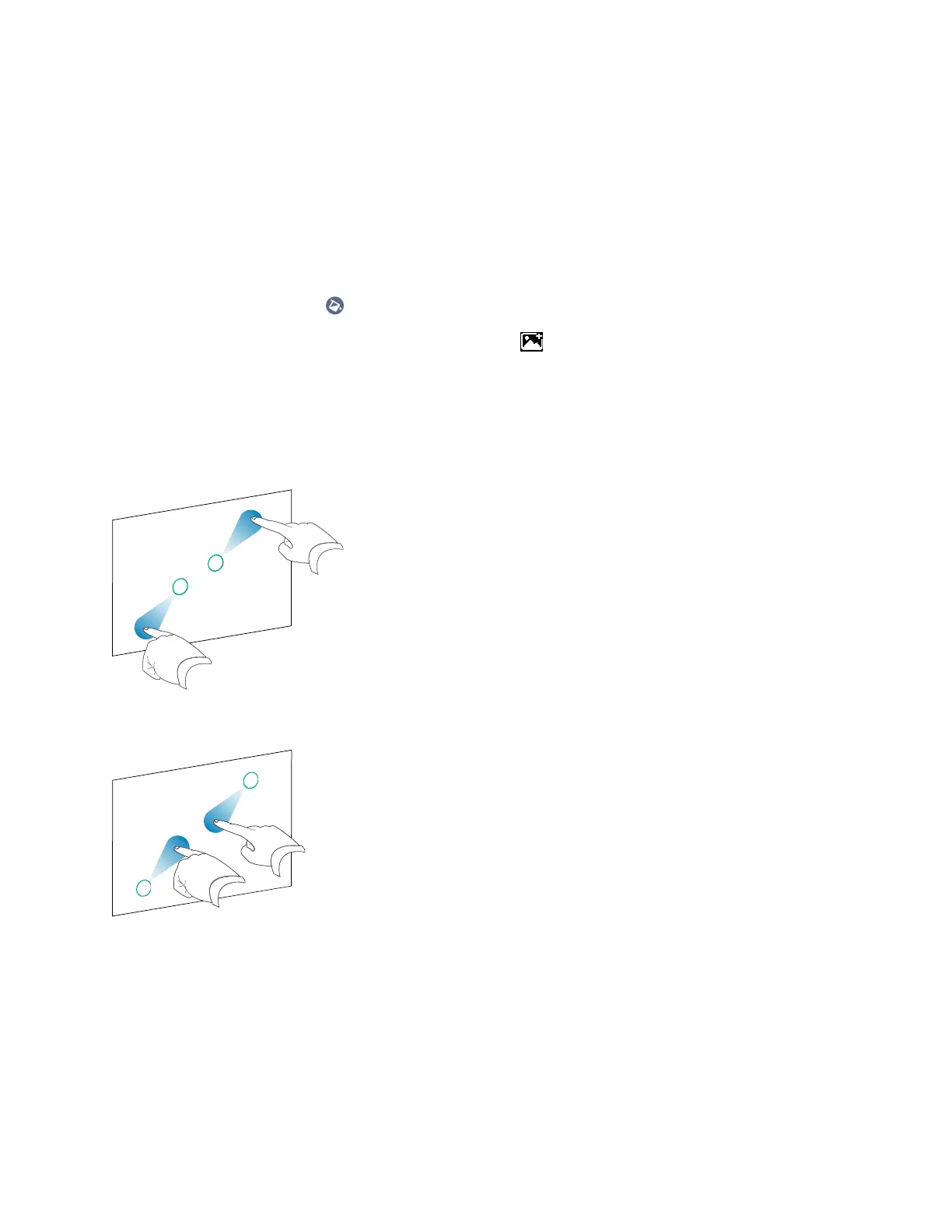Chapter 3 Using apps on the display
docs.smarttech.com/kb/171745 31
Changing the background
You can change the whiteboard’s background. If a whiteboard has multiple pages, each page can have
a different background. When you export or share the whiteboard, the background you’ve selected also
appears.
To change the whiteboard’s background
1.
Tap the Background icon .
2.
Select a background or tap the Add background icon to add a background from the display
(
sdcard
) or a USBdrive.
The background appears.
Navigating in the whiteboard
Use two fingers to pinch to zoom in.
Use two fingers to pinch to zoom out.
Opening a whiteboard
You can easily continue from where you left off in a saved whiteboard.
