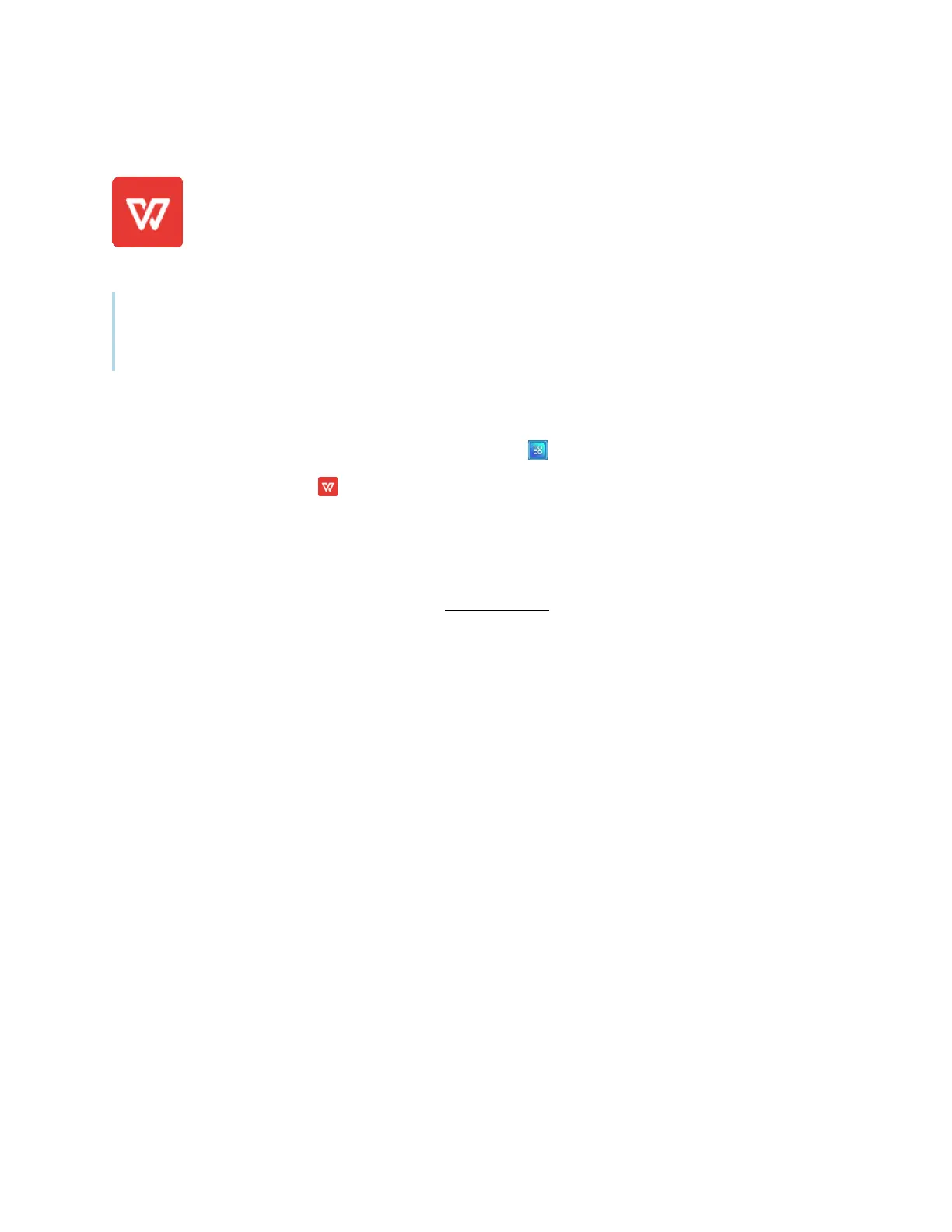Chapter 3 Using apps on the display
docs.smarttech.com/kb/171745 43
Using WPS Office
You can use the Writer, Presentation, and Spreadsheet features of this office suite to create
or view a variety of document types. WPS Office can also open and edit documents created
with a variety of other software, including Microsoft Office, Google Docs, and Adobe
Acrobat.
Note
WPS is a third-party application. SMART’s support for this application may vary depending on the
inquiry.
Opening the WPS Office app
1.
On the display’s Home screen, tap the Apps menu icon .
2.
Tap the WPS Office icon .
The WPS Office welcome screen appears.
Using the WPS Office app
For information about using WPS office, see the help.wps.com/ support site.
