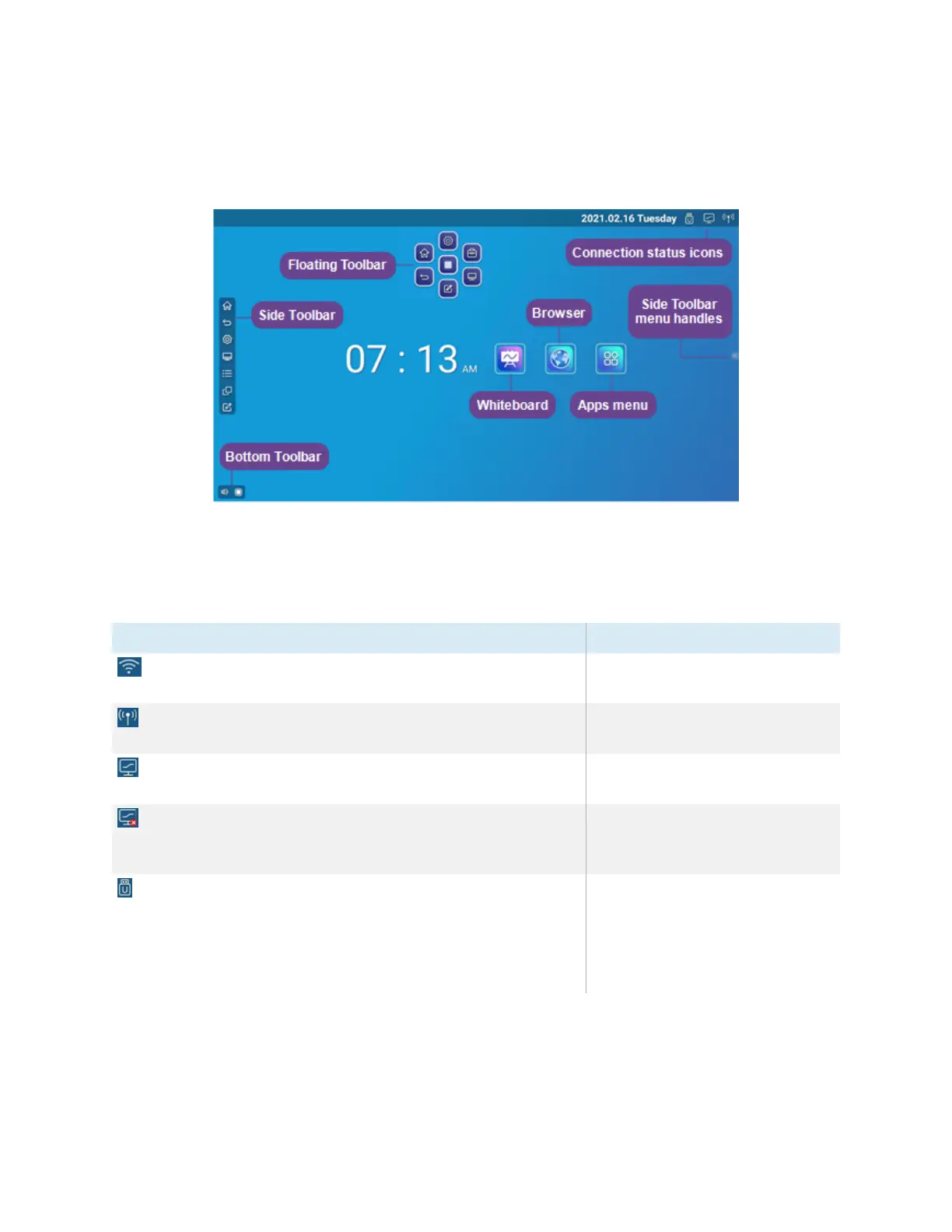Chapter 2 Using basic features
docs.smarttech.com/kb/171745 18
On-screen menus and controls
The SMART Board GX series display features a number of on-screen menus and controls.
Connection status icons
The connection status icons provide information about the display’s network connection and hotspot
status.
Icon Notes
Connected to a wireless network and signal strength
The wireless signal strength level
being received by the display.
Hotspot enabled
Indicates the display’s hotspot
feature is enabled.
Connected to a wired network
Indicates the display is connected
to an Ethernet network.
Disconnected from a wired network
Indicates the display is
disconnected from an Ethernet
network.
USB inserted in connector
Indicates a USB device is
connected to the display.
See
Connecting USB drives,
peripherals, and other devices
on
page69
