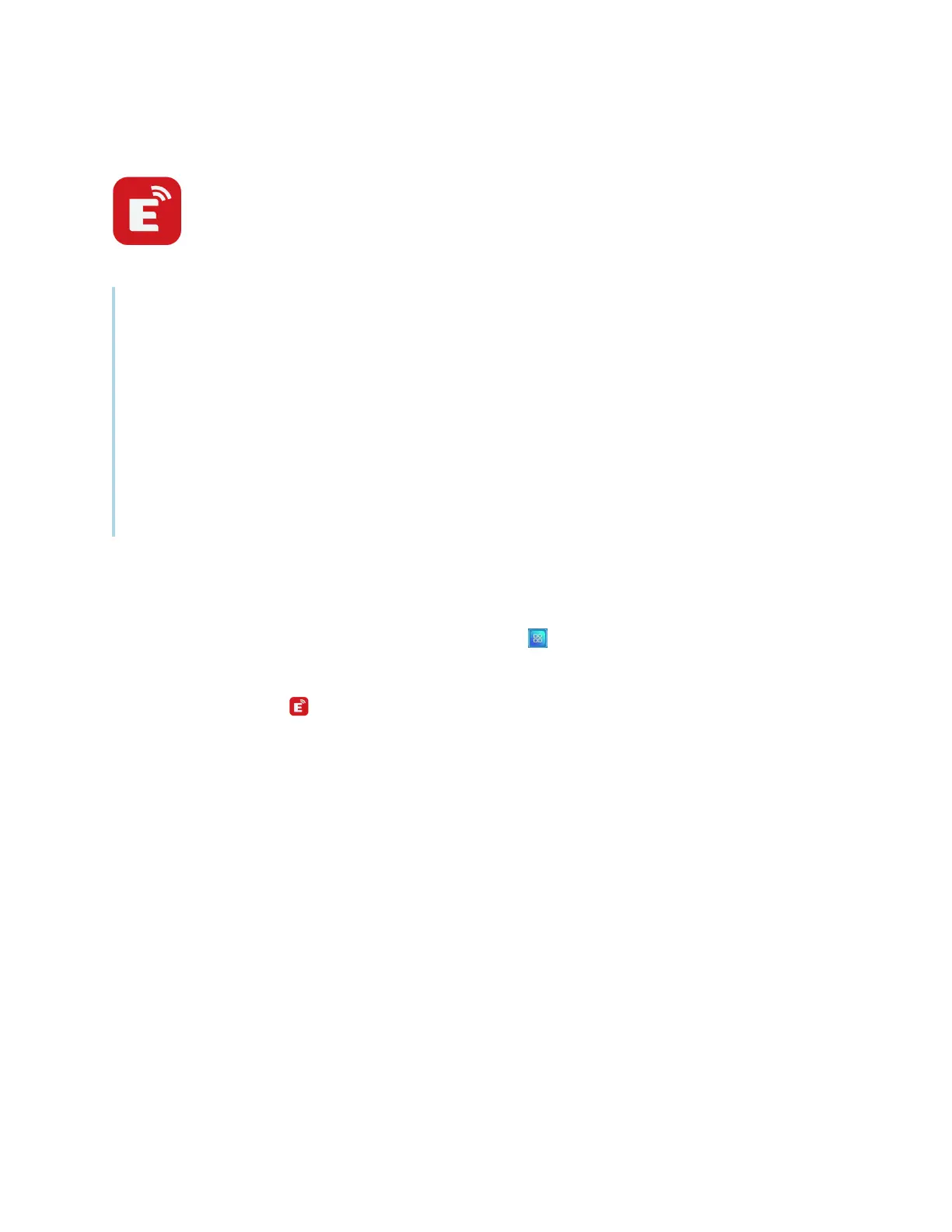Chapter 3 Using apps on the display
docs.smarttech.com/kb/171745 36
Using EShare
You can wirelessly share images, videos, or your computer or mobile device’s desktop, to the
device.
Notes
l
EShare is a third-party application. SMART’s support for this application may vary depending on
the inquiry.
l
Make sure your computer or mobile device is connected to the same network as the display.
l
Some EShare features are not available for certain mobile devices or computers.
l
If you're using AirPlay to connect your macOS or iOS device to the display's EShare app, the
Connect Code
that appears on the display's screen might be in a format that's not compatible
with the connect code required by your device. In such cases, download, install, and use the
EShare app for your device (see
Downloading the EShare app
below).
Downloading the EShare app
For device requirements, see
Device requirements
on page39.
1.
On the display’s Home screen, tap the Apps menu icon .
The Apps menu appears.
2.
Tap the EShare icon .
3. In your device’s browser, enter the URL specified on the display’s screen.
OR
Use a QR code scanning app on your device to scan the QRcode on the display’s screen.
4. Download and install the EShare app for your device.
Verifying that the display and mobile devices are connected to the same
network
1.
Tap the User Guide button on the EShare app to view the network name and IP address.
If the display is connected to a wireless network, note the name of the network the display is
connected to.
If the display is connected to a wired network, note the IPv4 address, and compare the first 3 octets
(that is. ×××.×××.×××.×××) to the IP address on the mobile device or computer.
