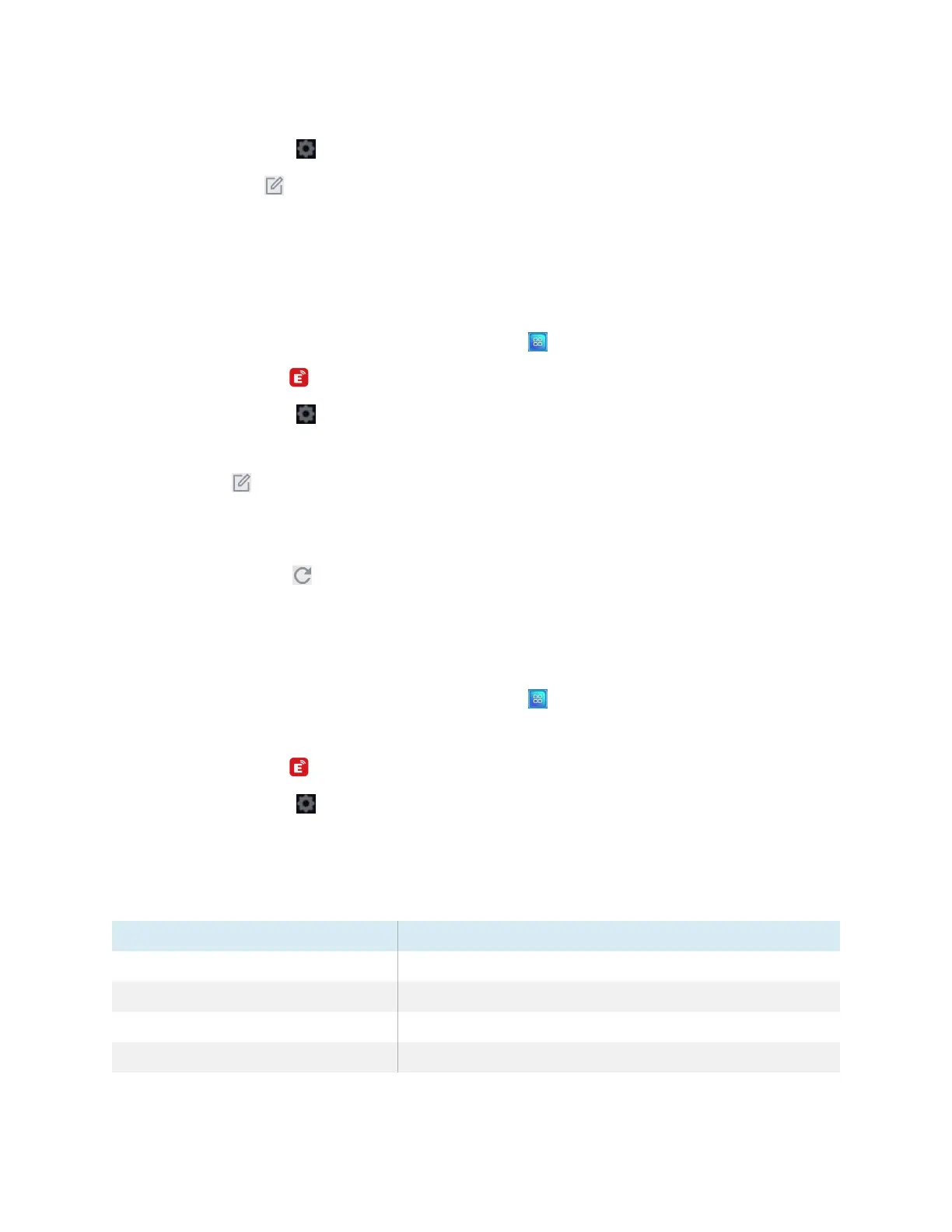Chapter 3 Using apps on the display
docs.smarttech.com/kb/171745 39
3.
Tap the Settings icon .
4.
Tap the Edit icon beside
Device Name
.
5. Tap within the
Device Name
field and use the on-screen keyboard to type the display’s new name.
6.
Tap Close.
To add a connection code
1.
On the display’s Home screen, tap the Apps menu icon .
2.
Tap the EShare icon .
3.
Tap the Settings icon .
4.
Enable the PIN Code.
5.
Tap the Edit icon beside
Device Name
, and then tap within the
Connect Code
field to use the on-
screen keyboard to change the code. You can also set a timer for refreshing the password.
OR
Tap the Refresh icon to generate a new code.
6.
Tap Close.
To stop using a connection code
1.
On the display’s Home screen, tap the Apps menu icon .
The Apps menu appears.
2.
Tap the EShare icon .
3.
Tap the Settings icon .
4.
Disable the PIN Code.
Device requirements
Device Requirement
iOS devices iOS 9.0 (and later)
Android devices Android 2.3 (and later)
Windows computers Windows 7, 8, 10 (and later)
Mac computers Mac OS X 10.9 (and later)
