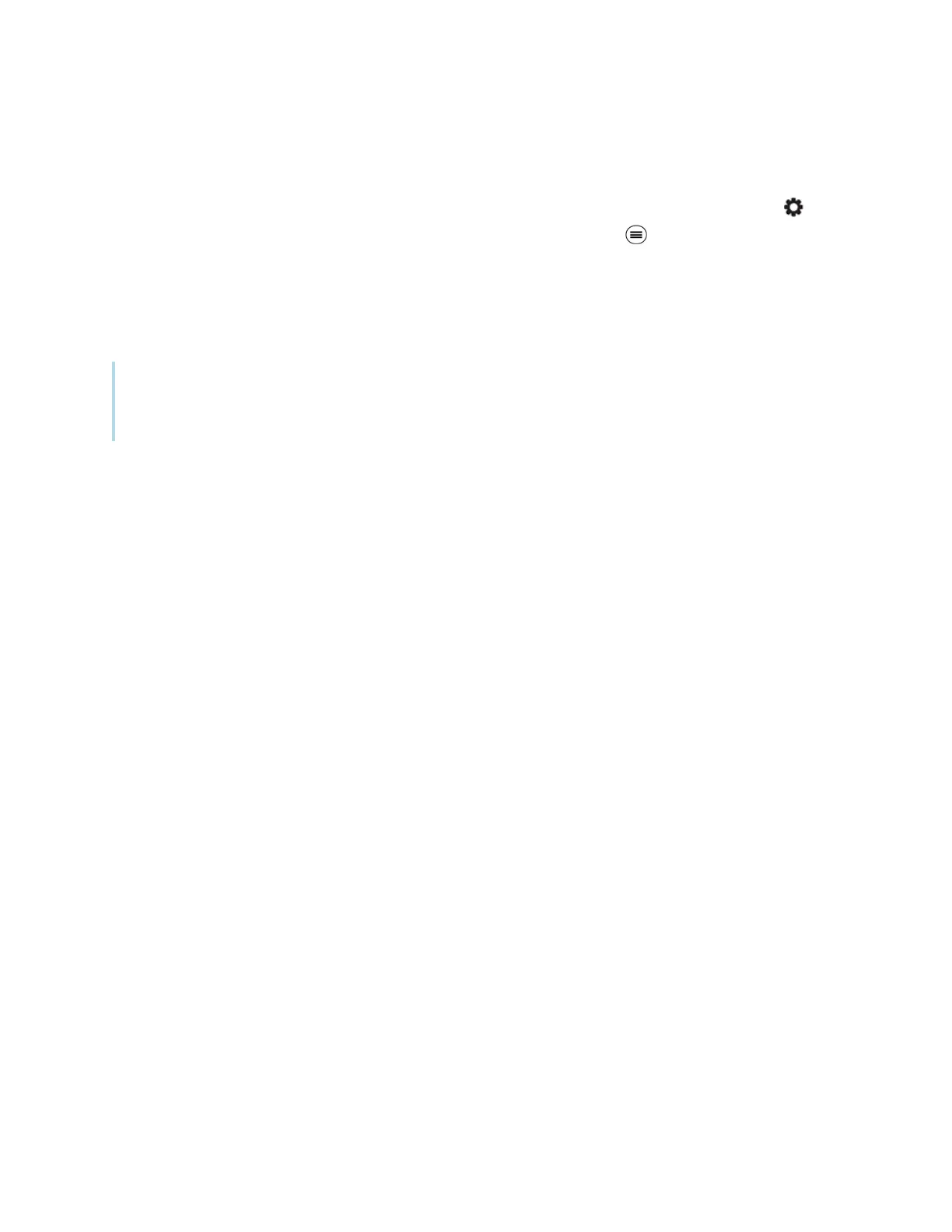Chapter 2 Using basic features
docs.smarttech.com/kb/171745 26
Freezing the screen
You can temporarily freeze the screen by pressing and holding the front control panel's Settings
button for three seconds. You can also press and hold the Settings button on the remote control for
three seconds. This is particularly useful when no other controls are available to pause a video, an
animation, or other moving images.
When the image is frozen, a
Freeze on
message appears in the top left corner of the screen.
Note
Freezing the screen does not pause applications that are running on the connected computer. It
simply freezes the displayed image and mutes audio coming through the display.
To unfreeze the screen, press and hold the Settings button for three seconds again.
